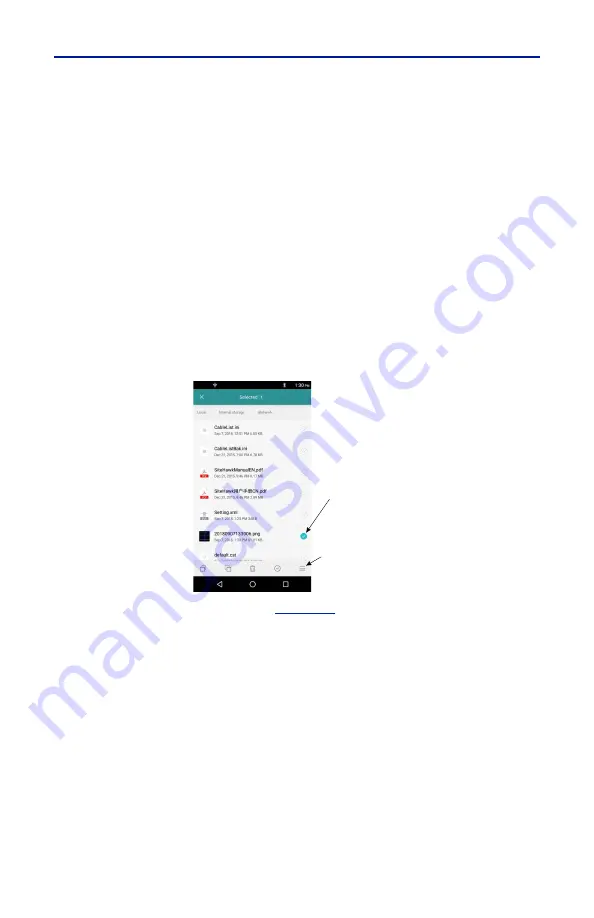
FlightHawk RF Test Set
46
4.
Wait for
Ejected
to be displayed under the USB name.
5.
You may now remove the USB Drive.
Data Transfer via Bluetooth
Files may be transfered to/from the FlightHawk-AV using the following steps.
1.
Press Home key on the FlightHawk-AV display.
2.
Select Settings.
3.
Turn on Bluetooth.
4.
Press Home key.
5.
Select the File Manager icon on the unit’s home screen.
6.
Select Phone Storage (FlightHawk-AV storage Local) in the File Manager
program.
7.
Navigate to the location of the file.
Figure 45 File Selection
8.
Select the file to be copied. See
9.
Tap the options menu.
10. Tap
Share
.
11. Select Bluetooth option for sharing.
12. Scan for available devices.
Note:
You may need to make the destination device visible to other
devices in it’s setting’s menu.
13. Select the destination device from the devices listed.
14. On the destination device, tap
ACCEPT
.
15. Verify transfer is complete.






























