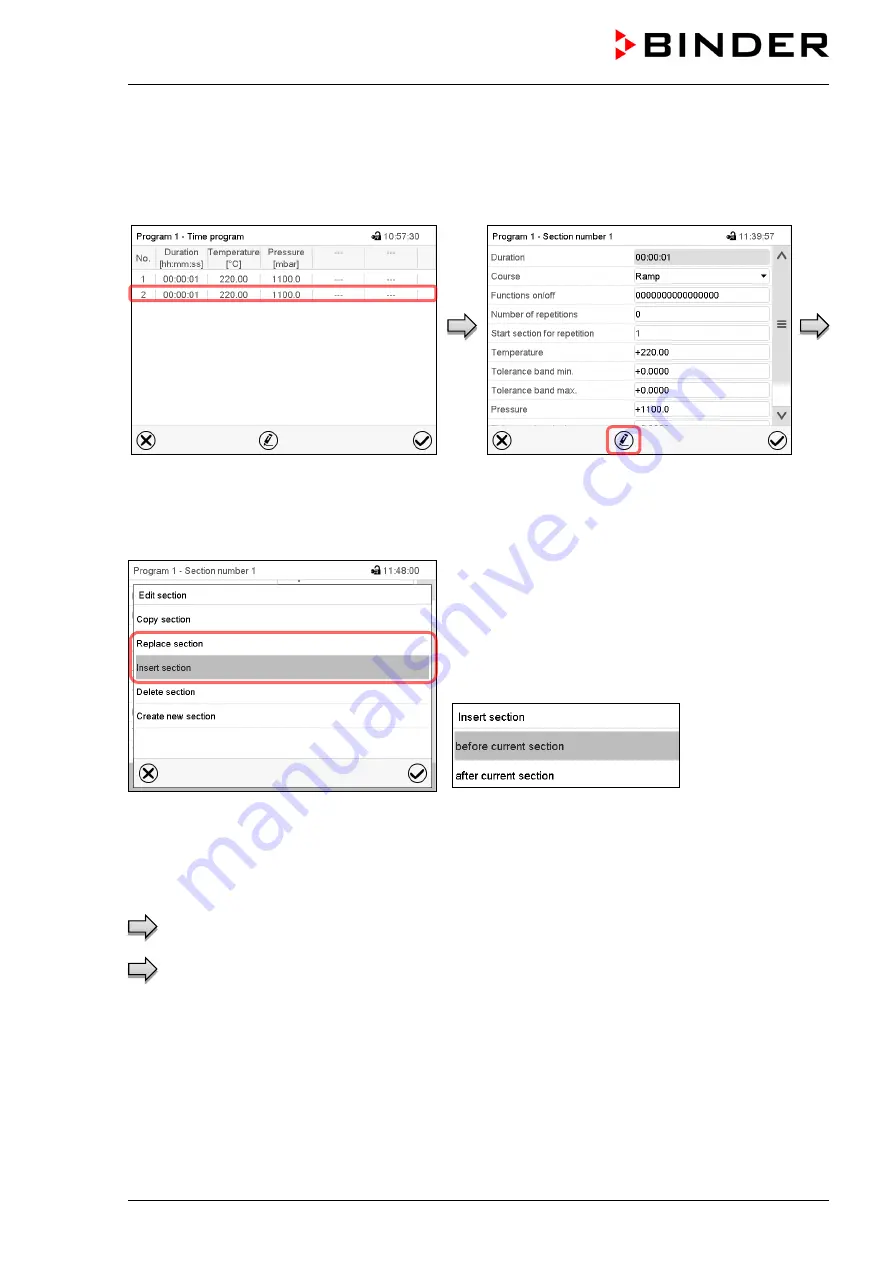
VDL (E3.1) 06/2020
Page 144/206
or
Press the
Edit
icon to open the section editor
if you want the current section to be replaced
or the copied section to be inserted before or
after it
Program view.
Select the section to be replaced or before or
after which the copied section shall be insert-
ed (example: section 2) and press the
Con-
firm
icon.
Section view (example: section 1).
Press the
Edit
icon to open the section editor
Section editor: “Edit section” menu
Select “Replace section” to replace the selected section
with the copied section
or
Select “Insert section” to additionally add the copied
section.
In this case select whether to insert it before or after the
selected section.
Press the
Confirm
icon
18.6.3 Deleting a program section
In the
program view
select the program section to be deleted. The section view opens.
In the
section view
press the
Edit
icon to open the section editor
In the
section editor
select “Delete section” and press the
Confirm
icon.
The section is deleted. The controller returns to the section view.
Summary of Contents for vdl 115
Page 192: ...VDL E3 1 06 2020 Page 192 206 28 6 Dimensions 28 6 1 VDL 23 Dimensions in mm ...
Page 193: ...VDL E3 1 06 2020 Page 193 206 28 6 2 VDL 56 Dimensions in mm ...
Page 194: ...VDL E3 1 06 2020 Page 194 206 28 6 3 VDL 115 Dimensions in mm ...
Page 198: ...VDL E3 1 06 2020 Page 198 206 ...
Page 199: ...VDL E3 1 06 2020 Page 199 206 ...
Page 200: ...VDL E3 1 06 2020 Page 200 206 31 Product registration ...
Page 207: ......






























