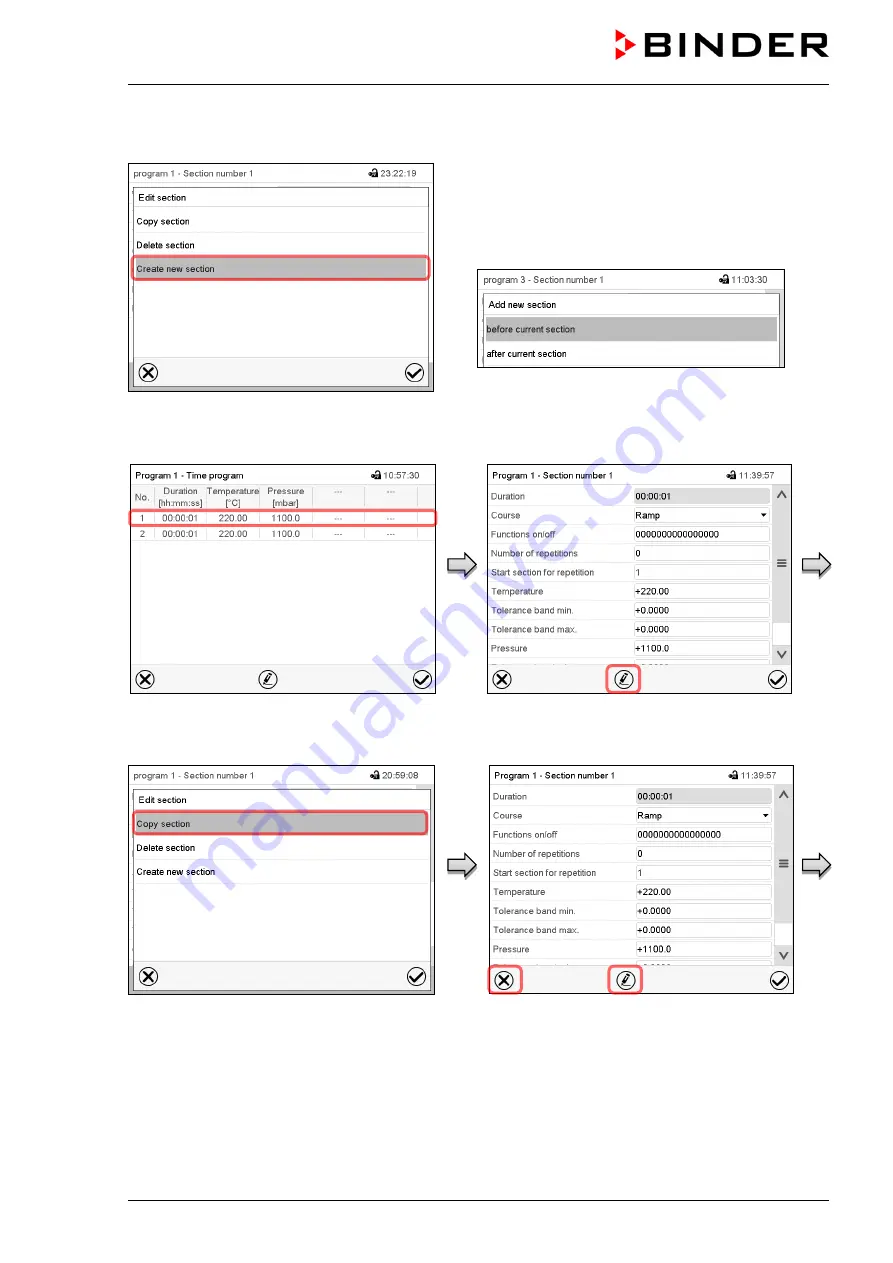
VDL (E3.1) 06/2020
Page 143/206
18.6.1 Add a new program section
Section editor: “Edit section” menu.
Select “Create new section” and press the
Confirm
icon.
Then select whether to insert the new section be-
fore or after the current section.
Press the
Confirm
icon. The new section opens.
18.6.2 Copy and insert or replace a program section
Program view.
Select the program section to be copied
(example: section 1)
Section view (example: section 1).
Press the
Edit
icon to open the section editor.
Section editor: “Edit section” menu
Select “Copy section” and press the
Confirm
icon.
The current section (example: section 1) is
copied.The controller returns to the section
view.
Section view (example: section 1).
Press the
Close
icon to change to the pro-
gram view, if you want to select another sec-
tion to be replaced or before or after which
the copied section shall be inserted…
Summary of Contents for vdl 115
Page 192: ...VDL E3 1 06 2020 Page 192 206 28 6 Dimensions 28 6 1 VDL 23 Dimensions in mm ...
Page 193: ...VDL E3 1 06 2020 Page 193 206 28 6 2 VDL 56 Dimensions in mm ...
Page 194: ...VDL E3 1 06 2020 Page 194 206 28 6 3 VDL 115 Dimensions in mm ...
Page 198: ...VDL E3 1 06 2020 Page 198 206 ...
Page 199: ...VDL E3 1 06 2020 Page 199 206 ...
Page 200: ...VDL E3 1 06 2020 Page 200 206 31 Product registration ...
Page 207: ......






























