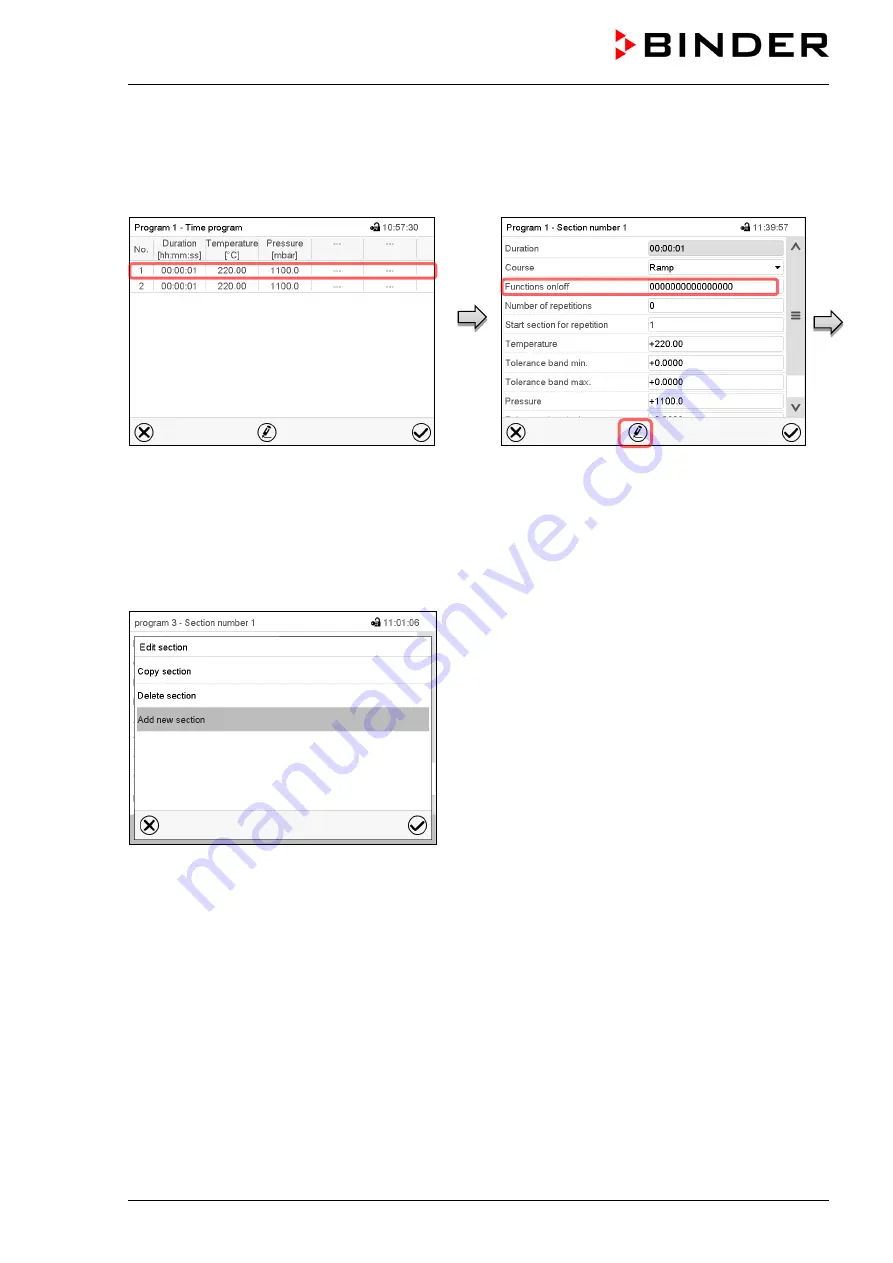
VDL (E3.1) 06/2020
Page 142/206
18.6 Section editor: section management
Path:
Main menu > Programs > Time program
Select the desired program.
Program view.
Select the desired program section
(example: section 1)
Section view (example: section 1).
There are the following options:
Select a parameter to enter or modify
the according value (chap. 18.7)
Press the
Edit
icon to open the program
editor
Section editor: “Edit section” menu
Select the desired function and press the
Confirm
icon.
The section editor offers following options:
•
Copy section
•
Replace section: Replacing an existing section with the copied section. This menu point is visible only
after a section has been copied.
•
Insert section: Adding the copied section. This menu point is visible only after a section has been cop-
ied.
•
Delete section
•
Add new section
Summary of Contents for vdl 115
Page 192: ...VDL E3 1 06 2020 Page 192 206 28 6 Dimensions 28 6 1 VDL 23 Dimensions in mm ...
Page 193: ...VDL E3 1 06 2020 Page 193 206 28 6 2 VDL 56 Dimensions in mm ...
Page 194: ...VDL E3 1 06 2020 Page 194 206 28 6 3 VDL 115 Dimensions in mm ...
Page 198: ...VDL E3 1 06 2020 Page 198 206 ...
Page 199: ...VDL E3 1 06 2020 Page 199 206 ...
Page 200: ...VDL E3 1 06 2020 Page 200 206 31 Product registration ...
Page 207: ......






























