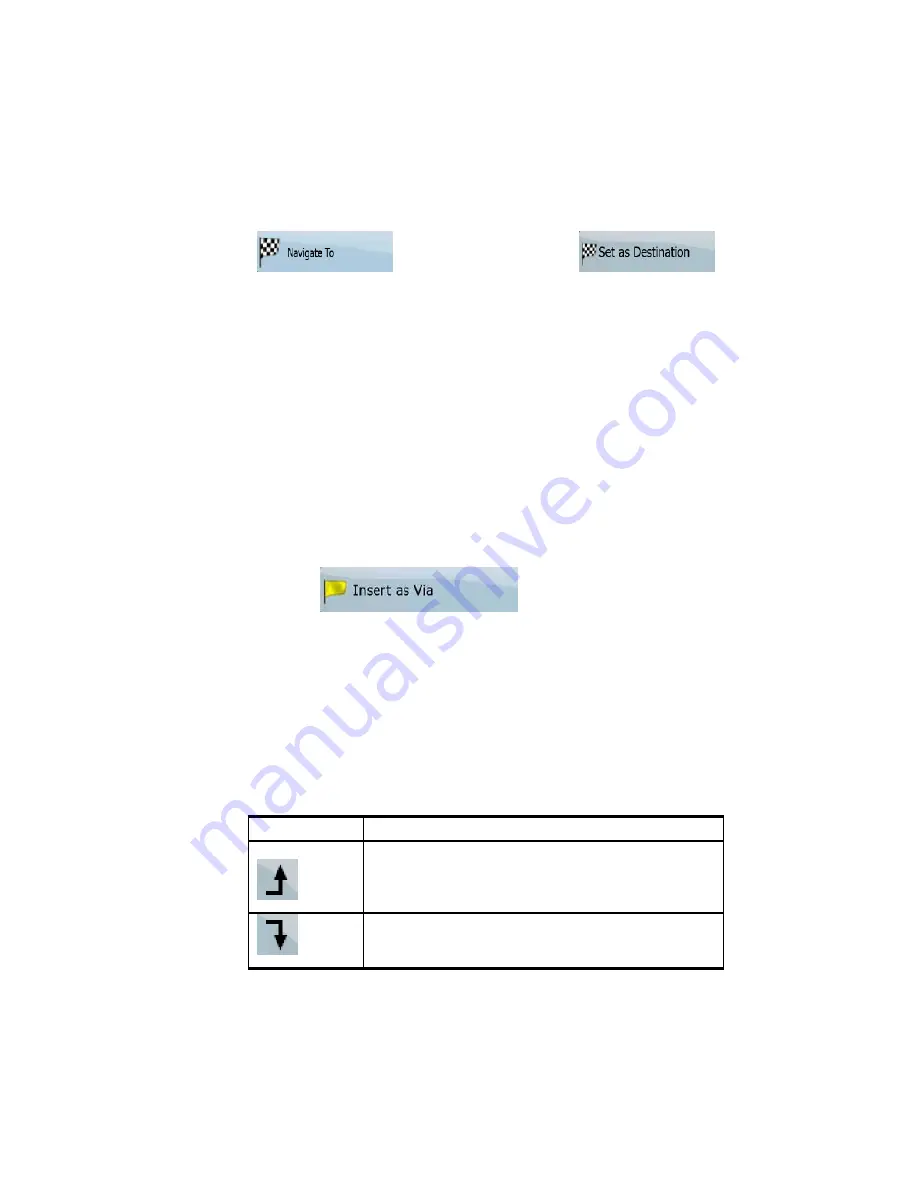
AV8OR User’s Guide
Automotive Mode Operation
Pub. No D200803000008 Page 4-55 Rev 3 Apr 2009
© Honeywell International Inc. Do not copy without express permission of
Honeywell.
(Simple mode) or
(Advanced mode) from the Cursor menu. The route is then
automatically calculated, and you can start navigating.
CREATING A MULTI-POINT ROUTE
(INSERTING A VIA POINT)
Multi-point routes are created from simple routes, so a route must be
active first. One of the ways of expanding the route is to keep the
destination, and to add via points (intermediate destinations).
This feature is available in Advanced mode only.
1.
Select a new location as you did in the previous sections. This
will be the additional destination in the route.
2.
The map appears with the selected point in the middle, and the
Cursor menu opens automatically.
3.
Tap
to add the point as an
intermediate destination preceding the final destination of the
route.
4.
[optional] To add more points to the route, repeat the above
steps as many times as you like.
If you insert a via point in a route that is already a multi-point route,
you will automatically be taken to the Edit Route screen where you
can determine the position of the intermediate route point. When you
enter the screen, the new via point is placed as the last via point
before the final destination. The new point is the selected point in the
list.
You have the following options:
Soft Key
Action
The selected point moves up in the list (becomes a
via point to be reached earlier). Tap this soft Key
repeatedly, and the point becomes the start point of
the route.
The selected point moves down in the list
(becomes a via point to be reached later). Tap this
soft Key repeatedly, and the point becomes the






























