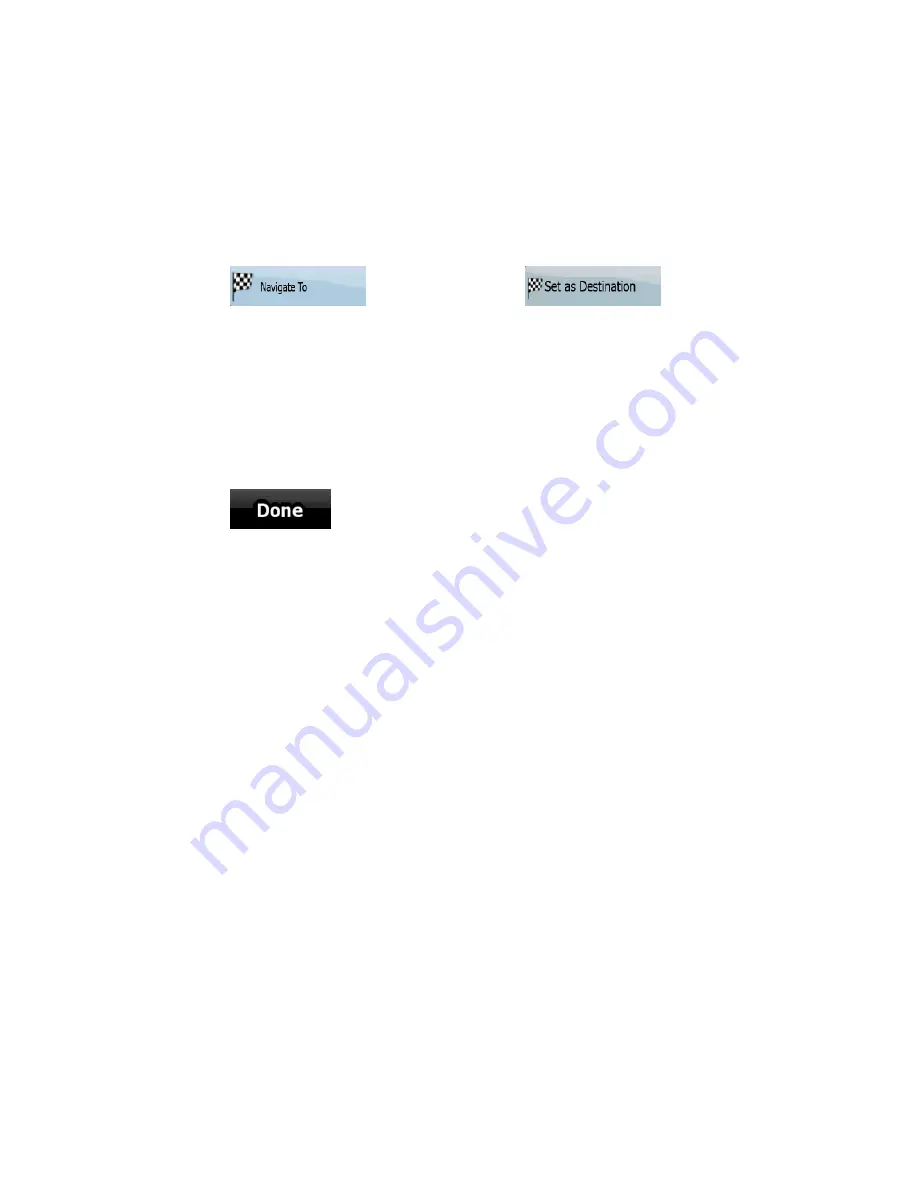
AV8OR User’s Guide
Automotive Mode Operation
Pub. No D200803000008 Page 4-50 Rev 3 Apr 2009
© Honeywell International Inc. Do not copy without express permission of
Honeywell.
6.
The map appears with the selected point in the middle. Tap
(Simple mode) or
(Advanced mode) from the Cursor menu. The route is then
automatically calculated, and you can start navigating.
Tips on Entering Addresses Quickly
When you are entering the name of a settlement or a street,
GoDrive
only displays those characters that appear in possible
search results. The other characters are grayed out.
•
When entering the settlement name or the street name, tap the
soft Key after a couple of letters;
GoDrive
lists
the items that contain the character set.
•
You can speed up finding an intersection:
o
Search first for the street with a less common or less usual
name; fewer letters are enough to find it.
o
If one of the streets is shorter, search for that one first. You
can then find the second one faster.
•
You can search for both the type and the name of a road. If the
same word appears in several names, for example in the name
of streets, roads and avenues, you can obtain the result faster if
you enter the first letter of the street type: For example, enter
Pi
A
to obtain
Pine Avenue
and skip all
Pine Streets
and
Pickwick Roads
.
•
You can also search in postal codes. This is useful when a street
name is common and it is used in several districts of a city.
Selecting the destination from your Favorites
You can select a location that you have already saved as a Favorite
to be your destination. The procedure is explained starting from the
Navigation menu.






























