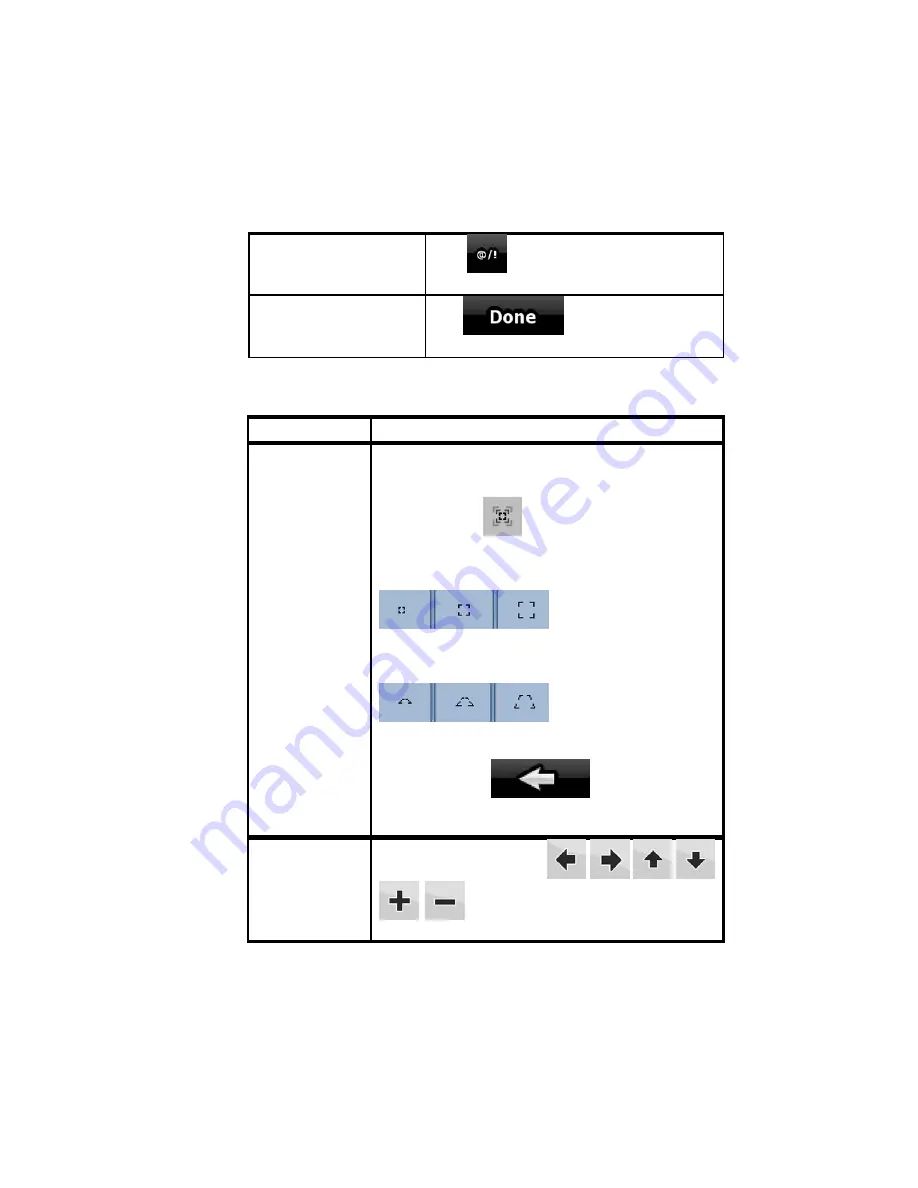
AV8OR User’s Guide
Automotive Mode Operation
Pub. No D200803000008 Page 4-11 Rev 3 Apr 2009
© Honeywell International Inc. Do not copy without express permission of
Honeywell.
Entering symbols
Tap
to switch to a keyboard of
symbol characters.
Finalizing the keyboard
entry
Tap .
Additional Controls
Tasks
Instructions
Tapping and
holding the
screen
You do not need this to access the basic
navigation functions. Tap and keep pressing the
following soft Keys to reach extra functions:
• Tap and hold
on the Map screen: you can
set the minimum and maximum zoom level of
Smart Zoom.
• Tap and hold any of the
soft Keys on the Map
screen: you can set or reset the zoom value of the
soft Key (2D map).
• Tap and hold any of the
soft Keys on the Map
screen: you can set or reset the tilt and zoom
values of the soft Key (3D map).
• Tap and hold
on list and menu
screens: the Navigation menu appears.
Additional
Tapping and
holding the
screen
functions
Tap and hold any of the
soft Keys on the Map screen: you
can rotate, tilt or scale the map continuously.






























