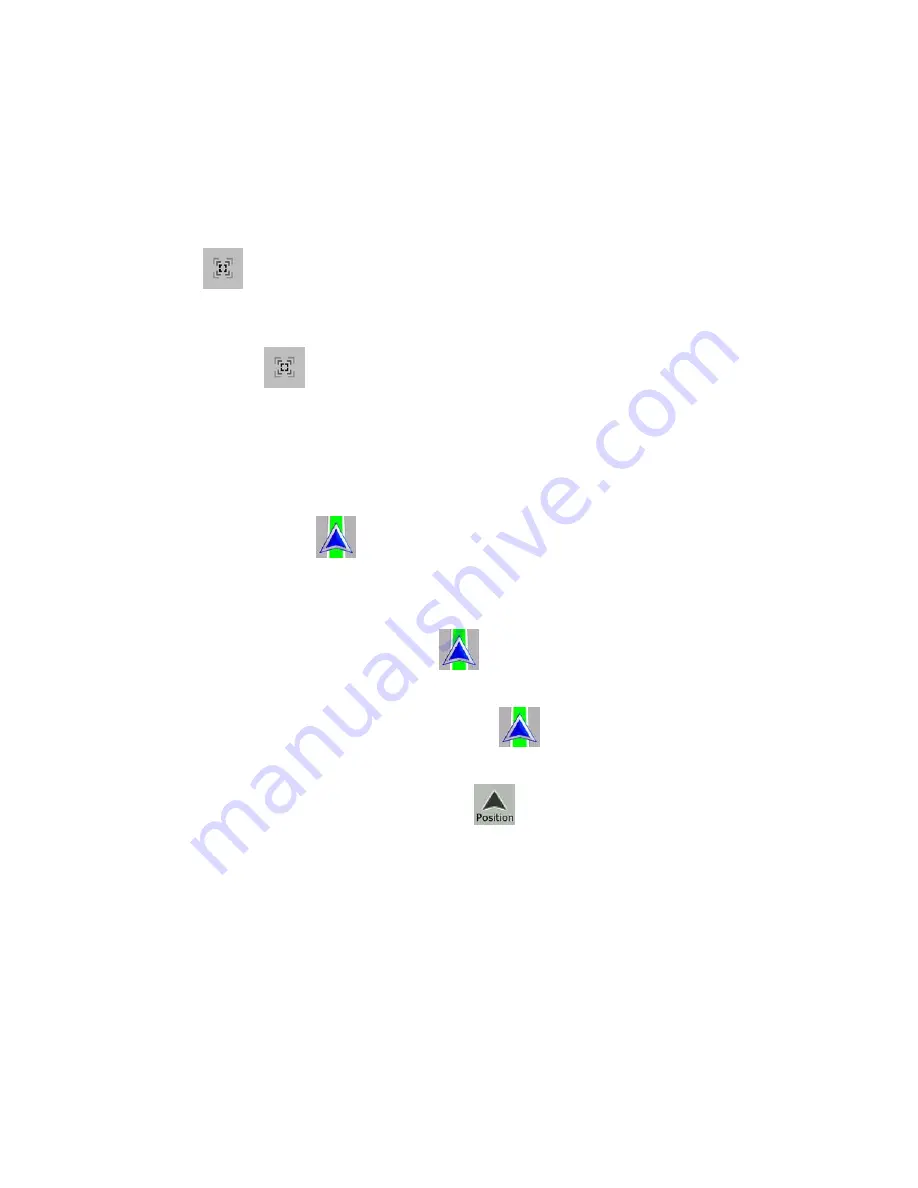
AV8OR User’s Guide
Automotive Mode Operation
Pub. No D200803000008 Page 4-24 Rev 3 Apr 2009
© Honeywell International Inc. Do not copy without express permission of
Honeywell.
Tap the map to let the map control soft Keys appear, and then tap
to enable Smart Zoom.
Fine-tuning Smart Zoom
Tap the map to let the map control soft Keys appear, and then tap
and hold
to open the Smart Zoom Settings window. Modify the
zoom limits of Smart Zoom if necessary.
Position Markers
Current GPS Position and Lock-on-Road
When your GPS position is available,
GoDrive
marks your current
position with the
icon on the map. The exact location of the
position marker depends on the vehicle type used for route
calculation.
The vehicle type can be selected in Route settings or in the Quick
Menu.
•
If you choose pedestrian: The
icon is at your exact GPS
position. The direction of the icon shows your actual heading.
•
If you choose any of the vehicles: The
icon is aligned to
the nearest road to suppress GPS position errors. The direction
of the icon is one of the directions of the route.
To use the current GPS position, tap
. The Position menu
appears and you can save the GPS position as one of the following:
•
A Favorite
•
A Road Safety Camera
•
A POI
•
A map marker Pin






























