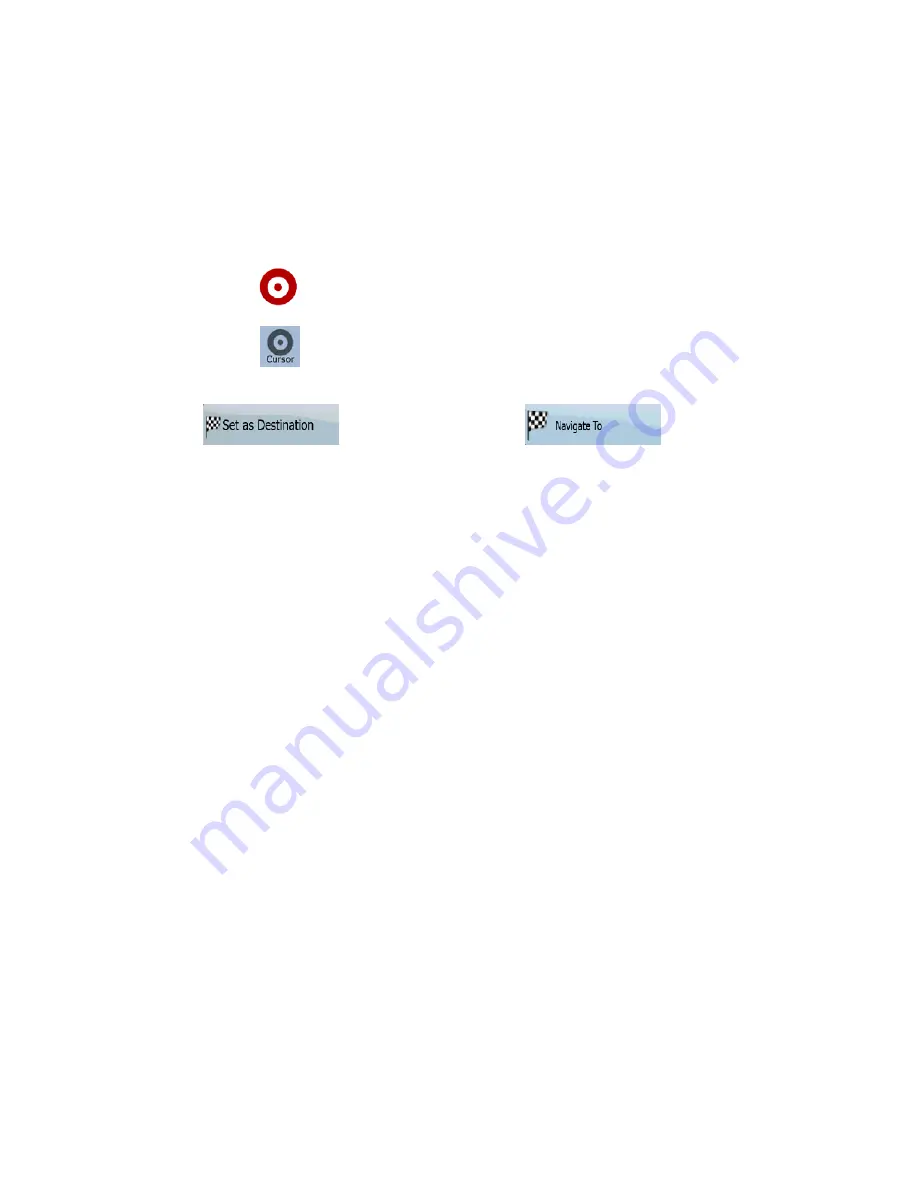
AV8OR User’s Guide
Automotive Mode Operation
Pub. No D200803000008 Page 4-38 Rev 3 Apr 2009
© Honeywell International Inc. Do not copy without express permission of
Honeywell.
2. Tap the location that you want to select as your destination. The
Cursor (
) appears.
3. Tap
to open the Cursor menu.
4. The map appears with the selected point in the middle. Tap
(Simple mode) or
(Advanced mode) from the Cursor menu. The route is then
automatically calculated, and you can start navigating.
Tip!
If you know that you will use a destination later, when the Cursor
menu appears, save it as a POI, or put it on the list of your
Favorites first. The Cursor menu returns automatically with the
same point. Now you can use it as a route point.
Entering an address or part of an address
If you know at least a part of the address, it is the quickest way to
select the destination of the route.
•
Using the same screen, you can find an address by entering:
•
The exact address, including house number
•
The center of a settlement
•
An intersection
•
The midpoint of a street
•
Any of the above, starting the search with the postal code.
Entering an Address (Europe)
In some countries, states are not used in addressing. After selecting
the country, the next step is to define the settlement. There are four
lines on the screen:






























