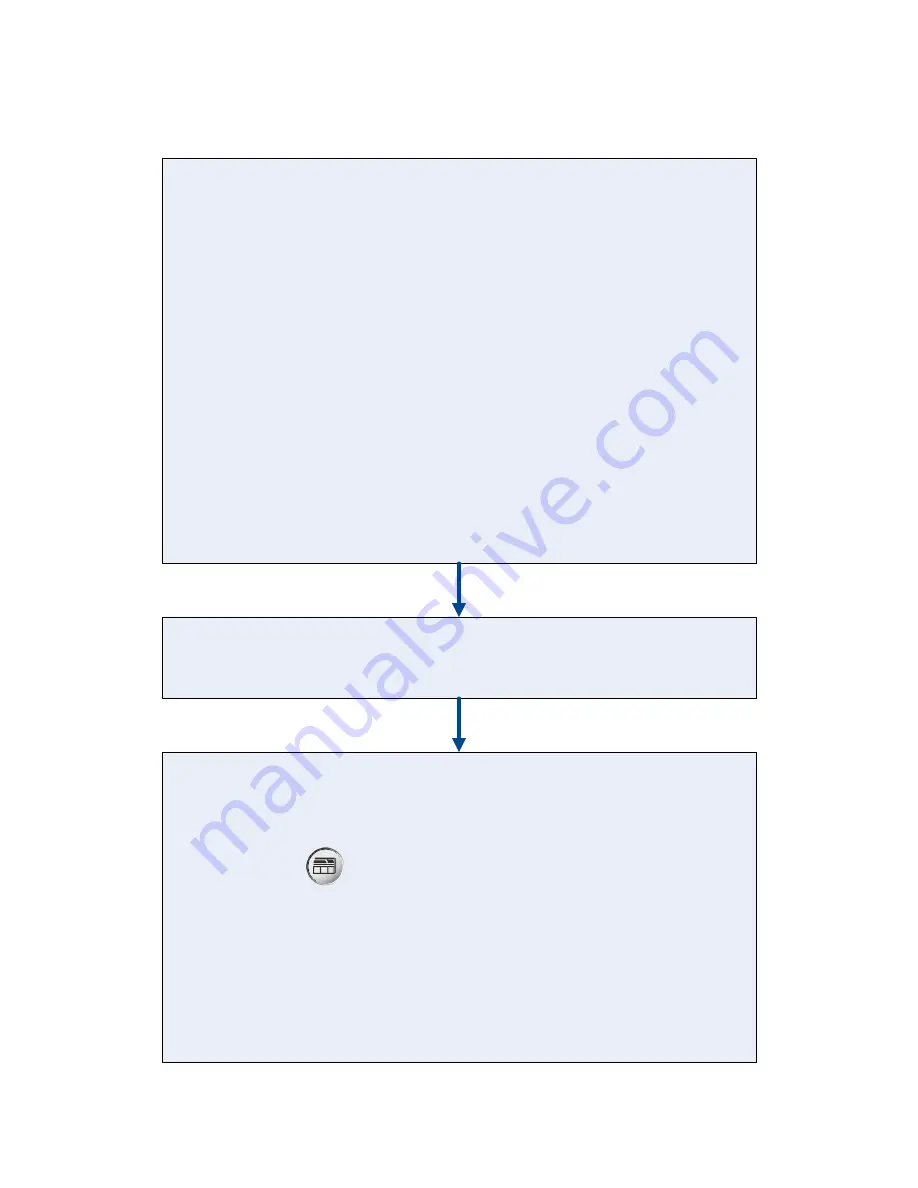
DxC Integrated Workstation In-Lab Training Manual
Page 69 of 101
Rev. A (June 2014)
Beckman Coulter Professional Development
Shut Down the DxC Integrated Workstations
Shut Down the DxI
Shut down the Instrument
1. Verify the DxI system is in the
Ready
or
Not Ready
mode
2. Select
Configure F8
from the Main Menu of the DxI console
3. Select
PC Admin F7
4. Select
System Admin F8
and then select
Shut Down Instrument F2
5. Enter the system password and select
OK F1
6. When the message displays to turn off the instrument select
OK F1
7. Turn off the instrument power switch behind the lower right door of the DxI
Shut down the PC
1. Select
System Admin F8
and then select
Shut Down PC F1
IMPORTANT
: Do not select the
Shut down the instrument software
box
2. Select
Yes F1
3. When the message displays that it is safe to turn off the computer, press and hold
the DxI console power switch for at least 20 seconds, or until the green LED is off
Note
: If the software does not respond to shutting down the PC, press
Ctrl + Alt + Delete
on the keyboard to shut down the PC before turning off the
computer power.
Shut Down the UCTA
1. Press the UCTA power switch off (0 position)
Shut Down the DxC
1. Verify the DxC system status is
Standby, Stopped,
or
Instrument Down
-- Clear any pop-up messages referring to the DxI and/or UCTA shutdown
2. Select
Instr Cmd
from the menu bar of the workstation console
3. Select
4 Shutdown
4. Select
OK
. The Shutdown in Progress screen appears with the message
“Please wait for further instructions. DO NOT TURN THE POWER OFF.”
5. Select
Shutdown
when the Select Reboot of Shutdown dialog box appears
6. When
“Shutdown Complete: It is now safe to reboot your computer”
appears,
turn off the power switch behind the far right door of the DxC instrument
7. Turn off the power to the workstation console computer by pressing and holding the
power switch until the light goes out






























