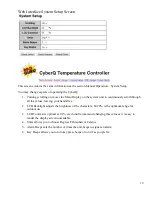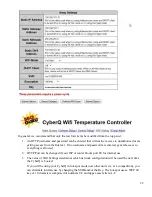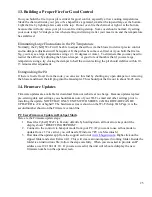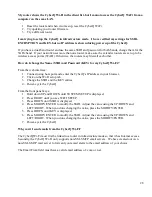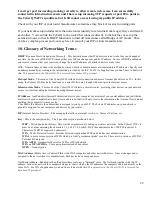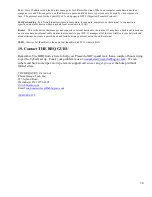29
I can’t get port forwarding working correctly to allow remote web access. I am successfully
connected in infrastructure mode and I have setup incoming TCP requests at port 80 to point to
the CyberQ Wi-Fi’s ip address, but I still cannot access it using my public IP address.
Check with your ISP or your router manufacturer, sometimes they block or reserve incoming ports.
If your network setup includes more than one router (usually to extend network range), they can firewall
each other. You can link the CyberQ to the router that connects directly to the Internet, or set up the
extension router so that its DHCP function is turned off (sometimes called Bridge or AP mode). This
can be a complex process and you may have to consult your ISP or router manufacturer.
18. Glossary of Networking Terms
DHCP
(Dynamic Host Configuration Protocol) – This basically means that IP addresses are not static, they can changed at
any time. In the case of ISP DHCP, it means that your ISP can change your public IP address. In case of DHCP enabled on
your router, it means that your router can change the local IP addresses of attached devices at any time.
DNS -
Domain Name System is the method by which website or domain names are translated into IP addresses. Specify such
an address manually, according to the information provided by the ISP. For 99% of applications you don’t have to deal with
this;
This parameter in the CyberQ Wi-Fi is reserved for advanced IT personnel.
Hot-spot Mode
– This mode of the CyberQ Wi-Fi allows direct connection and access from mobile devices or PCs. In this
mode, the CyberQ Wi-Fi actually functions as a mini Wi-Fi router, though it does not provide Internet access.
Infrastructure Mode
– This mode of the CyberQ Wi-Fi links to a wireless router, providing other devices on your network
access to its internal data plus features requiring Internet access.
IP Address
- An IP address (Internet Protocol) address is your computer's equivalent of your postal address and just like the
mail service, each computer has to have its own address so that it will only receive the information that is meant for it and not
anything that is meant for someone else.
Your Public IP address is the address that is assigned to you by your ISP. The Private IP addresses on your network is
generally assigned to your computers and devices by your router.
ISP
(Internet Service Provider) – The company that sells you internet service, i.e. Comcast, Verizon, etc.
Key
– This is the encryption key. The types of encryption are shown below:
WEP
- Wired Equivalent Privacy. This was the original security setting on wireless networks. In the CyberQ Wi-Fi, it
must be a value containing the characters 1,2,3,4,5,6,7,8,9,A,B,C,D,E,F (hexadecimal value). WEP 40 requires 10
Characters, WEP104 requires 26 characters.
WPA
- Wi-Fi Protected Access. Provides better encryption than WEP and also has user authentication.
WPA2
- a more secure version of WPA which provides "government grade" security. There are two versions of WPA2 -
Personal & Enterprise.
WPA AUTO
– Automatically selects a WPA or WPA2 network
WPA or WPA2 PHRA
– Uses a passphrase instead of hex values.
OPEN
– No encryption.
MAC Address
(Media Access Control) Tthis is the ID of computers and other network devices. It never changes and is
assigned to the device when it is manufactured. Each device has a unique address
Net Mask Address -
Bundled with an IP address there is always a "Netmask" value. The Netmask, together with the IP
address, defines the network the computer belongs to, that is which other IP addresses the computer can touch directly in the
same LAN. For 99% of applications you don’t have to deal with this.
This parameter in the CyberQ Wi-Fi is reserved for
advanced IT personnel.