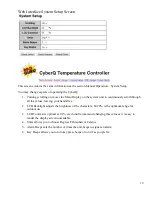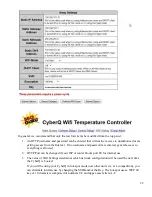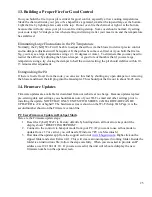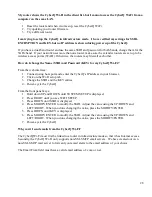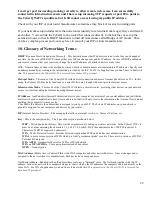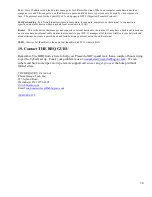25
13. Building a Proper Fire for Good Control
How you build the fire in your pit is critical for good control, especially at low cooking temperatures.
Stack the charcoal inside your pit so it’s shaped like a pyramid, small at the top and large at the bottom.
Light the fire by lighting a few coals at the top. Do not over-fire the charcoal or light it at the bottom,
because this will only cause your pit to over-fire during startup. Some overshoot is normal; try setting
your cook temp 15-20 degrees low when starting and raising it after your meat is on and the temperature
has stabilized.
Eliminating Large Fluctuations in the Pit Temperature
Normally, the CyberQ Wi-Fi will be able to adjust the airflow via the blower to deliver precise control
and no damper adjustment will be required. If the pit has become over-fired or if you built the fire too
big, you may see large temperature swings (+/- 10 degrees or more). To eliminate this you may need to
restrict the airflow by adjusting the blower damper. A good rule of thumb is that if you see large
temperature swings, try closing the damper to half the current setting; the pit should stabilize within 10-
15 minutes after adjustment.
Extinguishing the Pit
If there is fuel left over from the cook, you can save this fuel by shutting any open dampers or removing
the blower and insert the kill plug into the fan adapter. This should put the fire out in about 30-45 min.
14. Firmware Updates
Firmware updates are available for download from our website at no charge. Because updates replace
pre-existing data and settings, you should make note of your Wi-Fi, email and other settings prior to
installing the update. NOTE THAT ONLY UNITS WITH SERIES 2.4X HARDWARE CAN BE
UPDATED to v2.0 or higher!! The hardware series is shown on the Wi-Fi Setup Web Page; it is the
second number shown on the Firmware version line.
PC Users Firmware Update in Hot-Spot Mode
Here are the Firmware update steps:
1.
Reset the CyberQ Wi-Fi to Factory defaults by holding down all four arrow keys until the
display shows “RESETTING EEPROM”.
2.
Connect to the control via hot-spot mode from your PC. (If you want to use ad hoc mode to
update from v1.7 or earlier, you will need a Windows 7 PC or a Macintosh.)
3.
Download the updater app from the support section of
www.bbqguru.com
. Right-click on the
zipped folder and select Extract All. This will create an uncompressed working folder. Inside the
folder is an instructions file; follow the steps carefully. When you are asked to provide an IP
address, use 192.168.101.10. If you are successful, the unit will reboot ad display the new
firmware number on the openin screen.