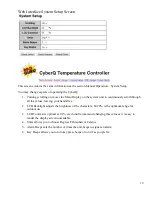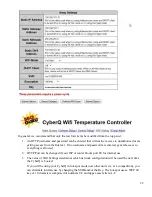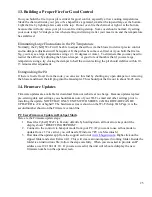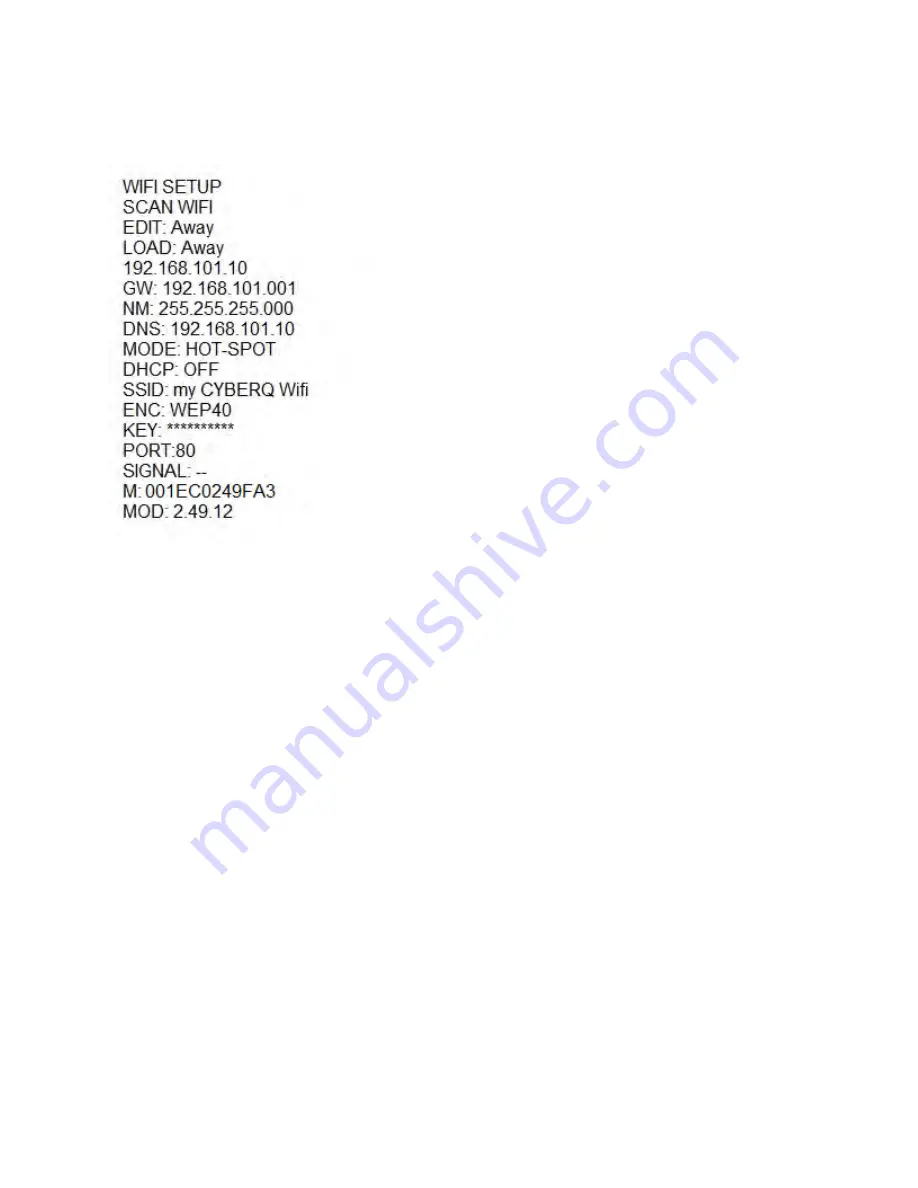
12
Wi-Fi Setup Screen
To access the Wi-Fi Setup Screen from the MAIN SCREEN display, press and hold the UP and DOWN
keys together for 3 seconds. Navigate to the Wi-Fi SCREEN using the LEFT/RIGHT arrows. To return
to the MAIN SCREEN, press the UP and DOWN keys together.
When WI-FI SETUP is in the top line (with arrow) pressing the LEFT or RIGHT key will index to the
next or previous setup screens.
Scroll through values in the Wi-Fi SCREEN using the UP/DOWN keys. To modify a value, press the
M/E key. Use the LEFT/RIGHT keys to select the digit to be modified. Adjust the value with the
UP/DOWN Keys. Press the M/E key to save. To return to the MAIN SREEN, press the UP and DOWN
keys together.
EDIT: determines whether you are entering values for the Home or Away network configuration.
LOAD: determines whether the device will use the Home or Away configuration.
ip value is either the CyberQ internal ip for hot-spot or the network ip supplied by your router
GW: Same as above
NM: Same as above
DNS:Same as above
DHCP: OFF for hot-spot, ON for infs network link
SSID: my CtberQ Wifi for hot-spot, value chosen during scan-and-link
ENC: WEP40 for hot-spot, value used by INFS network
KEY: Wifi network password
PORT: router port used for Internet communication
SIGNAL: -- for hot-spot, relative strength of Wifi link
M: MAC address of CyberQ
MOD: model number of internal hardware
***It is important to remember to cycle power (turn unit off and then on again) after changing the Wi-Fi
settings. New settings will not be used until power is cycled. If changing parameters from a hot-spot or
Wi-Fi connection, you can use the reboot button at the bottom of the web page.