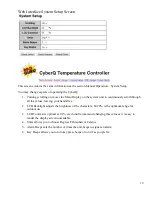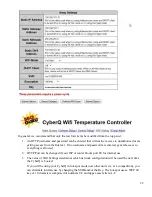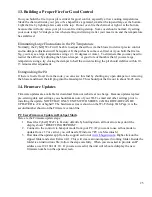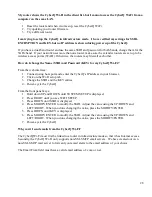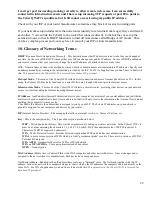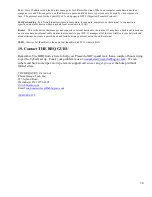24
CyberQ Wi-Fi Email Alert Setup Instructions:
NOTE: This feature works only in infrastructure mode, when connected to the internet.
1.
You must be in infrastructure mode and connected to a router to use email alerts
2.
Open the CyberQ Wi-Fi email setup webpage
3.
Fill out the fields as per the information below
4.
Set the email alert interval. This will determine how often you receive emails. Set to 0 to send
only email alarms.
Email Setup Values:
SMTP Hostname: mail.cyberqmail.com
SMTP TCP Port: 587
SMTP Auth. Username: [email protected]
SMTP Auth. Password: 1234abcdef
Email Recipient: [email protected] is just an example (this is the email address you want to receive
the emails at)
Email From:
The email Alert Interval can be set from 0-999 minutes.
The email will be sent in the form of the following text:
Alarm: Cook Low Deviation
Cook Temp: 250 F
Food 1 Temp: 123 F
Food 2 Temp: 145 F
Food 3 Temp: 153 F
Output: 55%
Timer: 14:00:00
Sending Emails to your cell phone as text:
Here are the steps for sending an email to your phone.
The email address will be the cell phone number followed by the carrier extension. An example email
address would be [email protected] for cell phone number 856-555-1111 with Verizon Wireless
as a service provider. Some of the more popular cell phone carrier extensions are listed below. The
extension can be obtained from your service provider.
Some examples are:
Verizon Wireless: (cell#)@vtext.com
AT&T: (cell#)@txt.att.net
T-Mobile: (cell#)@tmomail.net
Sprint: (cell#)@messaging.sprintpcs.com
An alternate way to receive email alerts on your phone is to check the email address specified in email
alerts with a web-enabled phone.