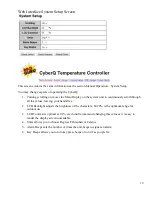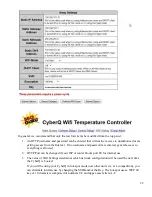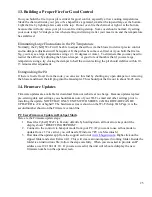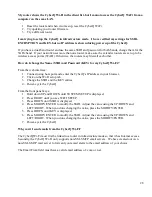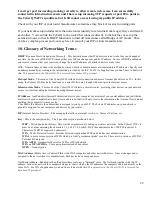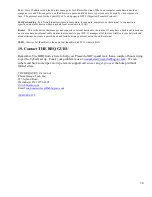28
My router shows the CyberQ Wi-Fi in the client list, but I cannot access the CyberQ Wi-Fi from a
computer on the same LAN.
1.
Reset the router and when it comes up, reset the CyberQ Wi-Fi.
2.
Try updating your router firmware.
3.
Try a different router.
I am trying to setup the CyberQ in infrastructure mode. I have verified my settings for SSID,
ENCRYPTION and KEY, but no IP address is shown during power up of the CyberQ.
If you have a dual-band router and use the same SSID and password for both bands, change them for the
5GHz band. If your network uses more than one router, make sure the extender routers are set up to be
wireless access points (WAPs). Otherwise, the routers may firewall each other.
How do I change the Name (SSID) and Password (KEY) for my CyberQ Wi-Fi?
From the web interface:
1.
Connect using hot-spot mode, enter the CyberQ’s IP address in your browser.
2.
Click on the Wi-Fi setup tab.
3.
Change the SSID and the KEY entries.
4.
Power-cycle the CyberQ.
From the front panel keys:
1.
Hold down UP and DOWN until SYSTEM SETUP is displayed.
2.
Press RIGHT until you see WI-FI SETUP.
3.
Press DOWN until SSID is displayed.
4.
Press MODIFY/ENTER to modify the SSID. Adjust the value using the UP/DOWN and
LEFT/RIGHT. When you done changing the value, press the MODIFY/ENTER.
5.
Press DOWN until KEY is displayed.
6.
Press MODIFY/ENTER to modify the SSID. Adjust the value using the UP/DOWN and
LEFT/RIGHT. When you done changing the value, press the MODIFY/ENTER.
7.
Power-cycle the CyberQ.
Why can’t I send emails from the CyberQ Wi-Fi?
The CyberQ Wi-Fi must first be linked to a router in infrastructure mode so that it has Internet access.
Secondly, the CyberQ Wi-Fi only supports non-SSL SMTP email servers. We have created our own
non-SSL SMTP mail server to forward your email alerts to the email address of your choice.
The Email From field must have a valid email address of .com or .net.