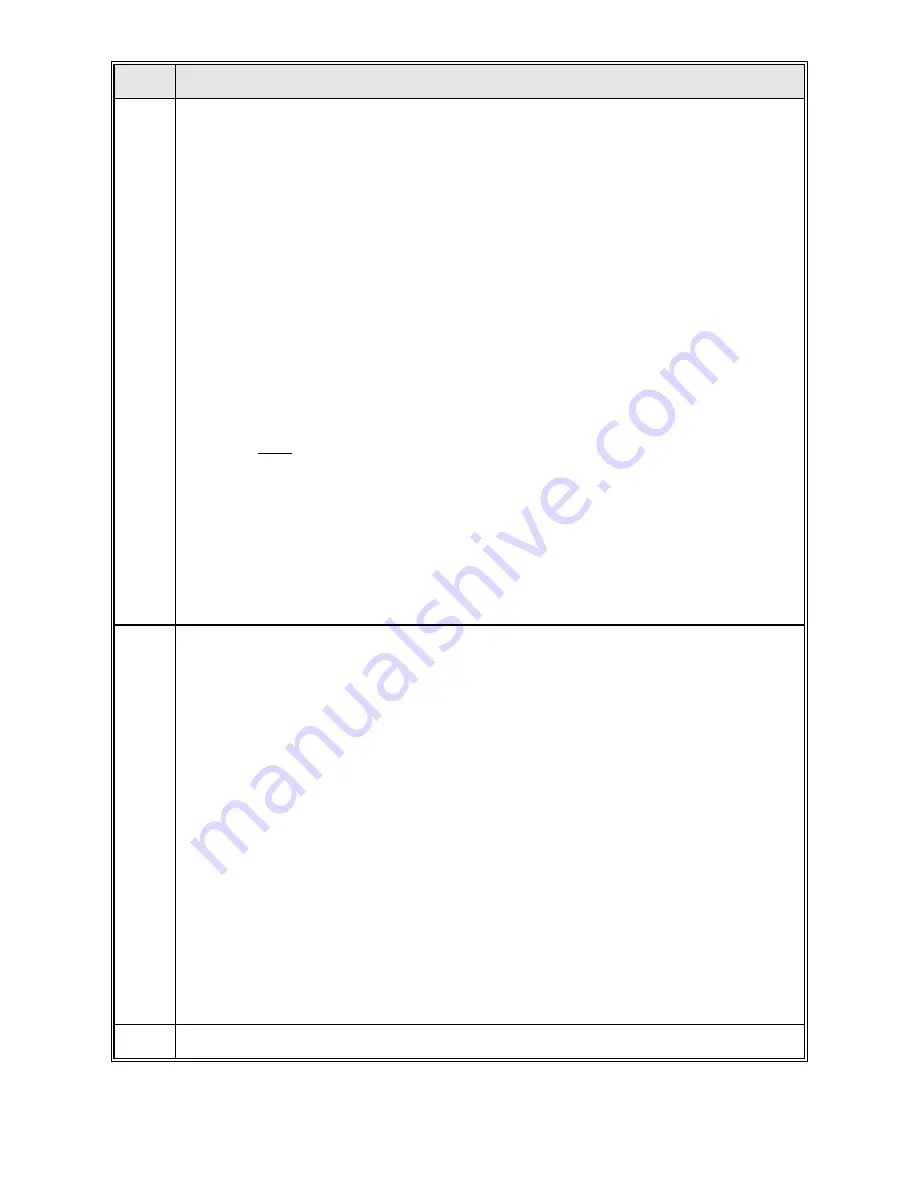
Step
Instructions
3
PRINT SERVER INSTALLATION TO THE NETWORK
Once the BayTech print server has been physically connected to the network, it must
be added to the network via software. The print server may be added to the network
and print queues assigned to the printer ports using Novell PCONSOLE or BayTech's
utility program (PSQMGR). The basic steps to install the print server on the network
are listed below.
a.
Log on to the network as a supervisor.
b.
Load PCONSOLE or PSQMGR.
c.
Insert the BayTech print server into the list of available print servers.
NOTE: Changes to the default print server name must be made using
PSQMGR or BCON. On networks with many file servers or with bridges or
routers, it may be advantageous to use "Preferred Server" operation (see
Section 7.6.7.4
).
d.
Install and configure where necessary the print server ports that will be
servicing print queues.
NOTE: Changes to the serial port parameters (baud rate, word size, etc.),
must be configured using PSQMGR or BCON.
e.
Define the print queues to be serviced by the print server (if not already
defined).
f.
Assign the print server ports to service the appropriate print queues.
g.
Reset the print server using the BayTech utility software or by cycling power.
See
Section 6
for step-by-step network installation instructions using PCONSOLE or
Section 7.7
if using PSQMGR.
Section 7.8
discusses how to change the print server
name and/or serial port parameters using BCON. Printing is typically accomplished
using Novell's CAPTURE command, NPRINT command, or directly from PCONSOLE.
4
MODEM COMMUNICATION
NOTE: If you are installing a LaserShare PS-MIO, skip this step.
If a serial port on the print server is to be used for modem communication, you must
use PSQMGR to configure the port as a modem port.
a.
Networks users that will be accessing a connected modem for dial-out must
be assigned as
virtual users
. Actual dial-out operation is performed using
the BayTech MSHELL program in conjunction with a network based
communications package such as Procomm Plus® for networks. The
communications package must support EXTENDED BIOS 14 CALLS.
Section 8.1
discusses dial-out modem communication in more detail.
b.
Dial-in communication is accomplished by loading the BayTech MSHELL
program on a local network "host" workstation. A remote user may access
the network by first dialing in to the local modem connected to the print
server. Then a virtual connection is established between the local modem
and the host workstation. Third party software such as
pcANYWHERE/LAN
allows the remote user to access the network through
the local host workstation.
Section 8.2
discusses dial-in modem
communication in more detail.
5
If you have any questions, please call BayTech technical support at 1-800-523-2702.
Summary of Contents for LASERSHARE PS-MIO
Page 100: ...94 ...
Page 101: ......
Page 114: ...108 APPENDIX E MECHANICAL LAYOUTS E 1 PS 4A PS 4C AND PS 4E ...
Page 115: ...E 2 PS MIO ...
Page 116: ...110 E 3 PS 4A SHIELDED TWISTED PAIR JUMPER LOCATION ...
Page 117: ...E 4 PS 4C SHIELDED TWISTED PAIR JUMPER LOCATION ...
Page 118: ...112 E 5 PS 4E SHIELDED TWISTED PAIR JUMPER LOCATION ...
Page 132: ... ...
Page 133: ... ...
















































