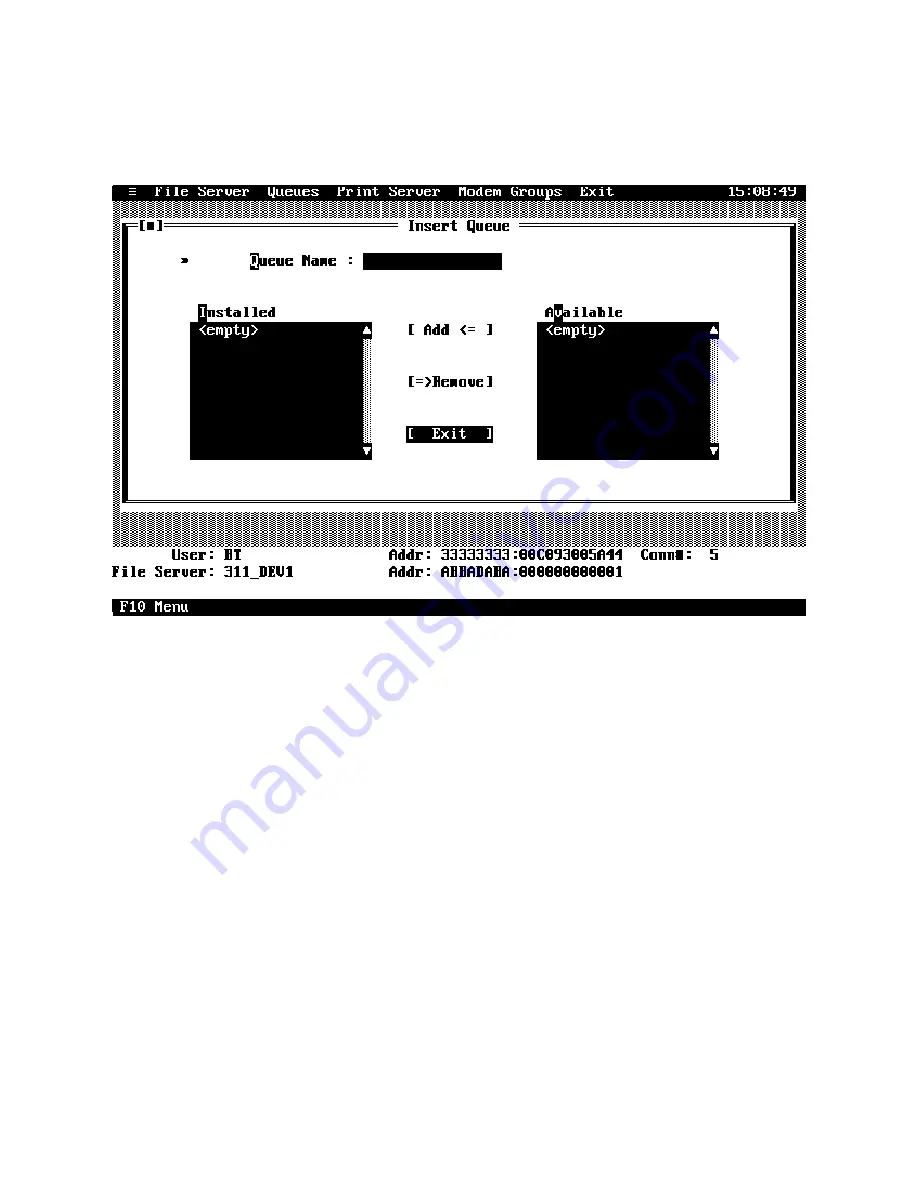
QUEUES - [ Insert ]
If you select
[ Insert ]
from the "Queues" menu, you may create a
print queue. The "Insert Queue" menu will appear as follows:
This menu shows
Queue Name
,
Installed
file servers, and
Available
file servers. Type in the name of the print queue to be
created in the
Queue Name
field and select the
Available
file server
list.
Highlight the desired file server and select
[ Add <= ]
. Repeat this
procedure for each file server to which you wish to add the new
print queue. If you add the new queue to a file server in error,
highlight the file server in the
Installed
list and select
[=>Remove]
.
Summary of Contents for LASERSHARE PS-MIO
Page 100: ...94 ...
Page 101: ......
Page 114: ...108 APPENDIX E MECHANICAL LAYOUTS E 1 PS 4A PS 4C AND PS 4E ...
Page 115: ...E 2 PS MIO ...
Page 116: ...110 E 3 PS 4A SHIELDED TWISTED PAIR JUMPER LOCATION ...
Page 117: ...E 4 PS 4C SHIELDED TWISTED PAIR JUMPER LOCATION ...
Page 118: ...112 E 5 PS 4E SHIELDED TWISTED PAIR JUMPER LOCATION ...
Page 132: ... ...
Page 133: ... ...






























