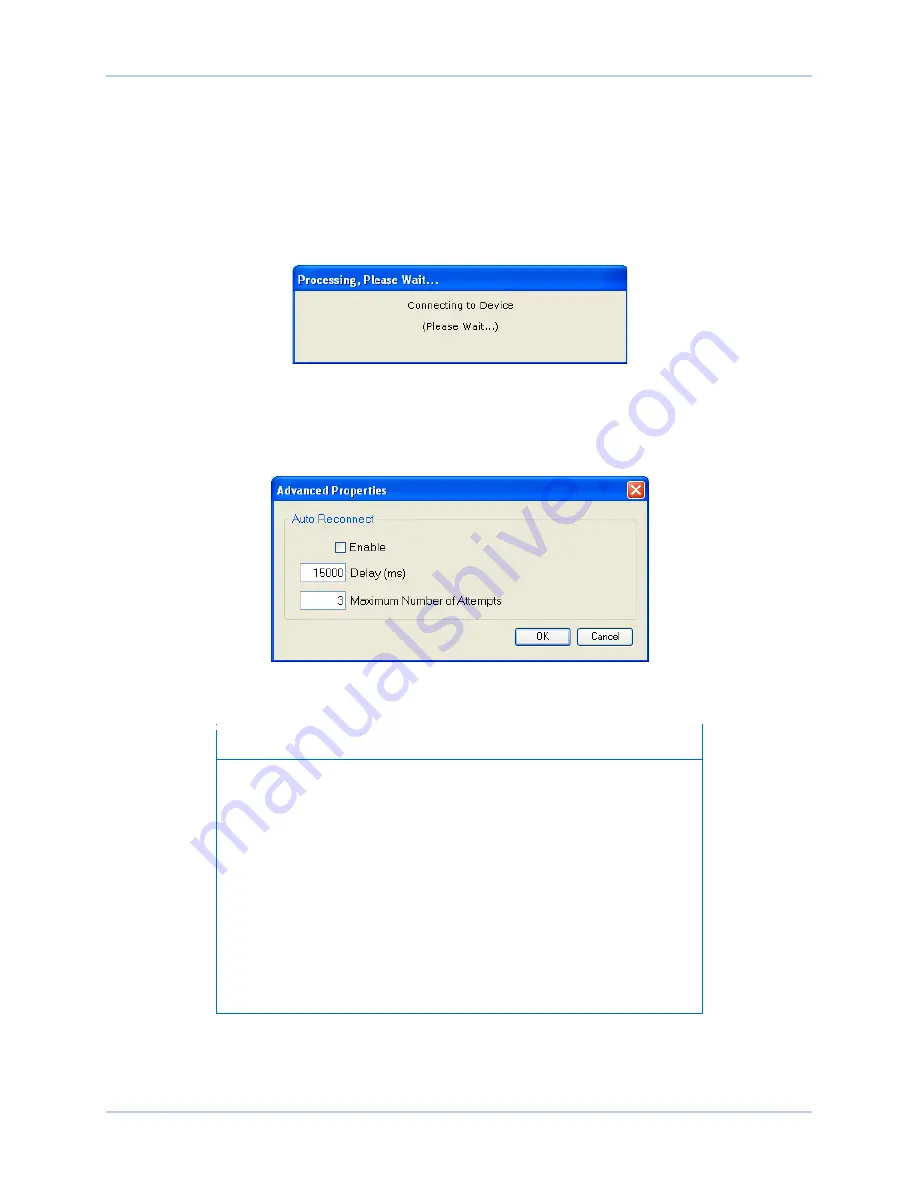
9440300990 Rev J
167
DECS-250
Communication
5.
At this point you can also add any or all of the detected devices to the Device Directory. This
prevents the need to scan for connected devices each time a connection is desired. Simply select
a device from the list and click
Add
. Clicking
Add All
will add all detected devices from the list to
the Device Directory. The Device Directory stores the name, model, and address of devices you
have added. Click the radio button for
Select Device to Connect to
, select the device from the
Device Directory list, and click the
Connect
button at the top of the DECS-250 Connection
window.
6.
Choose the desired device from the list and click
Connect.
Wait for connection to complete
(Figure 145).
Figure 145. Waiting for Connection
7.
The
Advanced
button displays the following window. It contains options for enabling Auto
Reconnect, the delay between retries (in milliseconds), and the maximum number of attempts.
(Figure 146)
Figure 146. Advanced Properties, Auto Reconnect
Note
The PC running BESTCOMS
Plus
software must be configured
correctly to communicate with the DECS-250. The PC must have an
IP address in the same subnet range as the DECS-250 if the
DECS-250 is operating on a private, local network.
Otherwise, the PC must have a valid IP address with access to the
network and the DECS-250 must be connected to a properly
configured router. The network settings of the PC depend on the
operating system installed. Refer to the operating system manual for
instructions.
On most Microsoft Windows based PCs, the network settings can be
accessed through the
Network Connections
icon located inside the
Control Panel.
Summary of Contents for DECS-250
Page 2: ......
Page 6: ...iv 9440300990 Rev J Revision History DECS 250 ...
Page 16: ...xiv 9440300990 Rev J Contents DECS 250 ...
Page 20: ...4 9440300990 Rev J Introduction DECS 250 ...
Page 28: ...12 9440300990 Rev J Power Stage DECS 250 ...
Page 32: ...16 9440300990 Rev J Voltage and Current Sensing DECS 250 ...
Page 40: ...24 9440300990 Rev J Synchronizer DECS 250 ...
Page 52: ...36 9440300990 Rev J Auxiliary Control DECS 250 ...
Page 56: ...40 9440300990 Rev J Contact Inputs and Outputs DECS 250 ...
Page 84: ...68 9440300990 Rev J Limiters DECS 250 ...
Page 114: ...98 9440300990 Rev J Power System Stabilizer DECS 250 Figure 96 PSS Parameter Settings ...
Page 124: ...108 9440300990 Rev J Stability Tuning DECS 250 ...
Page 126: ...110 9440300990 Rev J Mounting DECS 250 Figure 103 Overall and Projection Mounting Dimensions ...
Page 127: ...9440300990 Rev J 111 DECS 250 Mounting Figure 104 DECS 250 Escutcheon Plate Dimensions ...
Page 198: ...182 9440300990 Rev J Timekeeping DECS 250 ...
Page 210: ...194 9440300990 Rev J CAN Communication DECS 250 ...
Page 304: ...288 9440300990 Rev J Maintenance DECS 250 ...
Page 316: ...300 9440300990 Rev J Specifications DECS 250 ...
Page 334: ...318 9440300990 Rev J Analog Expansion Module DECS 250 ...
Page 351: ......






























