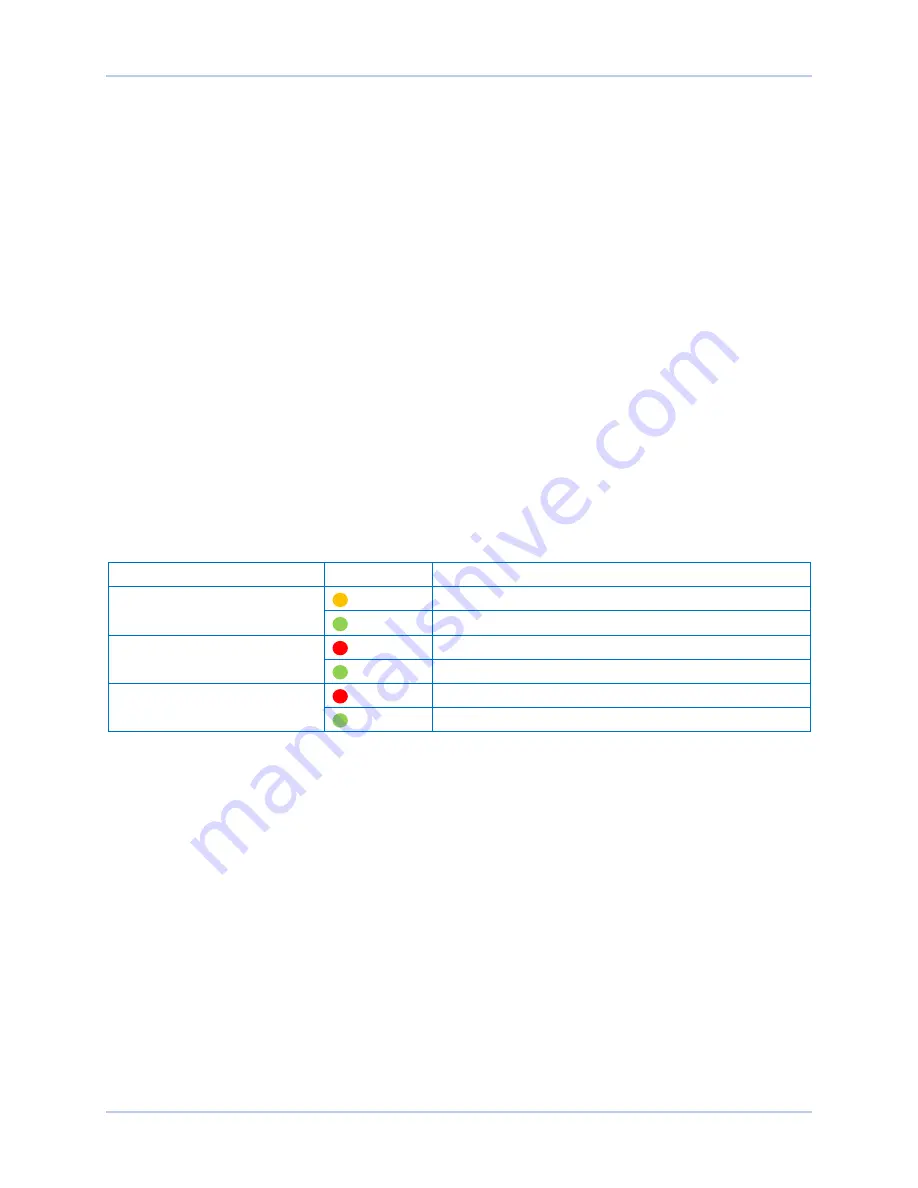
9440300990 Rev J
157
DECS-250
BESTlogic™
Plus
be connected to any one output. If the proximity of the endpoint of the wire/link is not exact, it may attach
to an unintended port.
If an object or element is disabled, it will have a yellow X on it. To enable the element, navigate to the
settings page for that element. A red X indicates that an object or element is not available per the style
number of the DECS-250.
The view of the Main Logic and Physical Outputs can be automatically arranged by clicking the right
mouse button on the window and selecting
Auto-Layout.
The following must be met before BESTCOMS
Plus
will allow logic to be uploaded to the
DECS-250:
•
A minimum of two inputs and a maximum of 32 inputs on any multi-port (AND, OR, NAND, NOR,
XOR, and XNOR) gate.
•
A maximum of 32 logic levels for any particular path. A path being an input block or an output side of
an element block through gates to an output block or an input side of an element block. This is to
include any OR gates on the Physical Outputs page, but not the matched pairs of Physical Outputs
blocks.
•
A maximum of 256 gates per logic level with a maximum of 256 gates allowed per diagram. All output
blocks and input sides of element blocks are at the maximum logic level of the diagram. All gates are
pushed forward/upwards in logic levels and buffered to reach the final output block or element block if
needed.
Three status LEDs are located in the lower right corner of the BESTlogic
Plus
window. These LEDs show
the
Logic Save Status
,
Logic Diagram Status
, and
Logic Layer Status
. Table 14 defines the colors for
each LED.
Table 14. Status LEDs
LED
Color
Definition
Logic Save Status
(Left LED)
Orange
Logic has changed since last save.
Green
Logic has NOT changed since last save.
Logic Diagram Status
(Center LED)
Red
Requirements NOT met as listed above.
Green
Requirements met as listed above.
Logic Layer Status
(Right LED)
Red
Requirements NOT met as listed above.
Green
Requirements met as listed above.
Pickup and Dropout Timers
A pickup timer produces a TRUE output when the elapsed time is greater than or equal to the Pickup
Time setting after a FALSE to TRUE transition occurs on the Initiate input from the connected logic.
Whenever the Initiate input status transitions to FALSE, the output transitions to FALSE immediately.
A drop out timer produces a TRUE output when the elapsed time is greater than or equal to the Dropout
Time setting after a TRUE to FALSE transition occurs on the Initiate input from the connected logic.
Whenever the Initiate input transitions to TRUE, the output transitions to FALSE immediately.
Refer to Figure 131,
Pickup and Dropout Logic Timer Blocks.
To program logic timer settings, use the Settings Explorer within BESTCOMS
Plus
to open the
BESTlogicPlus Programmable Logic/Logic Timers
tree branch. Enter a
Name
label that you want to
appear on the timer logic block. The
Time Delay
value range is 0 to 250 hours in 1 hour increments, 0 to
250 minutes in 1 minute increments, or 0 to 1,800 seconds in 0.1 second increments.
Next, open the
Components
tab inside the BESTlogic
Plus
window and drag a timer onto the program
grid. Right click on the timer to select the timer you want to use that was previously set on the
Logic
Timers
tree branch. The
Logic Timer Properties Dialog Box
will appear. Select the timer you want to use.
Timing accuracy is
±
15 milliseconds.
Summary of Contents for DECS-250
Page 2: ......
Page 6: ...iv 9440300990 Rev J Revision History DECS 250 ...
Page 16: ...xiv 9440300990 Rev J Contents DECS 250 ...
Page 20: ...4 9440300990 Rev J Introduction DECS 250 ...
Page 28: ...12 9440300990 Rev J Power Stage DECS 250 ...
Page 32: ...16 9440300990 Rev J Voltage and Current Sensing DECS 250 ...
Page 40: ...24 9440300990 Rev J Synchronizer DECS 250 ...
Page 52: ...36 9440300990 Rev J Auxiliary Control DECS 250 ...
Page 56: ...40 9440300990 Rev J Contact Inputs and Outputs DECS 250 ...
Page 84: ...68 9440300990 Rev J Limiters DECS 250 ...
Page 114: ...98 9440300990 Rev J Power System Stabilizer DECS 250 Figure 96 PSS Parameter Settings ...
Page 124: ...108 9440300990 Rev J Stability Tuning DECS 250 ...
Page 126: ...110 9440300990 Rev J Mounting DECS 250 Figure 103 Overall and Projection Mounting Dimensions ...
Page 127: ...9440300990 Rev J 111 DECS 250 Mounting Figure 104 DECS 250 Escutcheon Plate Dimensions ...
Page 198: ...182 9440300990 Rev J Timekeeping DECS 250 ...
Page 210: ...194 9440300990 Rev J CAN Communication DECS 250 ...
Page 304: ...288 9440300990 Rev J Maintenance DECS 250 ...
Page 316: ...300 9440300990 Rev J Specifications DECS 250 ...
Page 334: ...318 9440300990 Rev J Analog Expansion Module DECS 250 ...
Page 351: ......






























