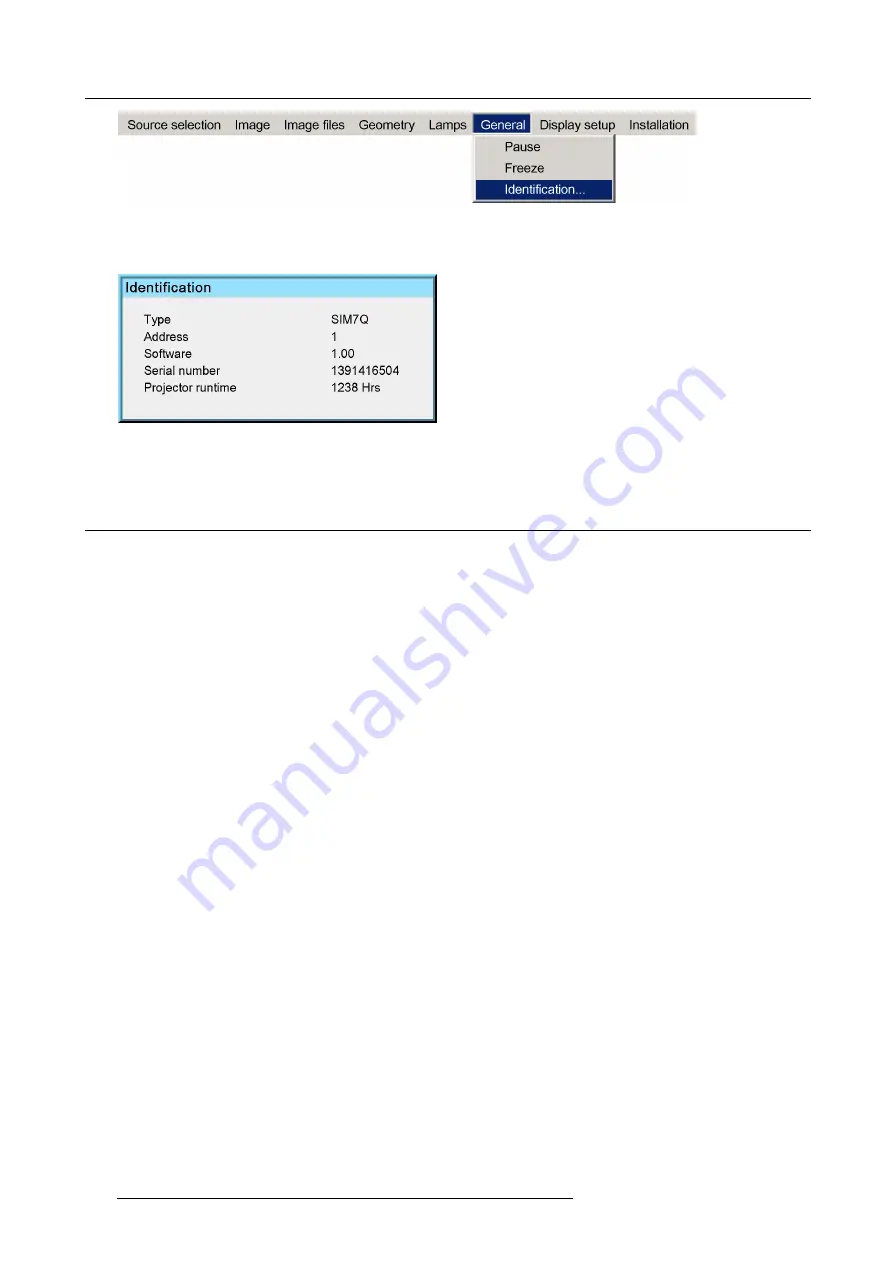
7. Advanced
Image 7-109
5. Press
ENTER
On the screen appears a text box.
Image 7-110
6. Press
MENU
or
BACK
to exit or to go back to the previous menu
7.8
Display setup
Overview
•
•
•
•
•
•
•
•
•
•
•
•
7.8.1
Textbox
What can be done ?
The Text box function allows to choose whether the different text boxes are displayed or not.
How to enable/disable the Textbox ?
1. Press
MENU
to activate the Tool bar
2. Press
→
to select the
Display setup
item
3. Press
↓
to Pull down the
Display setup
menu
4. Use
↑
or
↓
to select
Textbox
5. Press
→
to pull down the menu
6. Use
↓
or
↑
to enable (
ON
) or disable (
OFF
) the textbox
108
R59770066 SIM 7Q SERIES 08/12/2014
Summary of Contents for R92112011
Page 8: ...Table of contents 4 R59770066 SIM 7Q SERIES 08 12 2014...
Page 14: ...2 Packaging 10 R59770066 SIM 7Q SERIES 08 12 2014...
Page 38: ...4 Installation 34 R59770066 SIM 7Q SERIES 08 12 2014...
Page 52: ...5 Setup 48 R59770066 SIM 7Q SERIES 08 12 2014...
Page 82: ...7 Advanced Image 7 50 Image 7 51 Image 7 52 78 R59770066 SIM 7Q SERIES 08 12 2014...
Page 139: ...7 Advanced Image 7 157 R59770066 SIM 7Q SERIES 08 12 2014 135...
Page 168: ...7 Advanced 164 R59770066 SIM 7Q SERIES 08 12 2014...
Page 184: ...8 Maintenance 180 R59770066 SIM 7Q SERIES 08 12 2014...
Page 190: ...10 Environmental information 186 R59770066 SIM 7Q SERIES 08 12 2014...
Page 196: ...C GLD alignment 192 R59770066 SIM 7Q SERIES 08 12 2014...
Page 200: ...D Image files 196 R59770066 SIM 7Q SERIES 08 12 2014...
Page 202: ...Glossary 198 R59770066 SIM 7Q SERIES 08 12 2014...
Page 206: ...Index Z zoom 41 locking 41 202 R59770066 SIM 7Q SERIES 08 12 2014...
Page 208: ...List of tables 204 R59770066 SIM 7Q SERIES 08 12 2014...






























