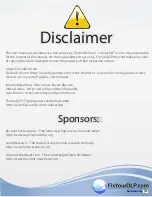Sponsored by
D
D
M
M
This user manual is provided as a free service by FixYourDLP.com. FixYourDLP is in no way responsible
for the content of this manual, nor do we guarantee its accuracy. FixYourDLP does not make any claim
of copyright and all copyrights remain the property of their respective owners.
About FixYourDLP.com
FixYourDLP.com (http://www.fixyourdlp.com) is the World’s #1 resource for media product news,
reviews, do-it-yourself guides, and manuals.
Informational Blog:
http://www.fixyourdlp.com
Video Guides:
http://www.fixyourdlp.com/guides
User Forums:
http://www.fixyourdlp.com/forum
FixYourDLP’s Fight Against Counterfeit Lamps:
http://www.fixyourdlp.com/counterfeits
RecycleYourLamp.org – Free lamp recycling services for used lamps:
http://www.recycleyourlamp.org
Lamp Research - The trusted 3rd party lamp research company:
http://www.lampresearch.com
Discount-Merchant.com – The worlds largest lamp distributor:
http://www.discount-merchant.com
Sponsors:
Sponsors:
Disclaimer
Disclaimer