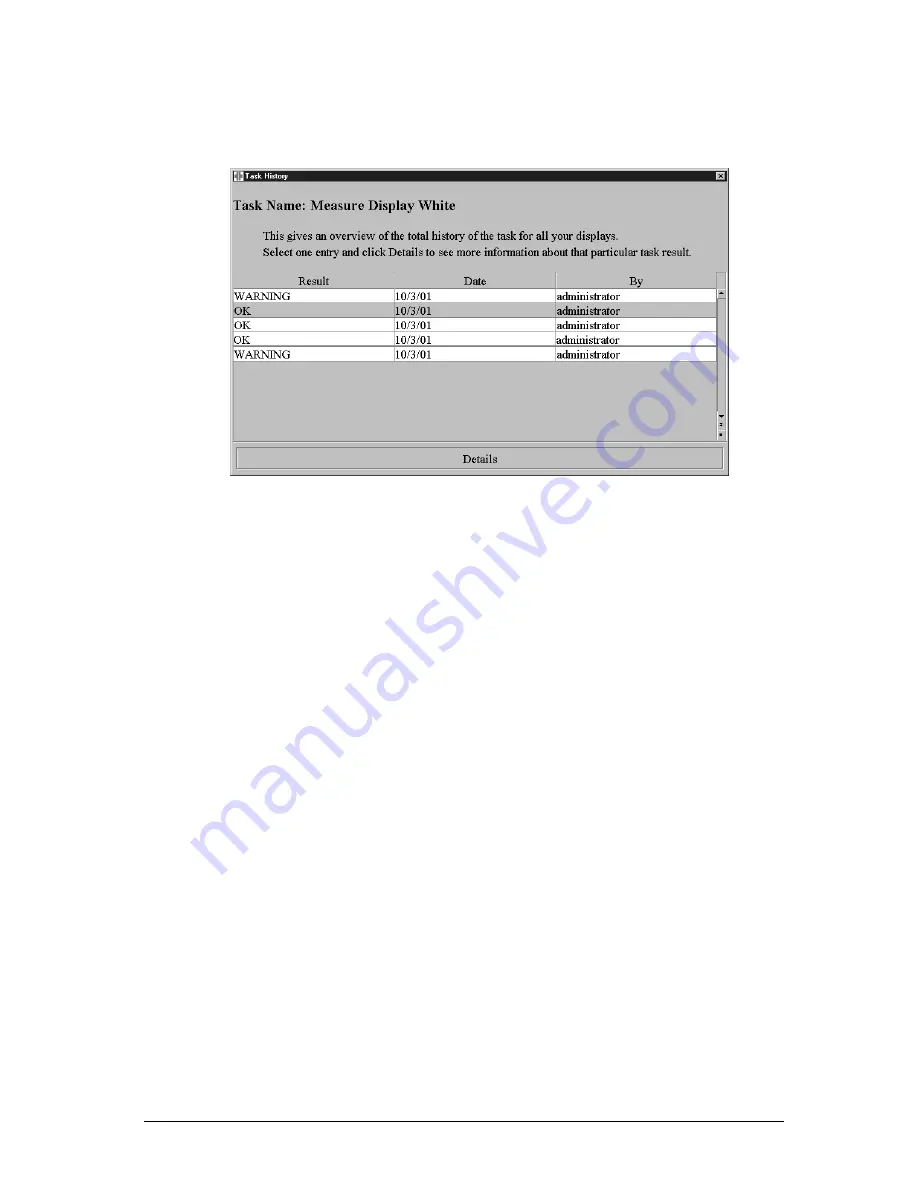
85
Alternatively, in the Q/A Setup window, right-click on the task name and
select History... from the drop-down menu. The history is shown as table
only, and cannot be printed.
To see more (older) results in the history list, click on the double arrow
under the scroll bar at the right of the list.
To define the number of results you want to see in the history list, click on
the small square under the scroll bar at the right of the list, and select the
number of results by moving the slider in the Select number of results
dialog box.
To display details about one of the results
To display details about one of the results, select a result in the Task
History window (see above) and click on the Details button.
Using test patterns for a quick Q/A check
You can perform a quick Q/A check by displaying a test pattern on the
viewing station displays and checking the picture quality.
To display a test pattern:
1 In the Configuration section in the main window, select the display on
which you wish to see the test pattern. You can do this by clicking on
its icon.
If you have logged on as Guest user, you cannot select a display. The
test pattern will be shown on the first display.
2 Click on the Test Patterns... button. The Test Patterns dialog appears.
Summary of Contents for MediCal Pro
Page 1: ...Installation User Manual MediCal Pro...
Page 2: ...www barco com B4100132 02 July 2004...
Page 9: ...Introduction 9 INTRODUCTION...
Page 18: ...Introduction 18...
Page 19: ...First installation 19 FIRST INSTALLATION...
Page 65: ...65 USING MEDICAL PRO...
Page 104: ...104 About Displays the details of this version of MediCal Pro...
Page 105: ...105...
Page 106: ...106 GLOSSARY...
Page 110: ...110...






























