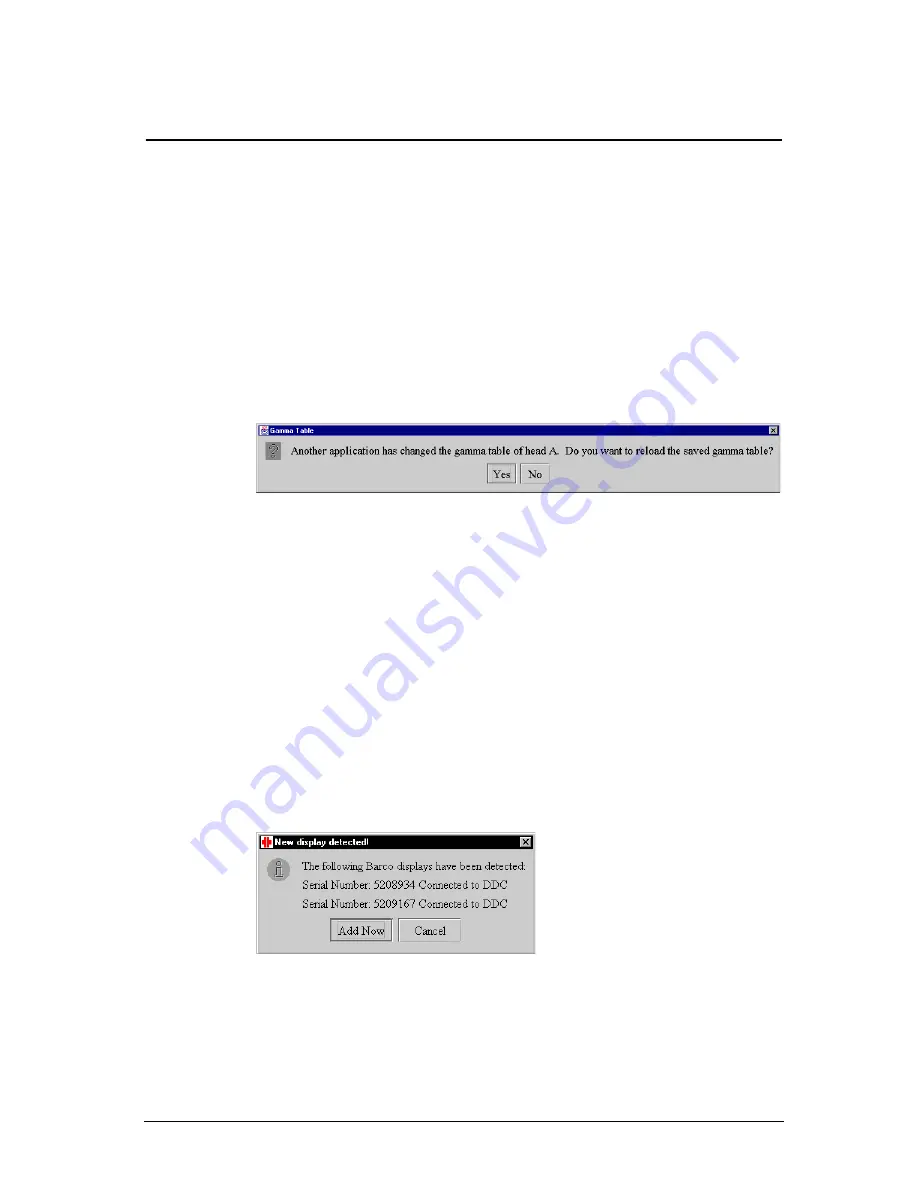
66
3 Using MediCal Pro
3.1 Starting up
To start MediCal Pro, proceed as follows:
1 If the viewing station contains Barco displays, make sure there is no
on-screen display (OSD) on the screen of the displays. Please refer to
the display’s user manual to know how to do this.
2 Start MediCal Pro from the Start > Programs > MediCal menu in
Windows.
3 During start-up, the MediCal Pro Startup application may display the
following message:
This means that another application has changed an imaging board’s
Look-Up Tables since you have last used MediCal Pro.
Select Yes if you want to restore the gamma to the value defined in
MediCal Pro. This is the preferred choice if you were satisfied with the
appearance of the images on the displays when you last closed
MediCal Pro.
Select No if you do not want to restore the gamma defined in MediCal
Pro. In that case, however, your display system will be no longer
calibrated, because it was calibrated according to the gamma defined
in MediCal Pro.
4 During start-up, MediCal Pro may notice a change in the configuration
(e.g., it cannot establish communication with one of the Barco
displays in the configuration).
Here is an example of a message that may appear when MediCal Pro
has detected additional displays in the system:
Select Cancel to stop MediCal Pro.
Select Add now to continue with the start-up.
Summary of Contents for MediCal Pro
Page 1: ...Installation User Manual MediCal Pro...
Page 2: ...www barco com B4100132 02 July 2004...
Page 9: ...Introduction 9 INTRODUCTION...
Page 18: ...Introduction 18...
Page 19: ...First installation 19 FIRST INSTALLATION...
Page 65: ...65 USING MEDICAL PRO...
Page 104: ...104 About Displays the details of this version of MediCal Pro...
Page 105: ...105...
Page 106: ...106 GLOSSARY...
Page 110: ...110...
















































