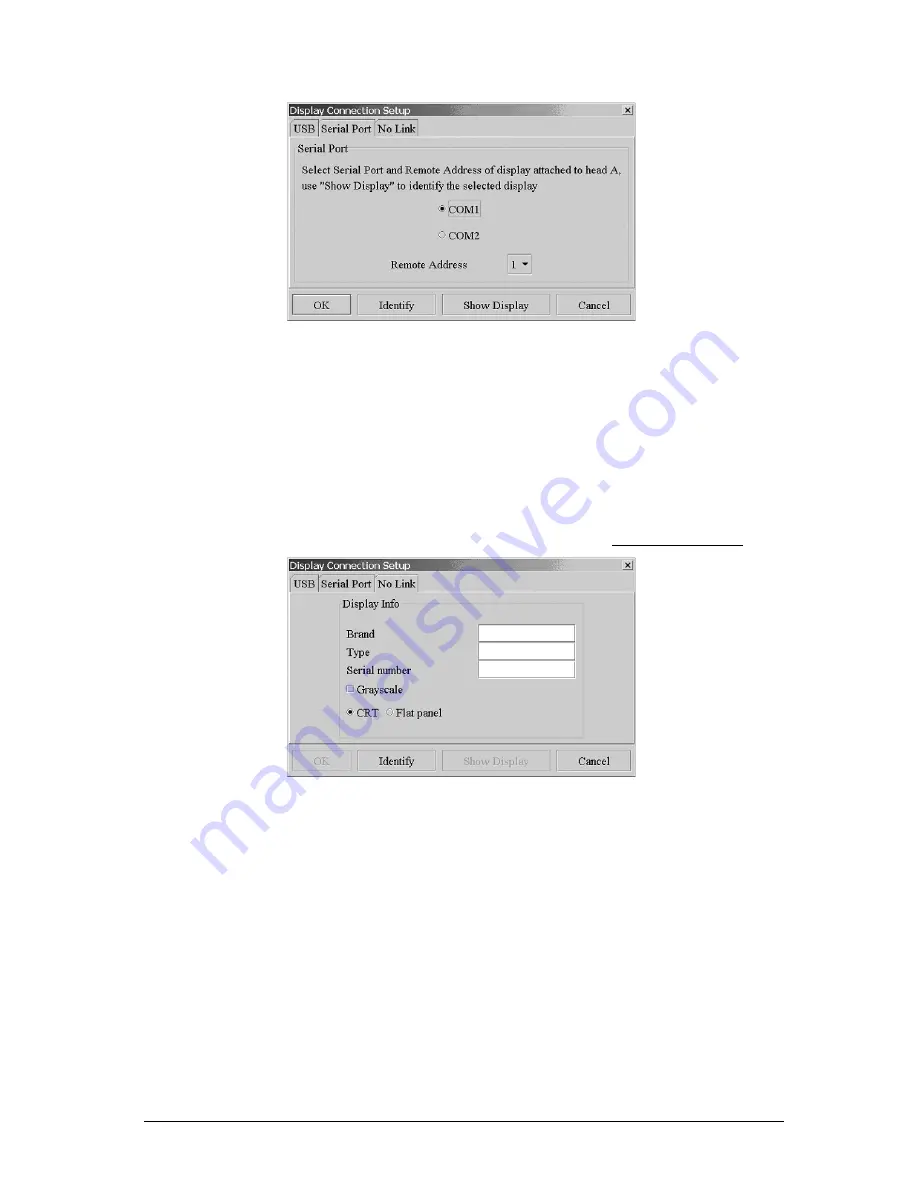
First installation
49
- Check the communication port to which the display is connected.
- Click
on
Identify to see which display is connected to which head.
For a few seconds, you will see the letter of the heads on the
displays. They automatically disappear after a few seconds. In
case of a projector, the projector’s shutter closes a few times.
- Click
on
Show display to see which display corresponds to the
Remote Address
chosen from the drop-down list.
The image of the selected display will blink for a few times.
b) Select the No Link tab if you want to add a non-Barco display.
Enter the brand name, type and serial number. Also, you have to
indicate whether the display is a grayscale display or not, and a
CRT or flat panel display.
Note: It is important to enter the correct data here, so that the display can
be found quickly should a task on this display generate an error in
MediCal Administrator.
2.6
Aligning the displays
When the complete configuration is entered in MediCal Pro, you can align
the displays, if necessary.
Barco CRT displays can be aligned from within MediCal Pro. You can align
image geometry and (only for color displays) white uniformity.
Barco flat panel displays do not require any image alignment.
Summary of Contents for MediCal Pro
Page 1: ...Installation User Manual MediCal Pro...
Page 2: ...www barco com B4100132 02 July 2004...
Page 9: ...Introduction 9 INTRODUCTION...
Page 18: ...Introduction 18...
Page 19: ...First installation 19 FIRST INSTALLATION...
Page 65: ...65 USING MEDICAL PRO...
Page 104: ...104 About Displays the details of this version of MediCal Pro...
Page 105: ...105...
Page 106: ...106 GLOSSARY...
Page 110: ...110...






























