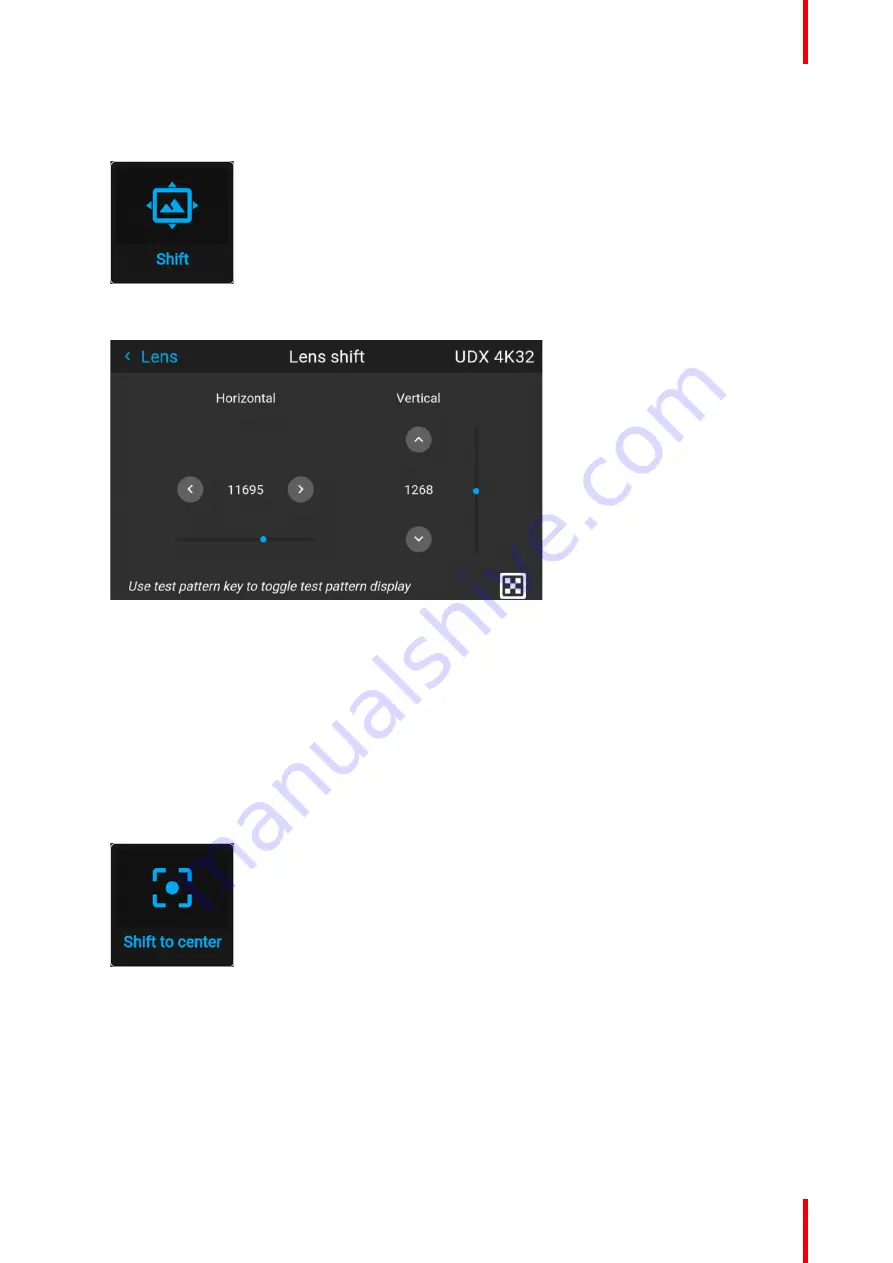
83
R5915525 /00
Fx400 Series
Vertical and Horizontal Shift
1.
In the main menu, select
Installation
→
Lens
→
Shift
.
Image 8–8 Lens menu, lens shift
The Lens shift menu is displayed.
Image 8–9 Example of the lens shift menu
2.
Use the
◄
and
►
keys to shift the lens (image) in horizontal direction.
Use the ▲ and ▼ keys to shift the lens (image) in vertical direction.
8.2.3 Configuring the lens, Shift to center
What can be done?
The lens can be forced back to the center position by selecting
Shift to center
.
How force lens in Mid position
1.
To force lens in Mid position, select
Installation
→
Lens
→
Shift to center
.
Image 8–10 Lens menu, Shift to center
2.
Confirm by pressing the
CONFIRM
button.
Summary of Contents for F400
Page 1: ...ENABLING BRIGHT OUTCOMES User guide Fx400 Series...
Page 2: ......
Page 10: ...R5915525 00 Fx400 Series 10...
Page 21: ...21 R5915525 00 Fx400 Series 1 6 Compliance Safety Information...
Page 22: ...R5915525 00 Fx400 Series 22 Safety Information...
Page 32: ...R5915525 00 Fx400 Series 32 Remote Control Unit...
Page 38: ...R5915525 00 Fx400 Series 38 Input Communication...
Page 62: ...R5915525 00 Fx400 Series 62 GUI Source...
Page 118: ...R5915525 00 Fx400 Series 118 GUI Installation...
Page 126: ...R5915525 00 Fx400 Series 126 GUI Projector profiles...
Page 158: ...R5915525 00 Fx400 Series 158 GUI Advanced settings...
Page 162: ...R5915525 00 Fx400 Series 162 GUI Status menu...
Page 186: ...R5915525 00 Fx400 Series 186 Advanced blend...
Page 210: ...R5915525 00 Fx400 Series 210 Video timing tables...
Page 218: ...R5915525 00 Fx400 Series 218 Index...
Page 219: ......






























