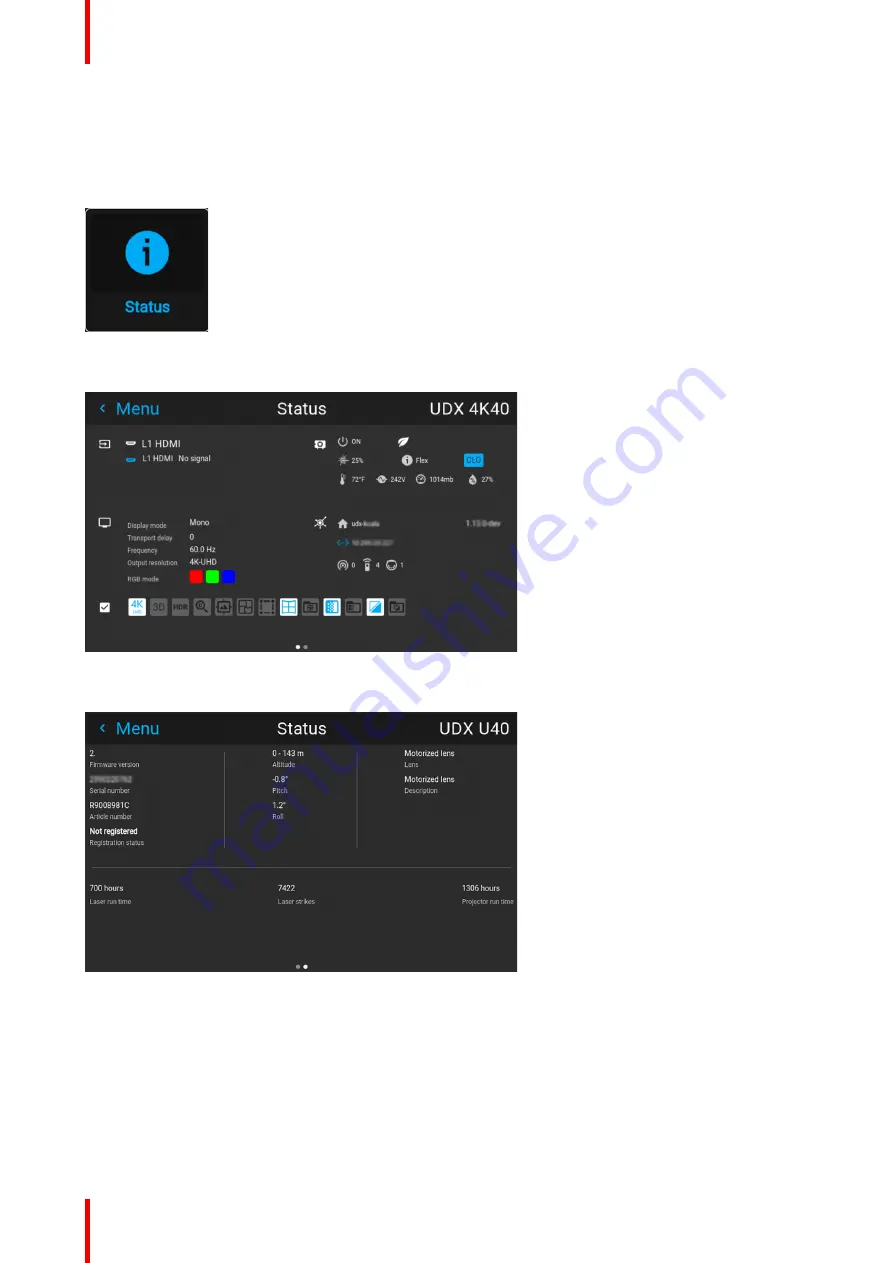
R5915525 /00
Fx400 Series
160
12.1 Status menu overview
How to access the status menu
While in the main menu, press Status.
Image 12–1 Main menu, status
The status menu is displayed.
Image 12–2 Example of the first page of the status menu
Swipe the screen left of right to swap between the Status pages.
Image 12–3 Example of the second page of the Status menu
What can be seen on the Status page?
•
Connected source and signal details
•
Display settings (e.g. display mode, transport delay, output resolution, etc)
•
Projector power and environmental details (e.g. power, temperature, pressure, etc)
•
Network status (e.g. host name, IP address, software version)
•
Active function icons (e.g. warp, blend, files, etc). Active functions are highlighted, while inactive functions
are muted.
Summary of Contents for F400
Page 1: ...ENABLING BRIGHT OUTCOMES User guide Fx400 Series...
Page 2: ......
Page 10: ...R5915525 00 Fx400 Series 10...
Page 21: ...21 R5915525 00 Fx400 Series 1 6 Compliance Safety Information...
Page 22: ...R5915525 00 Fx400 Series 22 Safety Information...
Page 32: ...R5915525 00 Fx400 Series 32 Remote Control Unit...
Page 38: ...R5915525 00 Fx400 Series 38 Input Communication...
Page 62: ...R5915525 00 Fx400 Series 62 GUI Source...
Page 118: ...R5915525 00 Fx400 Series 118 GUI Installation...
Page 126: ...R5915525 00 Fx400 Series 126 GUI Projector profiles...
Page 158: ...R5915525 00 Fx400 Series 158 GUI Advanced settings...
Page 162: ...R5915525 00 Fx400 Series 162 GUI Status menu...
Page 186: ...R5915525 00 Fx400 Series 186 Advanced blend...
Page 210: ...R5915525 00 Fx400 Series 210 Video timing tables...
Page 218: ...R5915525 00 Fx400 Series 218 Index...
Page 219: ......






























