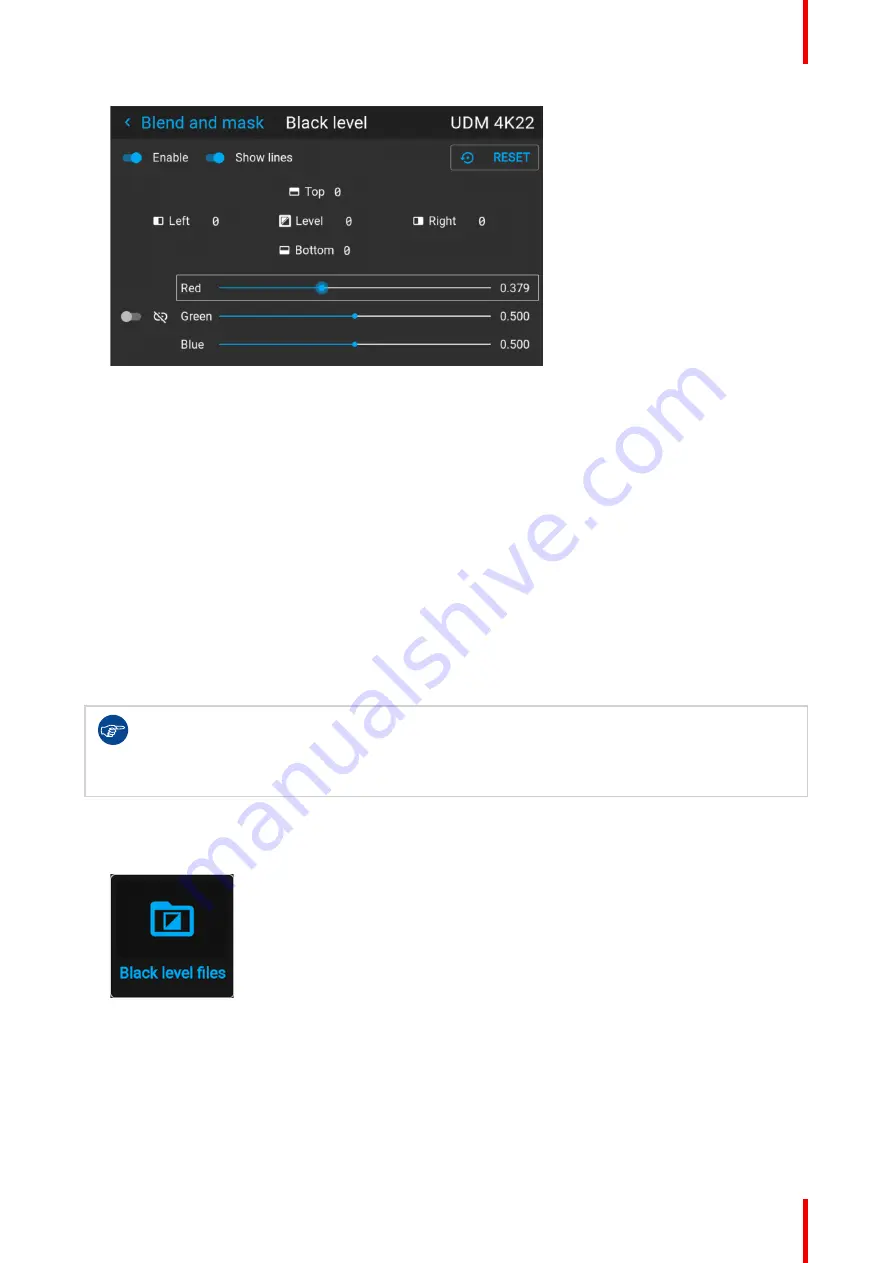
107
R5915525 /00
Fx400 Series
Image 8–67 Example of the default black level menu
2.
Select one of the three sliders on the bottom of the menu (Red, Green or Blue).
3.
Use the left and right arrow keys to modify the gain of the chosen color.
4.
Repeat for every slider until the desired result is achieved on screen.
8.5.6 Black level files
About custom black level files
Next to setting your specific black level adjustment in the GUI, you can also upload or download a custom
black level adjustment file in png, jpeg or tiff format to/from the projector.
To upload or download black Level adjustment files you can use Projector Toolset or upload/download the
black level adjustment file in the format of an XML file. Alternatively, you can contact the “file endpoint” directly
via the curl program or some other tool that supports HTTPS upload.
For more information on uploading/downloading black level files using the Projector Toolset, refer to the
Projector Toolset user manual. For more information on uploading/downloading black level files using curl or
other tools that supports HTTPS upload, refer to the Pulse API Reference Guide.
When uploading custom black level files onto multiple projectors, make sure that the resolution of
the file is supported by the projector you are uploading it to. A mismatch of projector resolution and
black level file resolution will result in a sub-optimal image performance. Verify the supported
resolutions for the specific projector model via the Introspection tool [Introspection – image –
resolution – alpha]. For more info on the introspection tool, consult the Pulse API reference guide.
How to activate an uploaded Black Level adjustment file?
1.
In the main menu, select
Installation
→
Blend and mask → Black level
→
Black level files
.
Image 8–68 Blend and mask menu, Black level files
The
Black level files
menu is displayed.
Summary of Contents for F400
Page 1: ...ENABLING BRIGHT OUTCOMES User guide Fx400 Series...
Page 2: ......
Page 10: ...R5915525 00 Fx400 Series 10...
Page 21: ...21 R5915525 00 Fx400 Series 1 6 Compliance Safety Information...
Page 22: ...R5915525 00 Fx400 Series 22 Safety Information...
Page 32: ...R5915525 00 Fx400 Series 32 Remote Control Unit...
Page 38: ...R5915525 00 Fx400 Series 38 Input Communication...
Page 62: ...R5915525 00 Fx400 Series 62 GUI Source...
Page 118: ...R5915525 00 Fx400 Series 118 GUI Installation...
Page 126: ...R5915525 00 Fx400 Series 126 GUI Projector profiles...
Page 158: ...R5915525 00 Fx400 Series 158 GUI Advanced settings...
Page 162: ...R5915525 00 Fx400 Series 162 GUI Status menu...
Page 186: ...R5915525 00 Fx400 Series 186 Advanced blend...
Page 210: ...R5915525 00 Fx400 Series 210 Video timing tables...
Page 218: ...R5915525 00 Fx400 Series 218 Index...
Page 219: ......






























