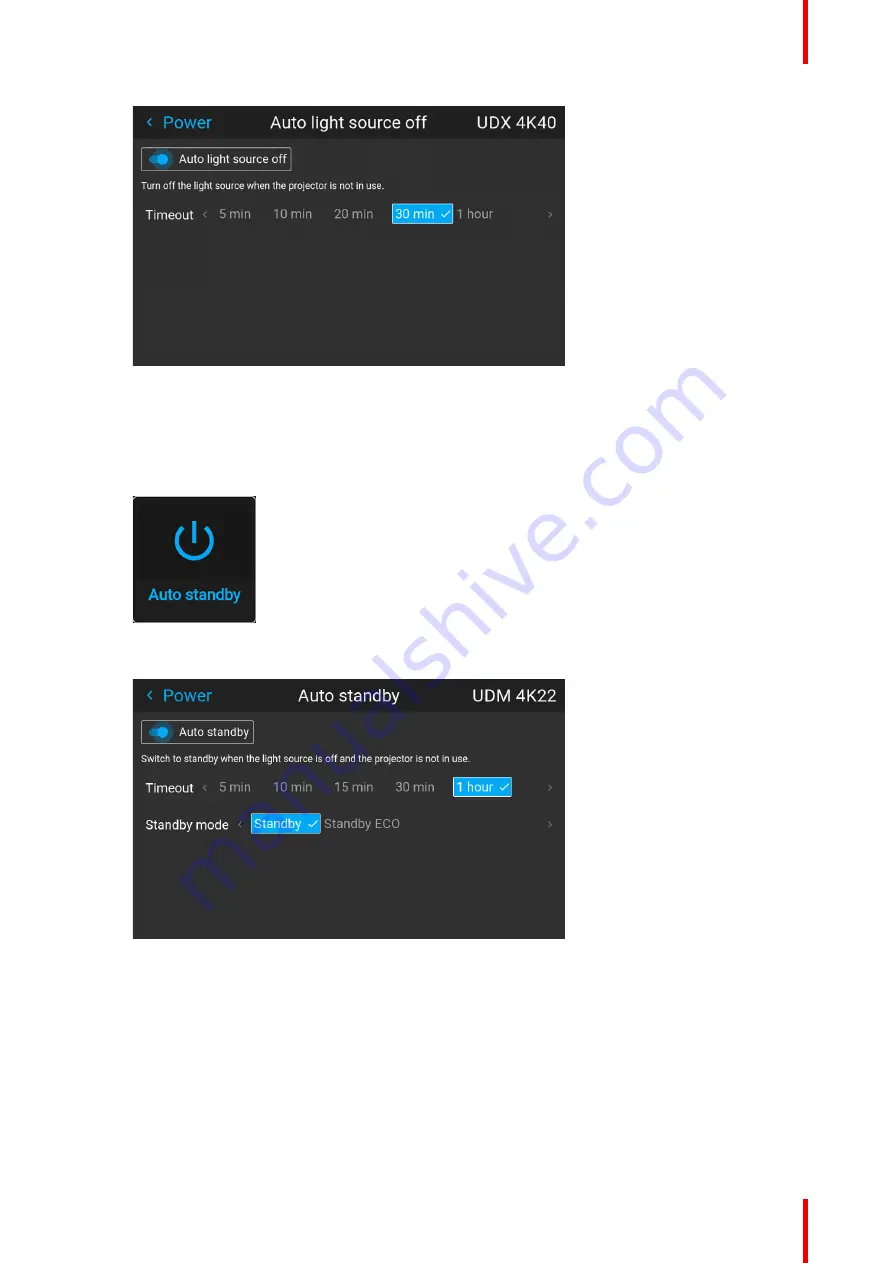
143
R5915525 /00
Fx400 Series
Image 10–35 Example of the Auto light source off menu
b)
Enable or disable the
Auto light source off
slider to respectively enable or disable this power saving
feature.
c)
When enabled, select the timeout period after which the light source will be turned off.
4.
To enable or disable the Auto standby feature, proceed as follows:
a)
In the Power menu, click Auto standby.
Image 10–36 Power menu, Auto standby
The Auto standby menu is displayed.
Image 10–37 Example of the Auto standby menu
b)
Enable or disable the Auto standby slider to respectively enable or disable this power saving feature.
c)
When enabled, select the timeout period after which the projector will go into standby or standby ECO
mode.
d)
When enabled, choose which version of the Standby mode: regular standby mode, or standby ECO
mode.
Summary of Contents for F400
Page 1: ...ENABLING BRIGHT OUTCOMES User guide Fx400 Series...
Page 2: ......
Page 10: ...R5915525 00 Fx400 Series 10...
Page 21: ...21 R5915525 00 Fx400 Series 1 6 Compliance Safety Information...
Page 22: ...R5915525 00 Fx400 Series 22 Safety Information...
Page 32: ...R5915525 00 Fx400 Series 32 Remote Control Unit...
Page 38: ...R5915525 00 Fx400 Series 38 Input Communication...
Page 62: ...R5915525 00 Fx400 Series 62 GUI Source...
Page 118: ...R5915525 00 Fx400 Series 118 GUI Installation...
Page 126: ...R5915525 00 Fx400 Series 126 GUI Projector profiles...
Page 158: ...R5915525 00 Fx400 Series 158 GUI Advanced settings...
Page 162: ...R5915525 00 Fx400 Series 162 GUI Status menu...
Page 186: ...R5915525 00 Fx400 Series 186 Advanced blend...
Page 210: ...R5915525 00 Fx400 Series 210 Video timing tables...
Page 218: ...R5915525 00 Fx400 Series 218 Index...
Page 219: ......






























