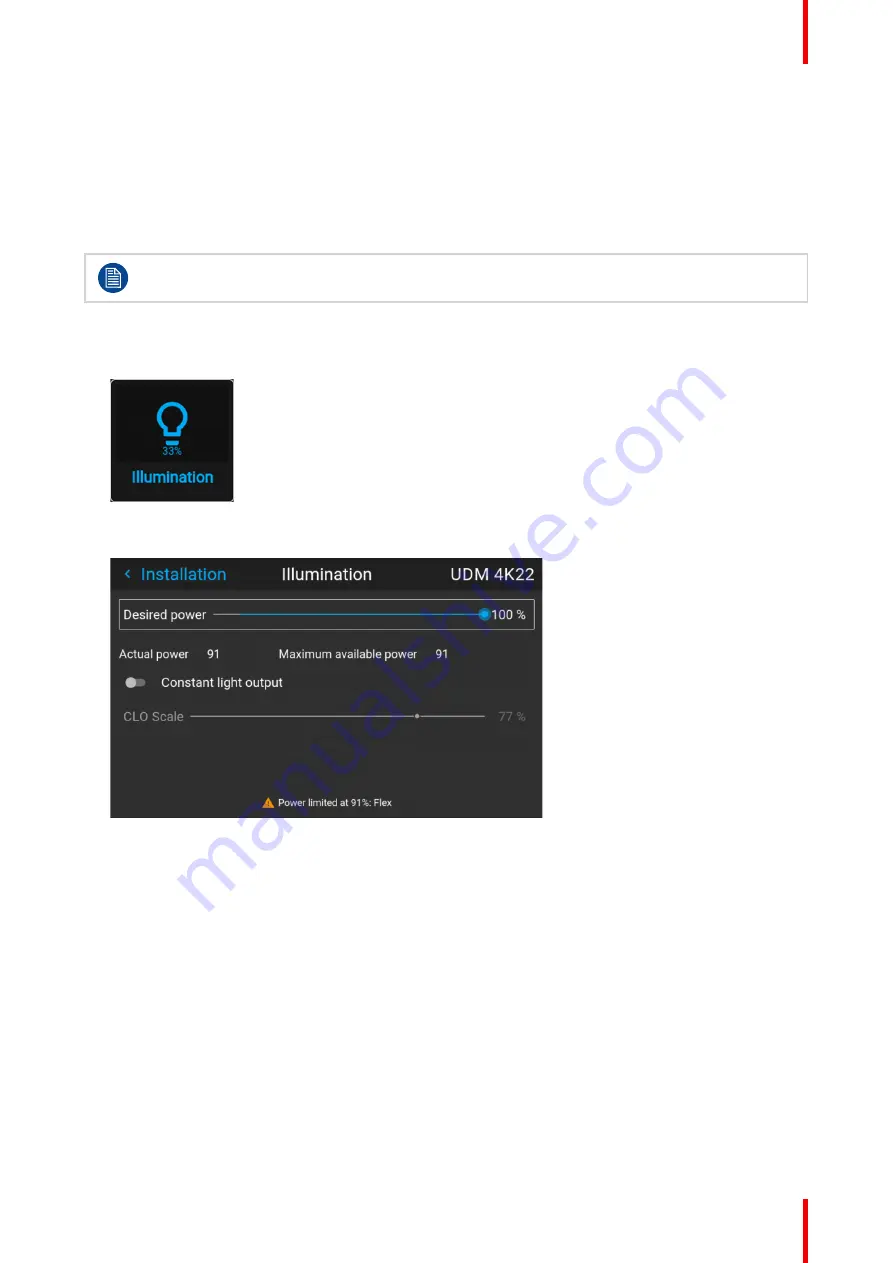
113
R5915525 /00
Fx400 Series
About CLO mode
All light sources naturally decrease their intensity over time. In order to prevent a decreasing output in a multi-
projector setup, you can activate CLO mode to make sure that the light output remains constant.
CLO mode will ensure that the projector regulates its illumination power to maintain the same level of output
light during the lifetime of the light source. This requires that the light source power is not set to 100% from the
start, but to a lower value. The lower this value is set, the longer the projector will be able to maintain the
output level.
CLO can not be used when the light source is off, the shutter is closed or if the Dynamic Black
feature is active (if available).
How to reduce the power
1.
In the main menu, select
Installation
→
Illumination
.
Image 8–74 Installation menu, illumination
The Illumination menu is displayed.
Image 8–75 Example of the Illumination menu
2.
Use the Slider to change the power value.
3.
Enable the
Constant light output
slider if you want to enable CLO mode.
4.
If CLO mode is active, you can use the CLO Scale slider to scale the light output.
8.8 3D projection
3D setup
The projector is capable of displaying 3D images and movies in active stereoscopic 3D.
Setup of a 3D installation requires an advanced understanding of 3D systems, both for the projector as well as
for the system the signal source originates from. In a 3D setup it is crucial that the projected images are
perfectly synchronized through the whole signal path, from the signal source to the picture viewed through the
3D goggles.
Summary of Contents for F400
Page 1: ...ENABLING BRIGHT OUTCOMES User guide Fx400 Series...
Page 2: ......
Page 10: ...R5915525 00 Fx400 Series 10...
Page 21: ...21 R5915525 00 Fx400 Series 1 6 Compliance Safety Information...
Page 22: ...R5915525 00 Fx400 Series 22 Safety Information...
Page 32: ...R5915525 00 Fx400 Series 32 Remote Control Unit...
Page 38: ...R5915525 00 Fx400 Series 38 Input Communication...
Page 62: ...R5915525 00 Fx400 Series 62 GUI Source...
Page 118: ...R5915525 00 Fx400 Series 118 GUI Installation...
Page 126: ...R5915525 00 Fx400 Series 126 GUI Projector profiles...
Page 158: ...R5915525 00 Fx400 Series 158 GUI Advanced settings...
Page 162: ...R5915525 00 Fx400 Series 162 GUI Status menu...
Page 186: ...R5915525 00 Fx400 Series 186 Advanced blend...
Page 210: ...R5915525 00 Fx400 Series 210 Video timing tables...
Page 218: ...R5915525 00 Fx400 Series 218 Index...
Page 219: ......






























