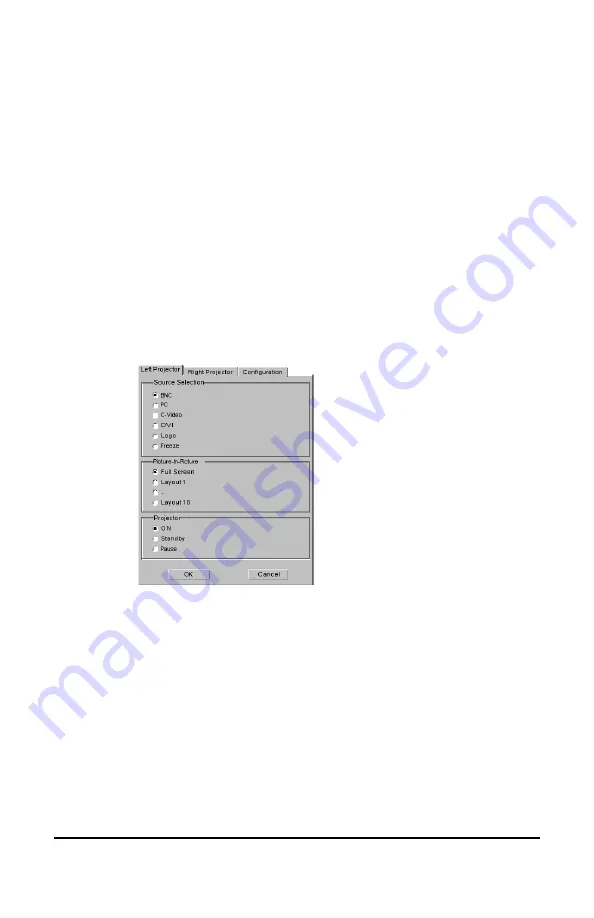
System manual DICOM Theater
79
3 Click the tab of the projector you wish to control.
4 Select the desired picture-in-picture layout in the Picture-in-Picture
section.
For more information about picture-in-picture layouts, please refer to
the MGP 10 Owner’s Manual.
Projector on/off status selection
To switch the projector in one of the on/off states, proceed as
follows:
1 Position the cursor over the Dicom Theater sys-tray icon and click
the right mouse button (“right-click”).
The Dicom Theater menu appears.
2 Click Projector Control.
The projector control view appears.
3 Click the tab of the projector you wish to control.
4 Select the desired on/off state in the Projector section.
For more information about the different states, please refer to the
MGP 10 Owner’s Manual.
Summary of Contents for DICOM THEATER
Page 5: ...System manual DICOM Theater 6 ...
Page 7: ...System manual DICOM Theater 8 INTRODUCTION ...
Page 8: ...System manual DICOM Theater 9 This page intentionally left blank ...
Page 17: ...System manual DICOM Theater 18 IMAGING BOARD INSTALLATION ...
Page 18: ...System manual DICOM Theater 19 This page intentionally left blank ...
Page 25: ...System manual DICOM Theater 26 BARCOMED SOFTWARE DRIVER INSTALLATION ...
Page 26: ...System manual DICOM Theater 27 This page intentionally left blank ...
Page 56: ...System manual DICOM Theater 57 This page intentionally left blank ...
Page 62: ...System manual DICOM Theater 63 Figure 28 Windows NT 4 0 Screen Saver Tab ...
Page 69: ...System manual DICOM Theater 70 MEDICAL AND DICOM THEATER SOFTWARE INSTALLATION AND USAGE ...
Page 70: ...System manual DICOM Theater 71 This page intentionally left blank ...



















