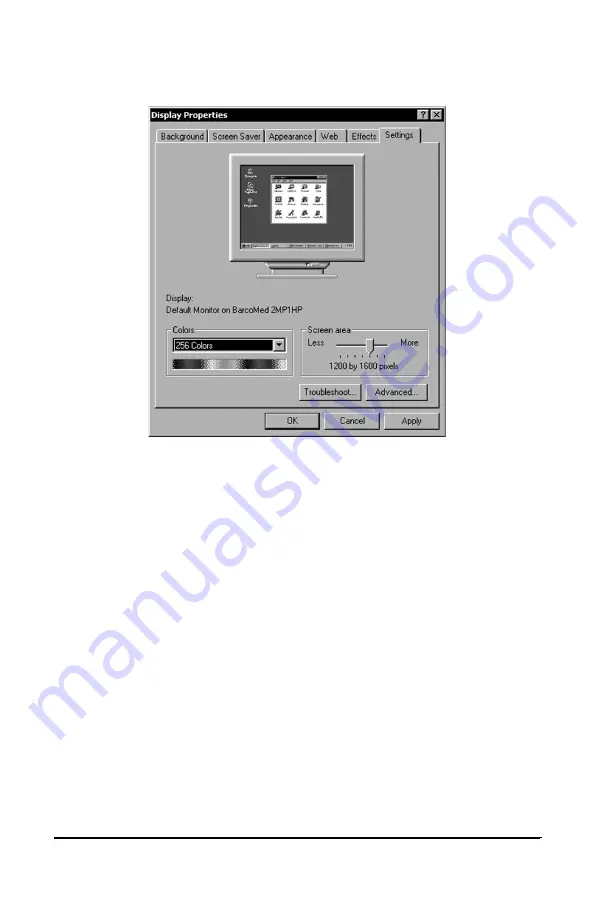
System manual DICOM Theater
37
Figure 13: The Windows 2000 Display Properties Control Panel Settings Tab
after the driver have been installed and the resolution set.
Note: The system shown in figure 13 above is a single BarcoMed
Display Controller, no 3
rd
party VGA card configuration, your system
may look different.
Reinstalling or Updating your BarcoMed 2MP1HP Driver
To reinstall or update only the BarcoMed Driver, follow the steps
described in the section “Using the BarcoMed Product Installation
Wizard” found at the beginning of this chapter with the following
changes.
1. Skip Steps 1, 2 and 4.
2. In Step 6, clear the checkbox next to the BARCO DPMS.
3. When the driver has finished installing, click “Finish”. Then click
“Finish” again.
4. Reboot the system when prompted and then reset the resolution of
your displays if necessary.
Summary of Contents for DICOM THEATER
Page 5: ...System manual DICOM Theater 6 ...
Page 7: ...System manual DICOM Theater 8 INTRODUCTION ...
Page 8: ...System manual DICOM Theater 9 This page intentionally left blank ...
Page 17: ...System manual DICOM Theater 18 IMAGING BOARD INSTALLATION ...
Page 18: ...System manual DICOM Theater 19 This page intentionally left blank ...
Page 25: ...System manual DICOM Theater 26 BARCOMED SOFTWARE DRIVER INSTALLATION ...
Page 26: ...System manual DICOM Theater 27 This page intentionally left blank ...
Page 56: ...System manual DICOM Theater 57 This page intentionally left blank ...
Page 62: ...System manual DICOM Theater 63 Figure 28 Windows NT 4 0 Screen Saver Tab ...
Page 69: ...System manual DICOM Theater 70 MEDICAL AND DICOM THEATER SOFTWARE INSTALLATION AND USAGE ...
Page 70: ...System manual DICOM Theater 71 This page intentionally left blank ...






























