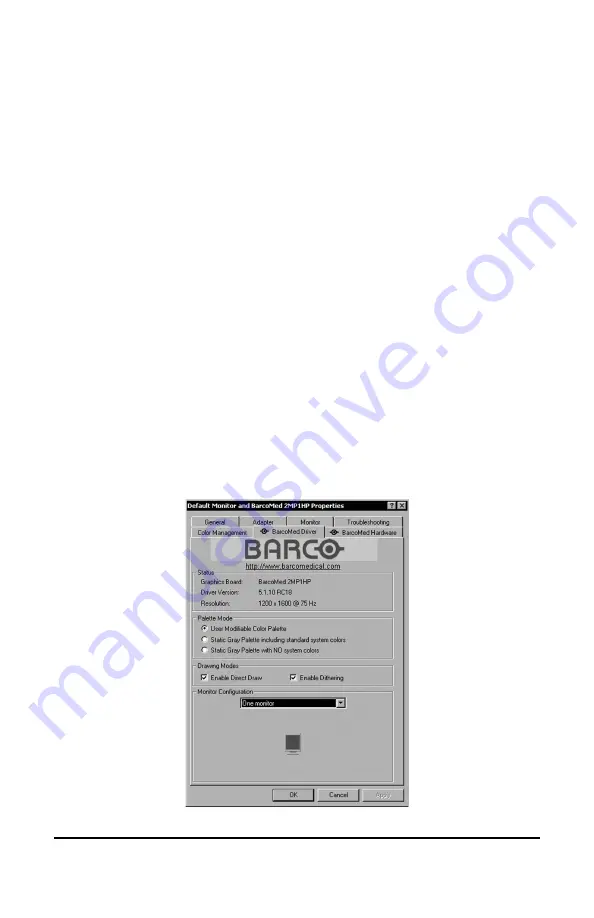
System manual DICOM Theater
46
BARCOMED DRIVER TAB
Introduction
After the BarcoMed Windows Display Controller Driver is installed, a
new Display Properties tab is available for configuring special features
of the BarcoMed Display Controller. Please note that you must have
logged on to Windows using an account with administrator privileges in
order to use the BarcoMed Tabs of the Windows Display Control Panel
to change any display settings.
1) Open the “Display Properties Control Panel” by right clicking on the
desktop, then select “Properties”..
2) Under Windows NT 4.0, Click on the “BarcoMed Driver” Tab (see
figure 23, below).
Under Windows 2000, click on “Settings” tab. Double click on the
rectangle that represents the BarcoMed Display Controller to bring
up its property page. Click on the “BarcoMed Driver” tab
(see figure 24 on the next page).
Under Windows XP, click on “Settings” tab. Double click on the
rectangle that represents the BarcoMed Display Controller to bring
up its property page. Click on the “BarcoMed Driver” tab
(see figure 25 on the next page).
Figure 23: BarcoMed Driver Tab under Windows NT 4.0
Summary of Contents for DICOM THEATER
Page 5: ...System manual DICOM Theater 6 ...
Page 7: ...System manual DICOM Theater 8 INTRODUCTION ...
Page 8: ...System manual DICOM Theater 9 This page intentionally left blank ...
Page 17: ...System manual DICOM Theater 18 IMAGING BOARD INSTALLATION ...
Page 18: ...System manual DICOM Theater 19 This page intentionally left blank ...
Page 25: ...System manual DICOM Theater 26 BARCOMED SOFTWARE DRIVER INSTALLATION ...
Page 26: ...System manual DICOM Theater 27 This page intentionally left blank ...
Page 56: ...System manual DICOM Theater 57 This page intentionally left blank ...
Page 62: ...System manual DICOM Theater 63 Figure 28 Windows NT 4 0 Screen Saver Tab ...
Page 69: ...System manual DICOM Theater 70 MEDICAL AND DICOM THEATER SOFTWARE INSTALLATION AND USAGE ...
Page 70: ...System manual DICOM Theater 71 This page intentionally left blank ...






























