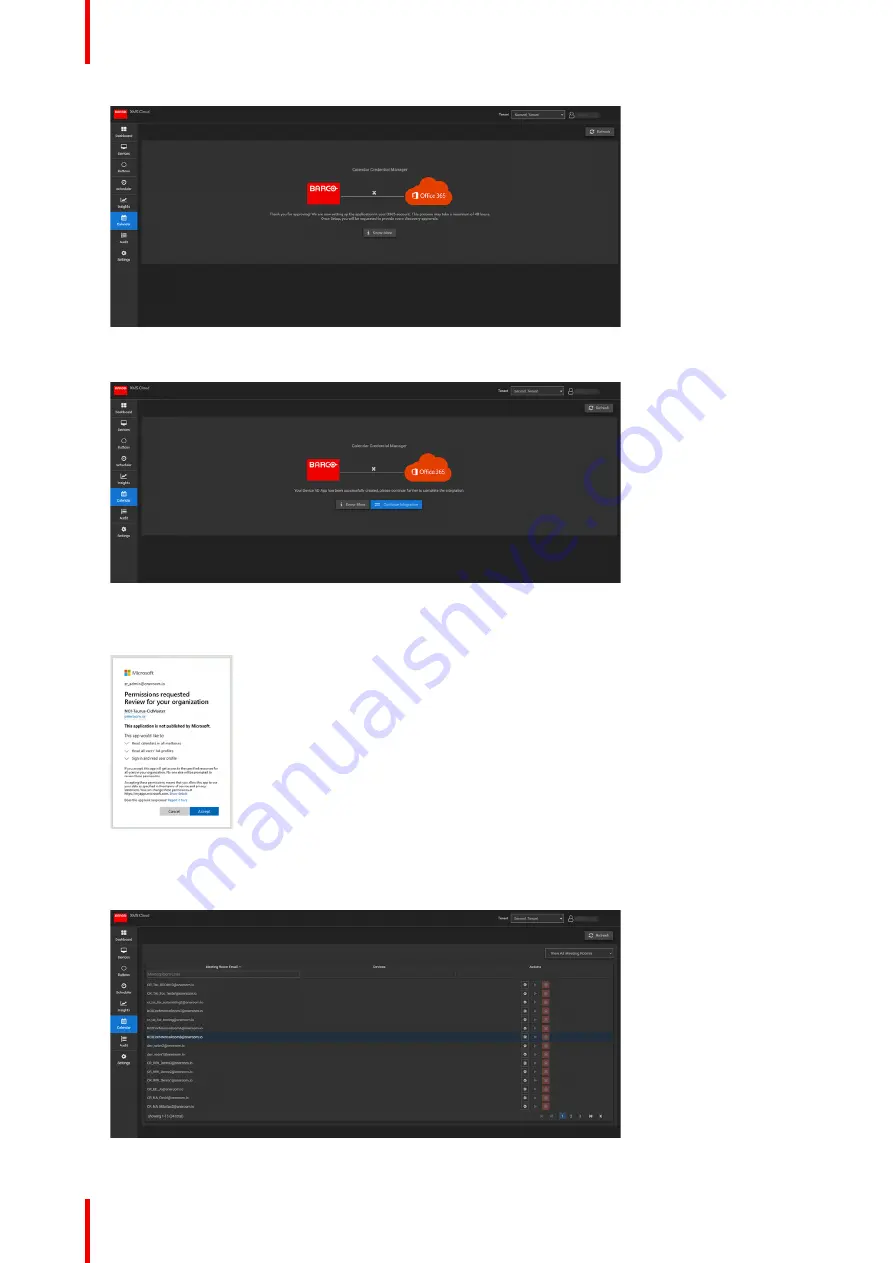
R5900120 /01
CX-50 Gen2
56
Image 4–34
5.
Once the process has finished, the screen is refreshed and shows the
Continue integration
button.
Image 4–35
6.
Click
Continue integration
to request the O365 admin’s final permission to read calendar information for
each room-account and generate credential for devices to achieve that.
Image 4–36
7.
Click
Accept
.
You are redirected to XMS Cloud with the your rooms discovered.
Image 4–37
Summary of Contents for CX-50 Gen2
Page 1: ...ENABLING BRIGHT OUTCOMES Installation manual CX 50 Gen2...
Page 2: ......
Page 10: ......
Page 14: ...R5900120 01 CX 50 Gen2 14...
Page 15: ...15 R5900120 01 CX 50 Gen2 Introduction 1...
Page 28: ...R5900120 01 CX 50 Gen2 28 Getting started...
Page 58: ...R5900120 01 CX 50 Gen2 58 CX 50 Gen2 Installation...
Page 119: ...119 R5900120 01 CX 50 Gen2 Firmware updates 7...
Page 121: ...121 R5900120 01 CX 50 Gen2 Troubleshooting 8...
Page 143: ......
















































