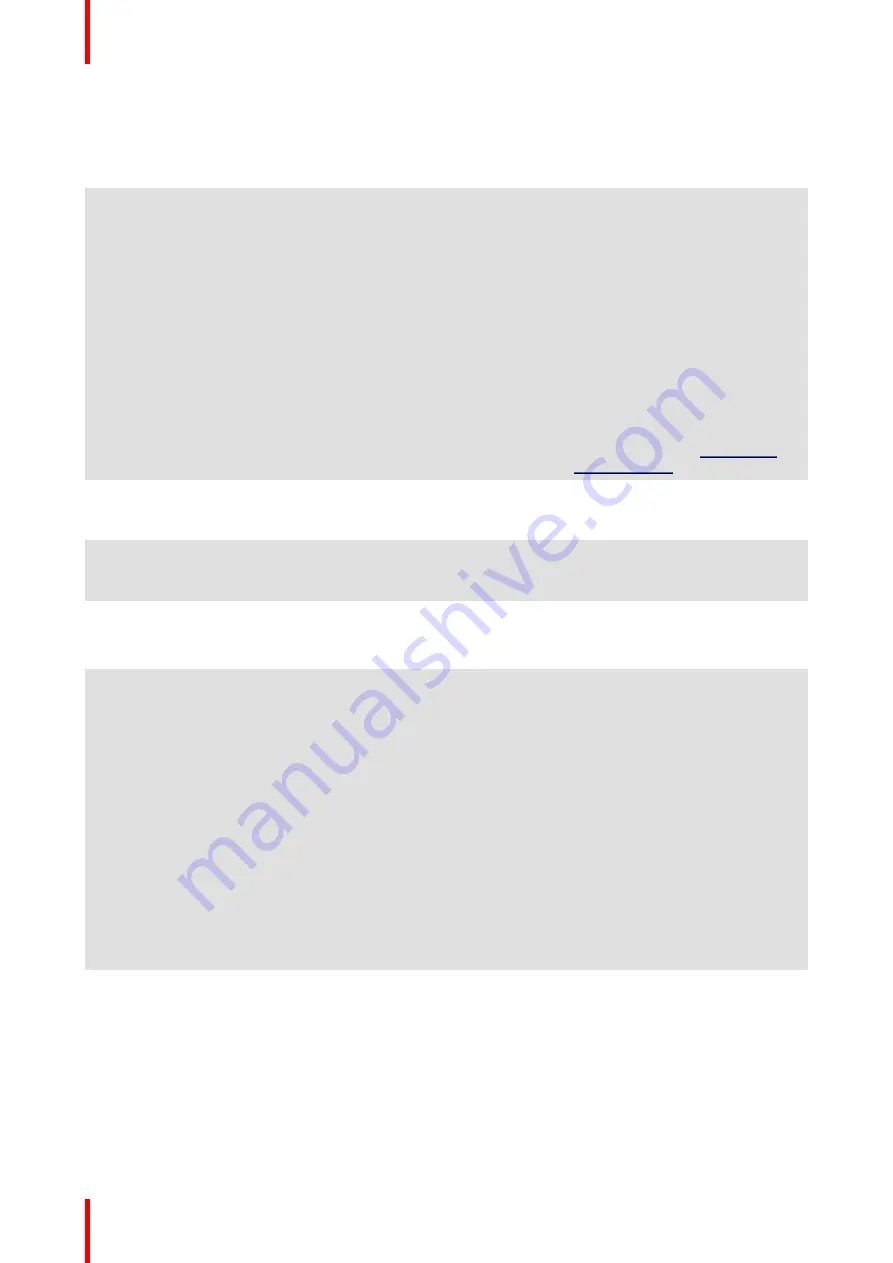
R5900120 /01
CX-50 Gen2
124
Problem
Cause
Solution
The Base Unit is in standby mode
Briefly push the standby button on
the Base Unit or insert a Button
and run the ClickShare software.
Bad WiFi connectivity
Congestion of the wireless
channel
Use wireless network scan tools to
look for free or the least congested
channels.
Metal cabinets, walls, construction
elements, ... can cause reflections
deteriorating the wireless signal.
Obstructions between Buttons and
Base Unit cause lowering of the
wireless strength and quality.
Move the Base Unit to another
place in the room.
Avoid placing it inside cabinets,
false ceiling, below the table,
behind a wall, in another room, ....
Check out the ClickShare White
paper on WiFi See
Web Interface shows error in the
processes “WiFi Access Point
Daemon” and/or “DHCP Server”
Configuration file is corrupted
Browse to the Configuration tab on
the Web Interface and press “Load
Default Settings”.
ClickShare Base Unit does not
start up correctly
Configuration file is corrupted
Browse to the Configuration tab of
the Web Interface and press “Load
Default Settings”.
No LAN connection with the Base
Unit
Wrong IP address
IP address is not within your LAN
range.
DHCP is not enabled.
No WiFi connection with Base Unit
SSID not correct
Enter the correct SSID
Echo when using ClickShare in the
call
Wrong micro selection
Select the microphone from the
ClickShare system and not the PC
microphone during the call.
The peripheral is not cancelling
the echo. As a result the
microphone will pick up what the
remote participant says and send
it back in thecall
Use a correct device with echo
cancelling.
Massive reverb (echo, sound
bouncing) in the room itself. This
can also be the reason why the
remote side can hear the in-room
participants as if they sit in a metal
can or a fishbowl if they do not sit
directly in front of the microphone.
In these situations, the use of
table (or ceiling) mics or the use of
sound absorbing panels might be
advised.
Locate the problem you are experiencing in the table below and apply the solution.
Summary of Contents for CX-50 Gen2
Page 1: ...ENABLING BRIGHT OUTCOMES Installation manual CX 50 Gen2...
Page 2: ......
Page 10: ......
Page 14: ...R5900120 01 CX 50 Gen2 14...
Page 15: ...15 R5900120 01 CX 50 Gen2 Introduction 1...
Page 28: ...R5900120 01 CX 50 Gen2 28 Getting started...
Page 58: ...R5900120 01 CX 50 Gen2 58 CX 50 Gen2 Installation...
Page 119: ...119 R5900120 01 CX 50 Gen2 Firmware updates 7...
Page 121: ...121 R5900120 01 CX 50 Gen2 Troubleshooting 8...
Page 143: ......
















































