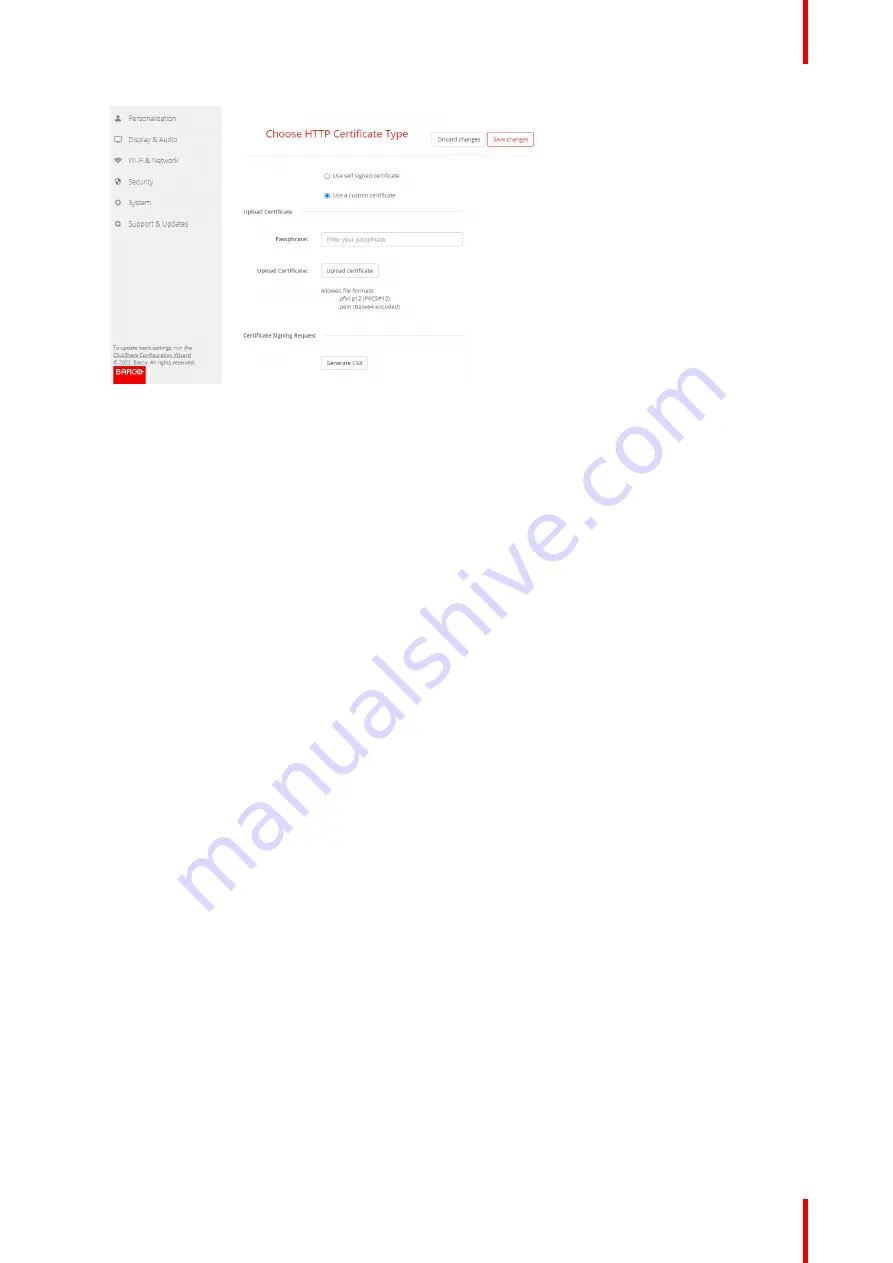
103
R5900120 /01
CX-50 Gen2
Image 6–42 Upload custom certificate
2.
Click on
Upload certificate
.
A browser window opens.
3.
Select the desired custom certificate file and click Open.
The allowed file formats are:
•
.pfx/.p12 (PKCS#12)
•
.pem (Base64 encoded)
4.
Click on
Generate CSR
.
A
Download Certificate Signing Request
page opens.
5.
Fill out the page and click
Download
.
A CRS file will be created and downloaded to your computer.
6.28 Status information Base Unit
Status information
The following information can be found:
•
Model information, name and part number
•
Serial number
•
Firmware version
•
First used
•
Last used
•
Current uptime: time since last startup
•
Lifetime uptime: time used since first startup
•
Overall status
Base Unit restart
1.
Log in to the
Configurator
.
2.
Click
Support
→
Base Unit Status
.
Summary of Contents for CX-50 Gen2
Page 1: ...ENABLING BRIGHT OUTCOMES Installation manual CX 50 Gen2...
Page 2: ......
Page 10: ......
Page 14: ...R5900120 01 CX 50 Gen2 14...
Page 15: ...15 R5900120 01 CX 50 Gen2 Introduction 1...
Page 28: ...R5900120 01 CX 50 Gen2 28 Getting started...
Page 58: ...R5900120 01 CX 50 Gen2 58 CX 50 Gen2 Installation...
Page 119: ...119 R5900120 01 CX 50 Gen2 Firmware updates 7...
Page 121: ...121 R5900120 01 CX 50 Gen2 Troubleshooting 8...
Page 143: ......
















































