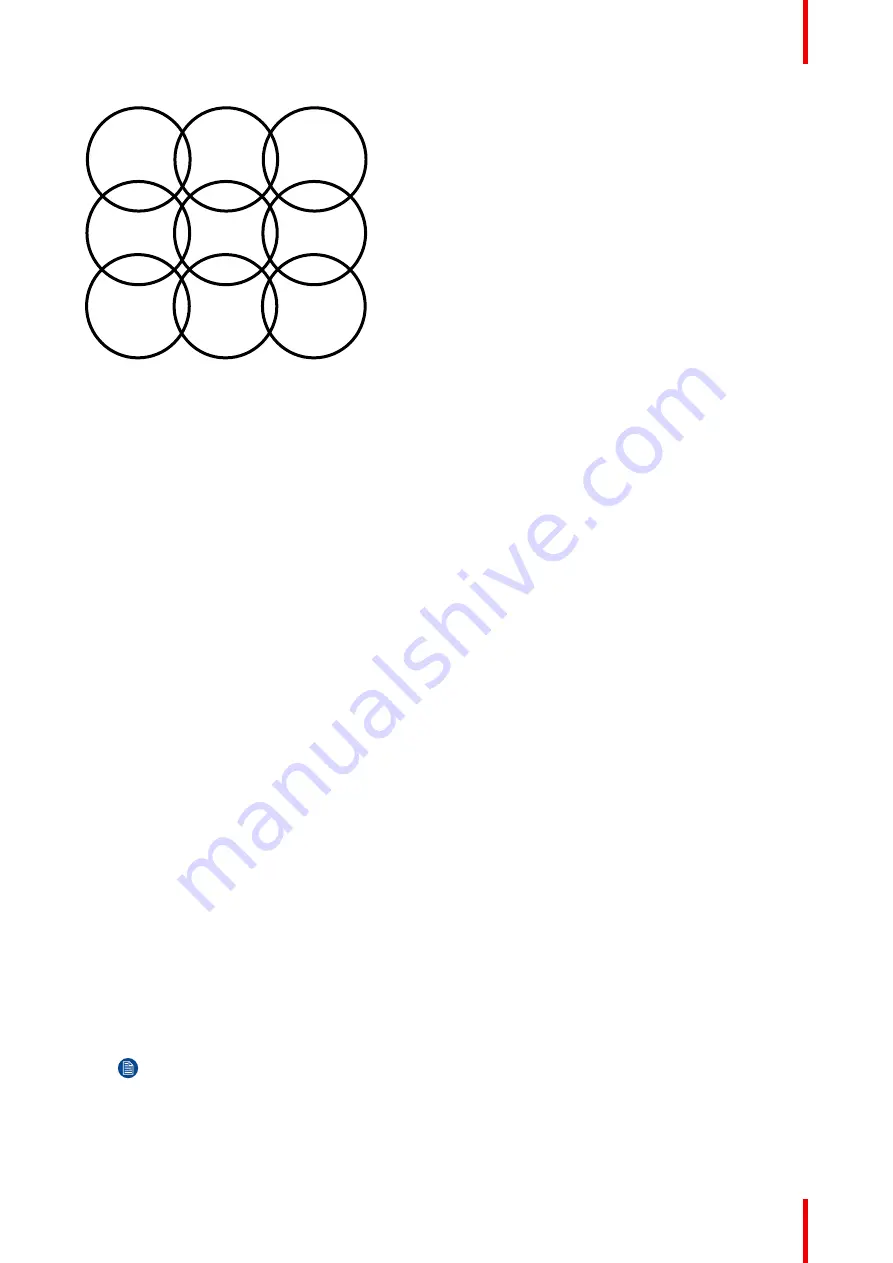
83
R5900120 /01
CX-50 Gen2
Channel
1
Channel
6
Channel
1
Channel
6
Channel
11
Channel
6
Channel
1
Channel
6
Channel
1
Image 6–19
The 5 GHz channels do not overlap with each other and are less used by non-Wi-Fi devices than the 2.4 GHz
channels. Moreover, 5 GHz signals are more rapidly damped than 2.4 GHz signals. Therefore, the use of a 5
GHz channel is recommended. This will limit the impact of a ClickShare system on other installed ClickShare
units and on other WLAN users.
Frequency band & channel selection
1.
Select the wireless connection channel by clicking on the drop down box and selecting the desired
channel.
The channels available in the list vary according to the regional version of your Base Unit. Re-pairing the
Buttons is not required when changing the frequency band or wireless connection channel.
Ideally, the ClickShare channel is selected after conducting a wireless site survey. A site survey maps out
the sources of interference and the active RF systems. There are several Wi-Fi survey tools available on
the market. Based on the results from a site survey, the least occupied channel can be found and selected
for each meeting room.
2.
Select the wireless connection frequency band: 2.4 GHz or 5 GHz by clicking on the drop down box and
selecting the correct band.
Below the channel selection pane, an indication is given of the available bandwidth of the current channel.
To see if sufficient bandwidth is available in a different channel, select the channel in the drop down and
save the changes. The page will reload with the new settings and an indication of the channel fit will be
given after approximately 1 minute. There is no need to reload the page to see the result.
The channels available in the list vary according to the regional version of your Base Unit. Re-pairing the
Buttons is not required when changing the frequency band or wireless connection channel.
When Intense use, change to another Wi-Fi channel is displayed, change to another channel. The page
will reload after approximately 1 minute.
ClickShare Configurator access via Wi-Fi
1.
To allow access to the Configurator via Wi-Fi, check the check box in front of
WebUI available via Wi-Fi
.
Checked: Configurator accessible via Wi-Fi.
Not checked: access to the configurator via Wi-Fi is blocked.
IP address & subnet mask
1.
To change the IP address or subnet mask, click in the input field and enter the 4 octets of the new IP
address or subnet mask.
Note:
This must NOT be 0.0.0.0 for static IP-Address assignment.
Wireless Client Settings
For more info, see
“Wi-Fi settings, Wireless Client”, page 84
.
Summary of Contents for CX-50 Gen2
Page 1: ...ENABLING BRIGHT OUTCOMES Installation manual CX 50 Gen2...
Page 2: ......
Page 10: ......
Page 14: ...R5900120 01 CX 50 Gen2 14...
Page 15: ...15 R5900120 01 CX 50 Gen2 Introduction 1...
Page 28: ...R5900120 01 CX 50 Gen2 28 Getting started...
Page 58: ...R5900120 01 CX 50 Gen2 58 CX 50 Gen2 Installation...
Page 119: ...119 R5900120 01 CX 50 Gen2 Firmware updates 7...
Page 121: ...121 R5900120 01 CX 50 Gen2 Troubleshooting 8...
Page 143: ......






























