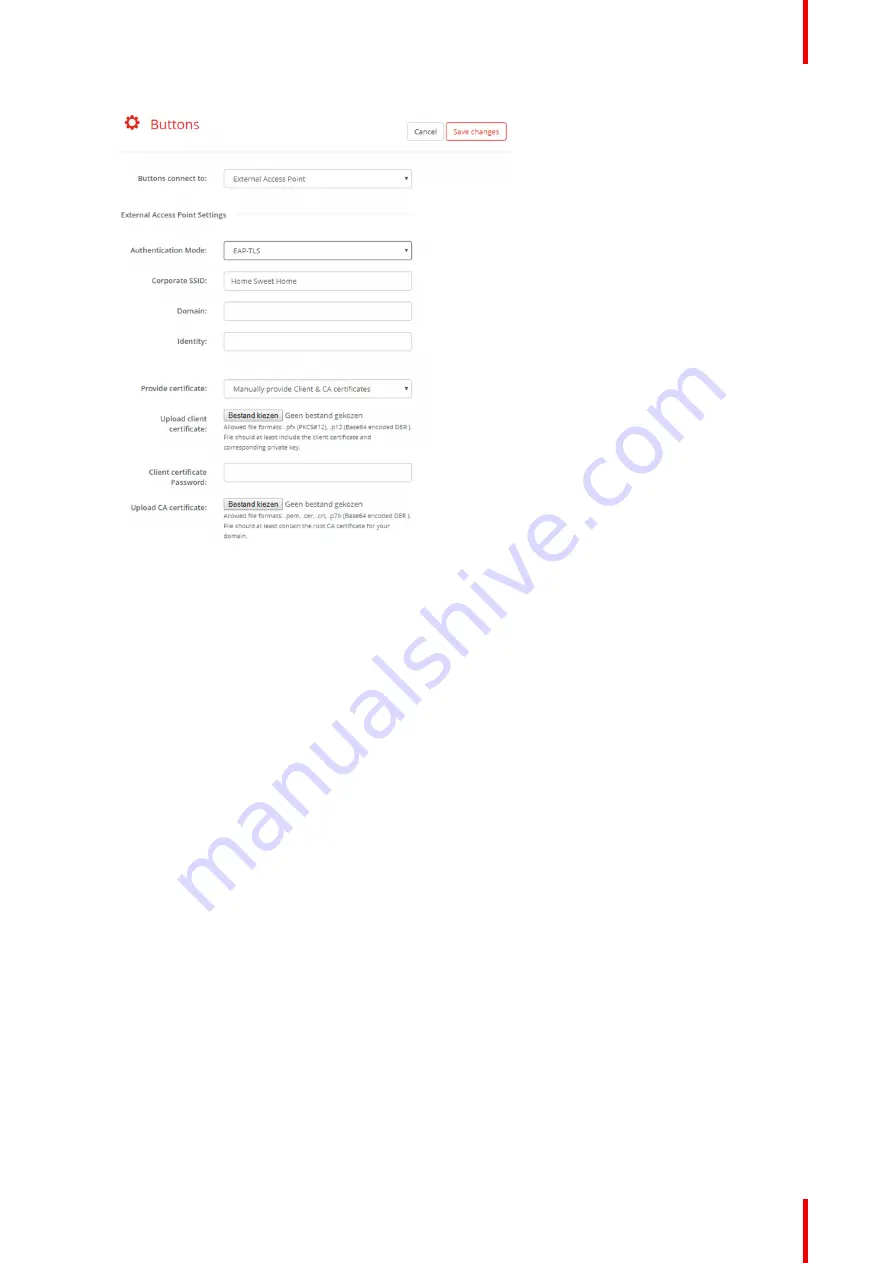
109
R5900120 /01
CX-50 Gen2
Image 6–50 Buttons, External access point, mode EAP-TLS
The SSID of your corporate wireless infrastructure to which the ClickShare Buttons will connect.
2.
Fill out the
Domain
and
Identity
.
3.
Select the certification method. Click on the drop down box and select the desired method.
•
Manually provide Client & CA certificates
•
Auto enrollment via SCEP
Manually providing certificates
1.
Upload client certificate. Click on Choose file and browse to the desired file.
Allowed file formats:
•
.pfx (PKCS#12)
•
.p12 (Base64 encoded DER)
The should at least include the client certificate and corresponding private key.
2.
Enter the Client certificate Password.
3.
Upload CA certificate. Click on Choose file and browse to the desired file.
The following formats are allowed:
•
.pem
•
.cer
•
.crt
•
.pb7 (Base64 encoded DER)
File should at least contain the root CA certificate for your domain.
4.
Save Changes
Using Auto enrollment
The Simple Certificate Enrolment Protocol (SCEP) is a protocol which enables issuing and revoking of
certificates in a scalable way. SCEP support is included to allow a quicker and smoother integration of the
ClickShare Base Unit and Buttons into the corporate network.
Summary of Contents for CX-50 Gen2
Page 1: ...ENABLING BRIGHT OUTCOMES Installation manual CX 50 Gen2...
Page 2: ......
Page 10: ......
Page 14: ...R5900120 01 CX 50 Gen2 14...
Page 15: ...15 R5900120 01 CX 50 Gen2 Introduction 1...
Page 28: ...R5900120 01 CX 50 Gen2 28 Getting started...
Page 58: ...R5900120 01 CX 50 Gen2 58 CX 50 Gen2 Installation...
Page 119: ...119 R5900120 01 CX 50 Gen2 Firmware updates 7...
Page 121: ...121 R5900120 01 CX 50 Gen2 Troubleshooting 8...
Page 143: ......






























