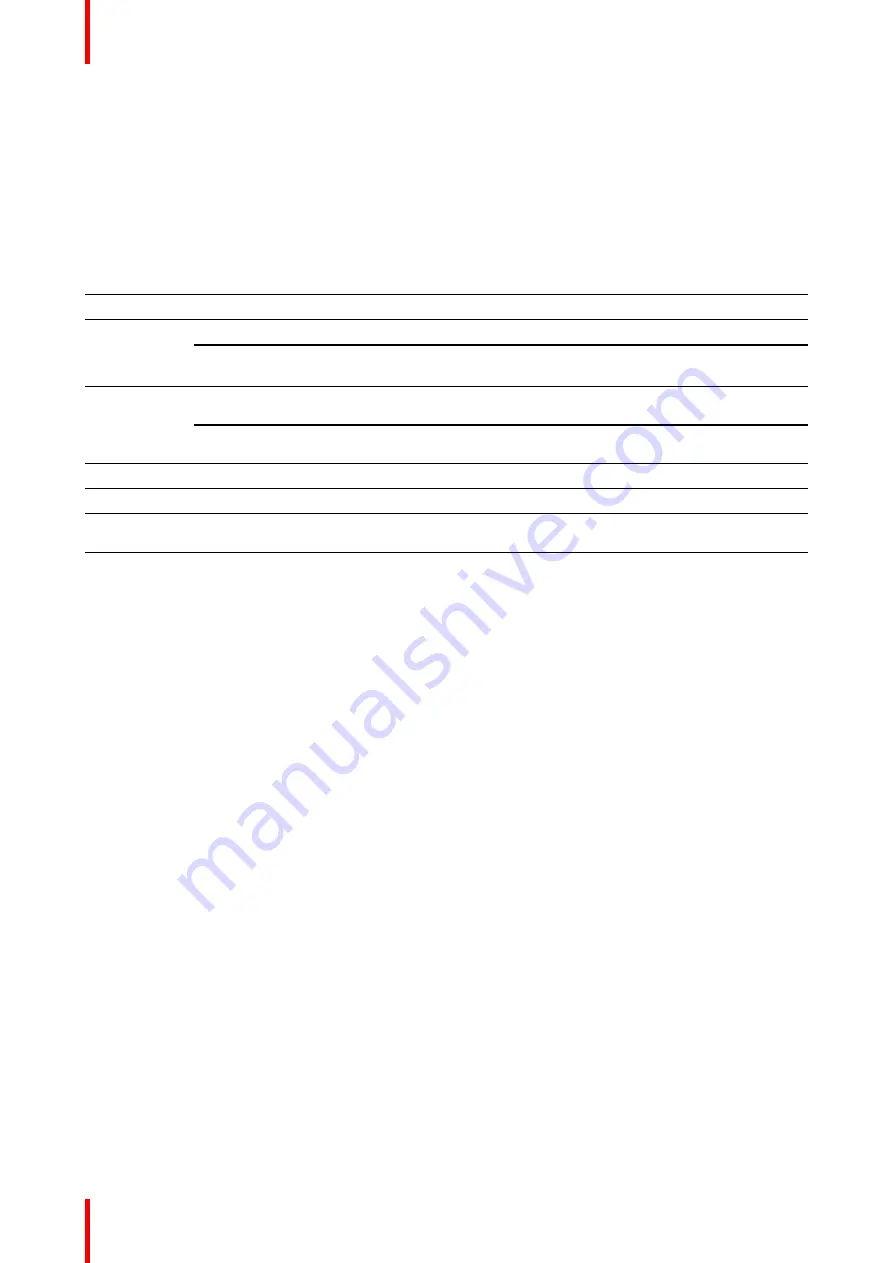
R5900120 /01
CX-50 Gen2
72
Click
Start configuration
.
Fill out the necessary items and click
Next
to continue.
To return to the previous step, click on
Back
.
For more information about a specific topic, see one of the following topics.
The ClickShare Configuration Wizard can be started at any time to change the configuration just by clicking on
ClickShare Configuration Wizard
at the left bottom of each screen or on
Lauch configuration wizard
on the
start page.
Firmware
Firmware update – automatically
See
Firmware update – manually
Personalisa-
tion
Language on-screen text
See
“On-Screen ID information”, page 72
.
Meeting room name, location name and
welcome message
See
“On-Screen ID information”, page 72
.
System
Time zone, manual time setup
See
“Date & Time setup, manually”, page
Use NTP
See
“Date & Time setup, time server”, page
Security
Level settings
See
“Security, security level”, page 100
.
Password
ClickShare Configurator password
See
“Security, passwords”, page 101
Network
Frequency band, channel Wi-Fi passphrase
See
“Wi-Fi settings, Wireless Client”, page
.
SmartCare for
ClickShare
Register your device to get the SmartCare
package
See
“Registration to XMS Cloud”, page 51
.
6.3 On-Screen ID information
About device identification
The following items can be set:
•
On-Screen language. Independent from the Configurator language.
•
Meeting room name
•
Location of the meeting room
•
Welcome message to be displayed in the meeting room
•
Show the network information
-
Checked: LAN information such as wired IP address is displayed. Also the Wi-Fi IP address and SSID
are displayed.
-
Not checked: no LAN nor Wi-Fi information is displayed (default setup)
•
Enable theater mode
-
Checked: the entire screen is used to share content. No status bar displayed anymore. The status bar
pops up to show status changes, notifications, pin code etc. and fades out again. With touch screens a
‘tag’ enables you to bring up the status bar to start annotation and blackboarding.
-
Not-checked: Status bar remains on the screen.
Summary of Contents for CX-50 Gen2
Page 1: ...ENABLING BRIGHT OUTCOMES Installation manual CX 50 Gen2...
Page 2: ......
Page 10: ......
Page 14: ...R5900120 01 CX 50 Gen2 14...
Page 15: ...15 R5900120 01 CX 50 Gen2 Introduction 1...
Page 28: ...R5900120 01 CX 50 Gen2 28 Getting started...
Page 58: ...R5900120 01 CX 50 Gen2 58 CX 50 Gen2 Installation...
Page 119: ...119 R5900120 01 CX 50 Gen2 Firmware updates 7...
Page 121: ...121 R5900120 01 CX 50 Gen2 Troubleshooting 8...
Page 143: ......
















































