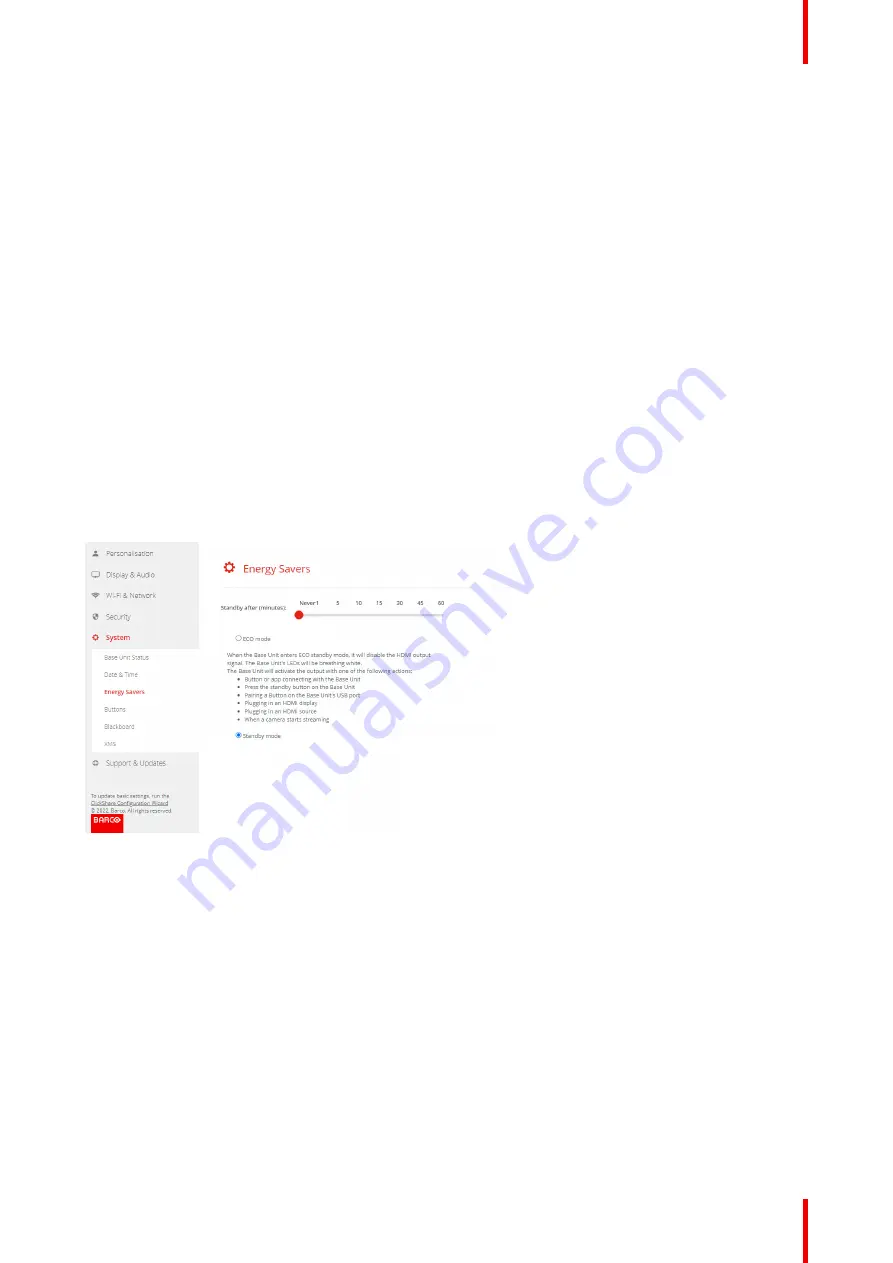
107
R5900120 /01
CX-50 Gen2
Eco mode
When the Base Unit enters standby mode, it will disable the HDMI output signal. The Base Unit's LEDs will be
breathing white to indicate the standby mode.
The Base Unit will activate the output with one of the following actions:
•
Button or app connecting with the Base Unit
•
Press the standby button on the Base Unit
•
Pairing a Button on the Base Unit's USB port
•
Plugging in an HDMI display
•
Plugging in an HDMI source
•
When a camera starts streaming
Standby mode
When the Base Unit goes in deep standby mode, it will shut down all processes, including the Wi-Fi access
point.
The Base Unit will go to network standby whenever there is an active network connected to the Base Unit.
In this case, the Base Unit's LEDs will be breathing white.
Power consumption in network standby: 3.7W.
If no network is detected, it will enter deep standby and the Base Unit's LEDs will be dark.
Power consumption in Deep standby: 0.27W
To wake the Base Unit from deep standby you need to press the standby button.
Image 6–48
How to change the display timeout
1.
Log in to the
Configurator
.
2.
Click
System
→
Energy Savers
.
3.
To set a display time out, move the slider to the left or to the right until the desired standby timeout is
reached.
6.32 Buttons
About Buttons
The Button page indicates to which Base Unit or network the Buttons are connected. It indicates also the
current state.
When connected to a network, it indicates the domain, the identity and provided certificate.
Summary of Contents for CX-50 Gen2
Page 1: ...ENABLING BRIGHT OUTCOMES Installation manual CX 50 Gen2...
Page 2: ......
Page 10: ......
Page 14: ...R5900120 01 CX 50 Gen2 14...
Page 15: ...15 R5900120 01 CX 50 Gen2 Introduction 1...
Page 28: ...R5900120 01 CX 50 Gen2 28 Getting started...
Page 58: ...R5900120 01 CX 50 Gen2 58 CX 50 Gen2 Installation...
Page 119: ...119 R5900120 01 CX 50 Gen2 Firmware updates 7...
Page 121: ...121 R5900120 01 CX 50 Gen2 Troubleshooting 8...
Page 143: ......
















































