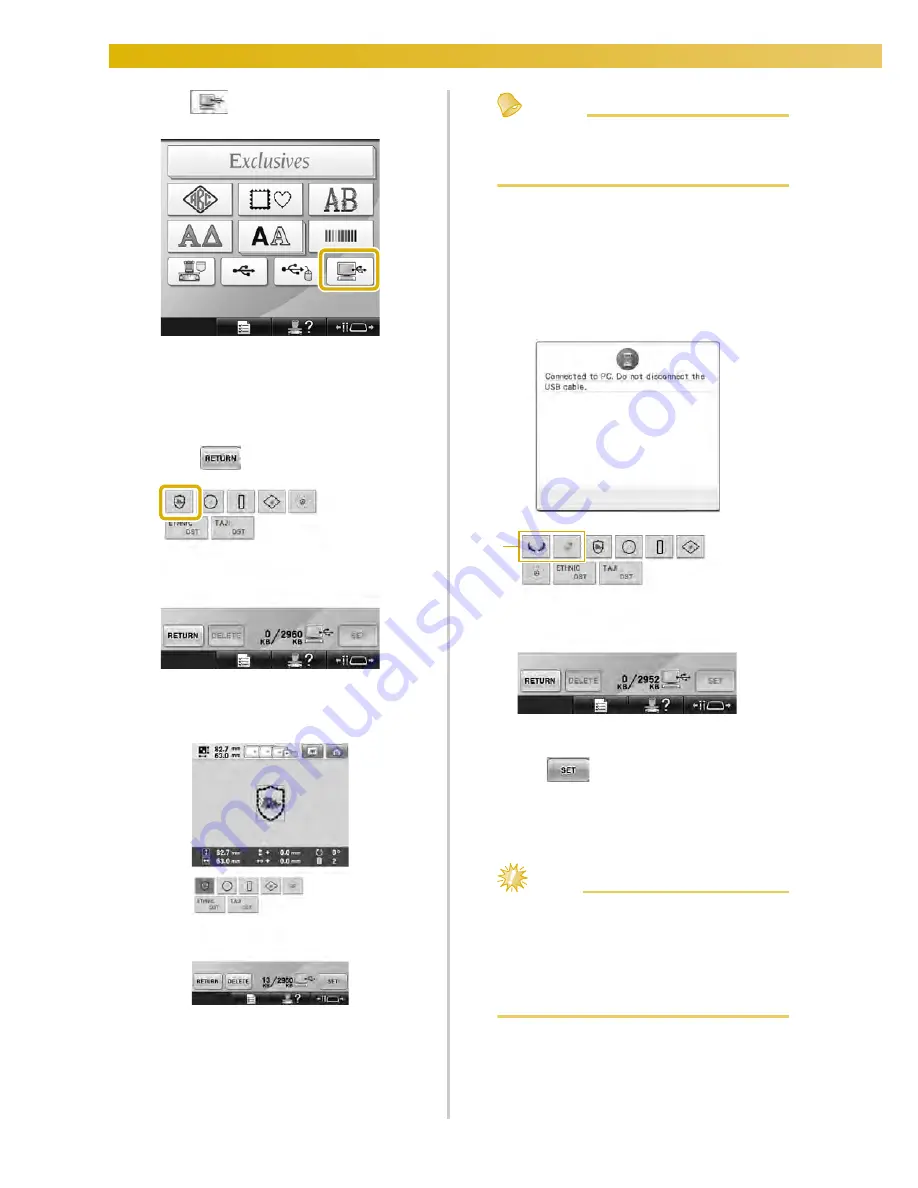
SELECTING/EDITING/SAVING PATTERNS
—————————————————————————————————————————————————————————
168
2
Touch .
X
The list of patterns is displayed.
3
Select an embroidery pattern.
Touch the desired pattern.
• If you decide not to recall the pattern,
touch .
X
The selected pattern appears in the pattern
display area.
• If the wrong pattern was selected or you
wish to select a different pattern, touch the
desired pattern.
Memo
●
For details on large-size embroidery
patterns, refer to “Sewing Large-size (Split)
Embroidery Patterns” on page 238.
• To add a pattern from the computer, repeat
step
1
.
X
The following screen appears while data is
written to the embroidery machine, and
the key for that pattern appears when
writing is finished.
1
Added patterns
4
Touch .
This confirms the pattern selection.
X
The pattern editing screen appears.
Note
●
The pattern recalled from the computer is
only temporarily written to the machine. It
is erased from the machine when the
machine is turned off. If you wish to keep
the pattern, store it in the machine. (Refer
to “Machine’s memory” on page 209.)
1
Summary of Contents for Enterprise BNT10L
Page 1: ......
Page 150: ...EMBROIDERING SETTINGS 148...
Page 216: ...SELECTING EDITING SAVING PATTERNS 214...
Page 302: ...APPENDIX 300 If any of the following messages appear consult your nearest Baby Lock retailer...
Page 303: ...Troubleshooting 301 7...
Page 308: ...APPENDIX 306...
Page 312: ...English 884 T11 XF0036 001 Printed in Taiwan...
















































