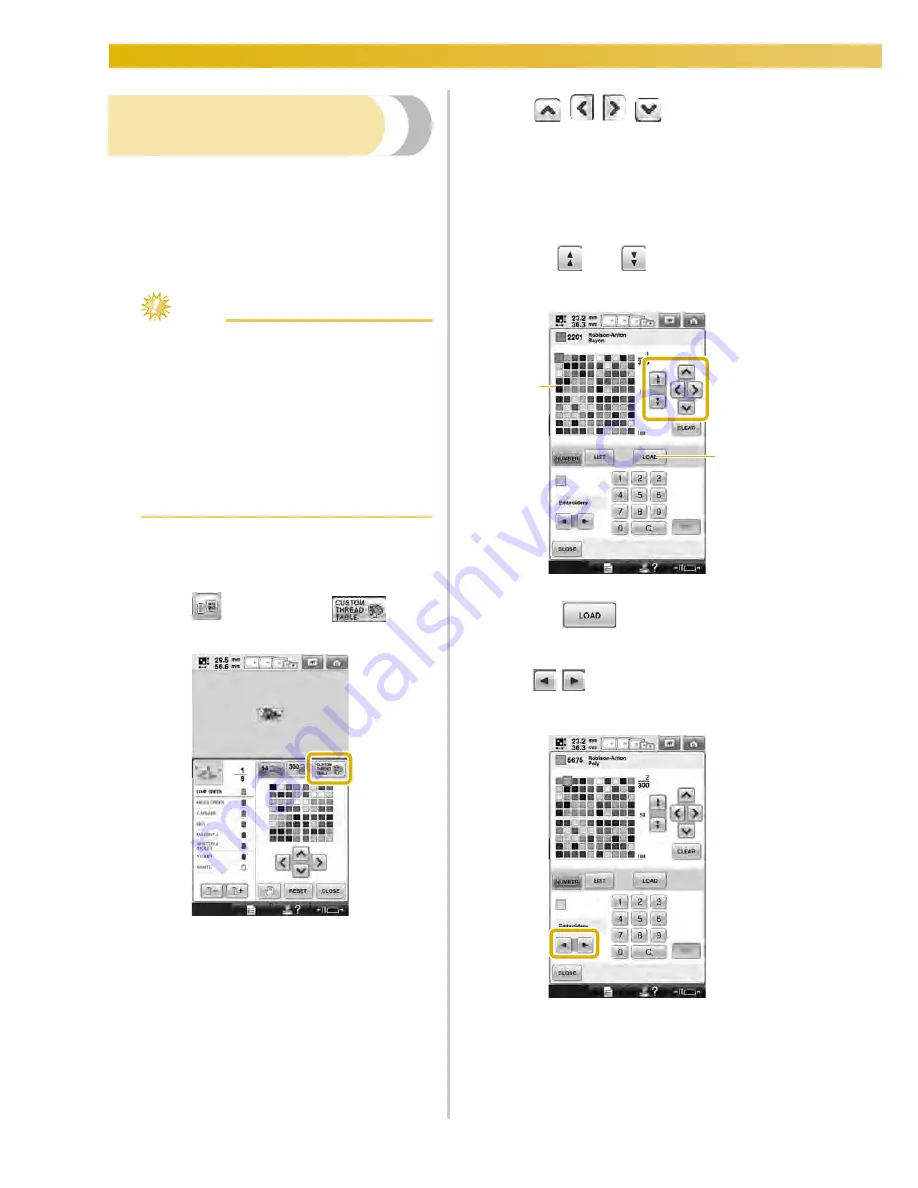
SELECTING/EDITING/SAVING PATTERNS
—————————————————————————————————————————————————————————
198
Creating a custom thread
table
You can create a custom thread table containing
the thread colors that you most often use. You can
select thread colors offered by the machine’s
extensive list of thread colors from nine different
thread brands. You can select any color and move
the color to your custom thread table.
Note
●
Some machine models may already have
an additional 300 Robison-Anton thread
colors contained in the custom thread
table.
●
You have the option to completely clear,
or to restore the Custom Thread Table to
the original factory setting. Visit our
website at “www.babylock.com” for
Custom Thread Table Clear/Restore
Program and instructions.
Before creating a custom thread table, select a
pattern and display the pattern editing screen.
(Refer to page 46 and 74.)
1
Touch
and then touch
.
2
Use
to choose where
to add a color on the custom thread table.
• You can choose color box from the custom
thread from the custom thread table by
directly touching the screen with the touch
pen.
• You can scroll through 100 colors at a time
using
and
on the custom thread
table.
1
Custom thread table
2
Touch
to download the clear and
restore programs from the website
3
Use
to select one of the thread
brands in the machine.
1
2
Summary of Contents for Enterprise BNT10L
Page 1: ......
Page 150: ...EMBROIDERING SETTINGS 148...
Page 216: ...SELECTING EDITING SAVING PATTERNS 214...
Page 302: ...APPENDIX 300 If any of the following messages appear consult your nearest Baby Lock retailer...
Page 303: ...Troubleshooting 301 7...
Page 308: ...APPENDIX 306...
Page 312: ...English 884 T11 XF0036 001 Printed in Taiwan...






























