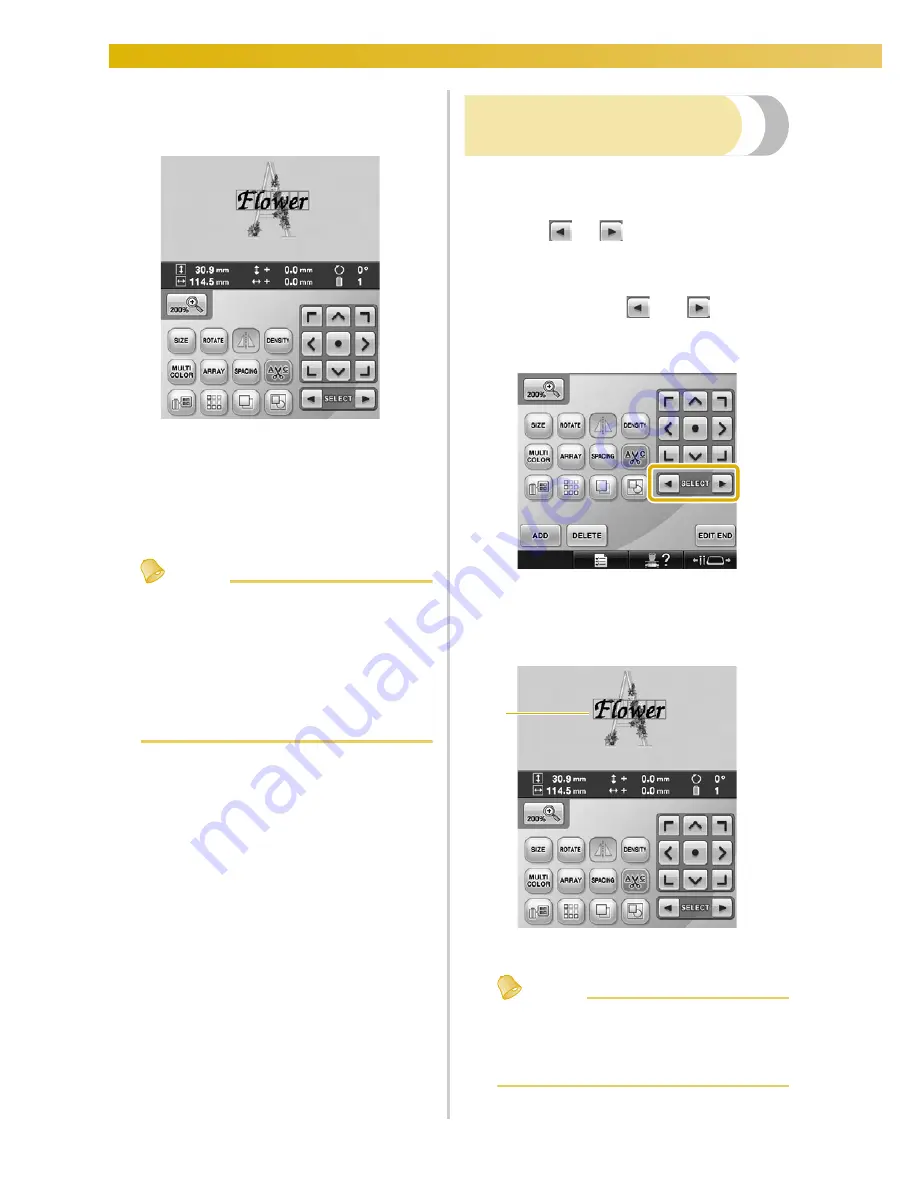
SELECTING/EDITING/SAVING PATTERNS
—————————————————————————————————————————————————————————
180
2
Select an embroidery pattern.
Select the pattern to be added as described
on page 153 to 173.
• When another pattern is selected, it is
normally added at the center of the pattern
display area.
3
Repeat steps
1
and
2
until all patterns to
be combined are selected.
Memo
●
The position of individual patterns and
other editing operations can be performed
from the pattern editing screen. The
editing operations can be performed in the
same way from the pattern editing screen
whether it is displayed as each pattern is
selected or after all patterns that you wish
to combine have been selected.
Selecting the pattern to be
edited
If multiple patterns are selected, you can choose
which pattern will be edited.
1
Touch
or .
The pattern that will be edited is the pattern
enclosed by the red frame.
Continue touching
and
until the
red frame is around the pattern that you wish
to edit.
X
The patterns are selected in the order or
the opposite order that they were added to
the pattern.
1
Red frame indicating the pattern to be edited.
Memo
●
If multiple patterns appear in the pattern
editing screen, the basic editing procedure
is to 1. select the pattern to be edited, and
then 2. edit that pattern.
1
Summary of Contents for Enterprise BNT10L
Page 1: ......
Page 150: ...EMBROIDERING SETTINGS 148...
Page 216: ...SELECTING EDITING SAVING PATTERNS 214...
Page 302: ...APPENDIX 300 If any of the following messages appear consult your nearest Baby Lock retailer...
Page 303: ...Troubleshooting 301 7...
Page 308: ...APPENDIX 306...
Page 312: ...English 884 T11 XF0036 001 Printed in Taiwan...






























