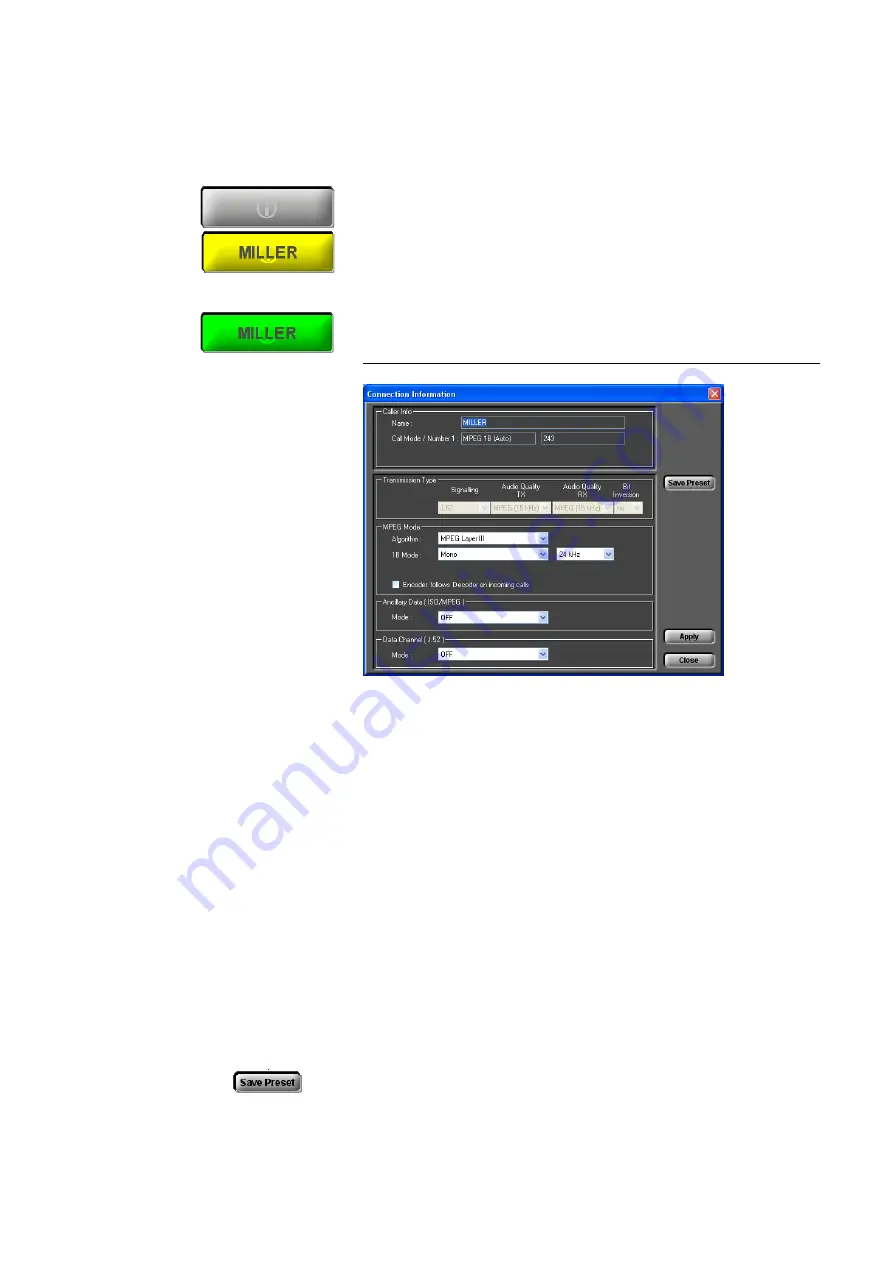
PAGE 37
W i n d o w s P C S o f t w a r e
5.5.3
Operating elements
Info button
The
Info
button is either displayed in grey, yellow or green:
•
grey
: No connection
•
yellow
: Incoming or outgoing call. If a telephone book entry exists for the
caller, the corresponding name is displayed. If you click on the
Info
button,
the
Connection Information
window is displayed.
•
green
: Existing connection. If you click on the
Info
button, the
Connec-
tion Information
window is displayed.
FIG. 10
CONNECTION INFORMATION
• Under
Caller Info
the telephone book entry - if available - is displayed.
Otherwise you see only the calling number, if it is transmitted.
• The type of the current transmission is displayed under
Transmission
Type
(further details you will find from Page 69 onwards). Parameters
which cannot be changed for this transmission are displayed in light grey.
• If the transmission is an ISO/MPEG connection, the Audio parameters are
additionally displayed under
MPEG Mode
. These parameters can also be
changed
during
a connection. You can select the ISO/MPEG algorithm
(
Algorithm
) Layer III and optionally Layer II, the coding mode and the
sampling frequency. Additionally, you can select if the encoder should
work with the same parameters as the decoder. In this case, please enable
the option
Encoder follows Decoder on incoming calls
.
• ISO/MPEG connections and/or J.52 connections allow additionally the
transmission of transparent data channels in parallel, which can be config-
ured under
Ancillary Data (ISO/MPEG)
respectively
Data Channel (J.52)
(for further details please see Page 66 onwards).
• You can save changes as new transmission modes. Please press the button
Save Preset
. The new mode can be found under
Configuration
→
MA-
GIC DC7/AC1
→
Transmission
→
User Defined
, where you can also
Summary of Contents for MAGIC AC1
Page 1: ...MAGIC DC7 Dual 7 kHz Audio Codec MAGIC AC1 ISDN Audio Codec Hardware Software Manual ...
Page 2: ... ...
Page 4: ......
Page 6: ... ...
Page 16: ...PAGE 16 C o n s t r u c t i o n ...
Page 106: ...PAGE 106 W i n d o w s P C S o f t w a r e ...
Page 114: ...PAGE 114 O p t i o n M A G I C D C 7 A C 1 K e y p a d ...
Page 116: ...PAGE 116 O p t i o n M i x e r T o o l P l u g I n ...
Page 122: ...PAGE 122 O p t i o n R e m o t e C o n t r o l S o f t w a r e FIG 82 S0 MONITOR LAYER 3 ...
Page 128: ...PAGE 128 M e n u S t r u c t u r e A1 1 System Settings RS232 see next page ...
Page 129: ...PAGE 129 M e n u S t r u c t u r e Continuation System Settings Headset see previous page ...
Page 130: ...PAGE 130 M e n u S t r u c t u r e A1 2 Operation Settings Enc follows Dec see next page ...
Page 132: ...PAGE 132 M e n u S t r u c t u r e A1 3 Presets ...
Page 133: ...PAGE 133 M e n u S t r u c t u r e A1 4 Status Information ...
Page 134: ...PAGE 134 M e n u S t r u c t u r e A1 5 Login ...
Page 135: ...PAGE 135 M e n u S t r u c t u r e A1 6 Names ...
Page 136: ...PAGE 136 M e n u S t r u c t u r e ...
Page 147: ...PAGE 147 T e c h n i c a l D a t a A 6 T E C H N I C A L D A T A M A G I C D C 7 A C 1 ...
Page 154: ...PAGE 154 S e r v i c e I n f o r m a t i o n ...
Page 160: ...PAGE 160 I n d e x ...
Page 162: ...SEITE 162 ...
















































