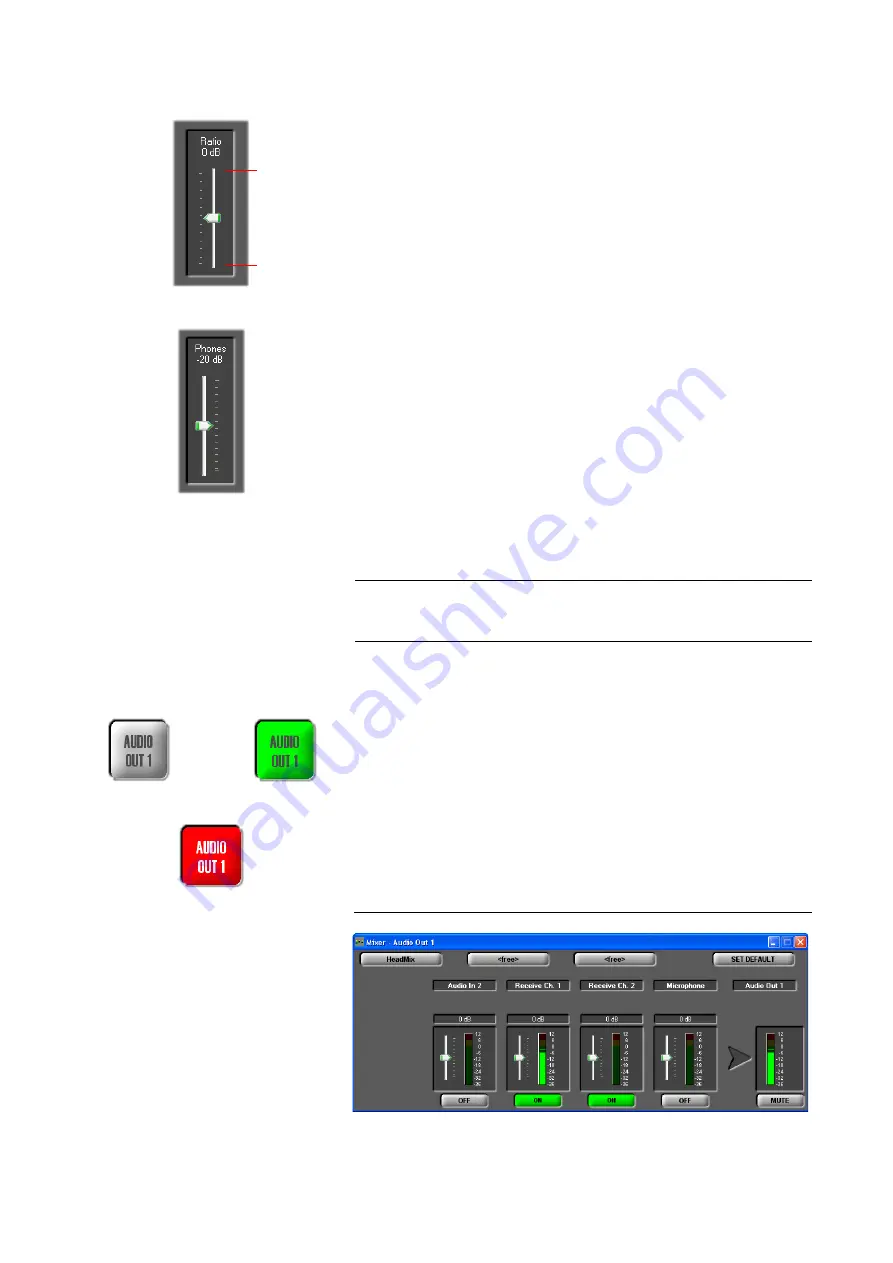
PAGE 42
W i n d o w s P C S o f t w a r e
Transmit-receive level ratio for the headphones
Via the
Ratio
level meter you can set the
level ratio for the headphones out-
put
between the transmitted and the received Audio signal.
The ratio can be adjusted within the range of
0...+16 dB
. If you select
TX+16
dB
your transmitted signal is amplified to the maximum and if you select
RX+16 dB
the received signal is amplified to the maximum.
Especially for live reporting, in this way you can adjust the levels as you like.
Headphones volume
With the
Phones
level meters, the volume of the headphones is selected.
The level can be adjusted within the range of
0...-40 dB
.
Selection of the Audio sources for the Audio output
By pressing the
AUDIO OUT 1
respectively
AUDIO OUT 2
button the window
for the selection of the
Audio Source
for the Audio output
is opened.
Depending on the configuration of the Audio mixer, the
AUDIO OUT
button
can be displayed in the following colours:
grey
: No Audio source activated. In this case, nothing can be heard.
green
: At least one Audio source is activated
blinking in red
: The
Mute
function is activated for the selected channel. In
this case, nothing can be heard on the remote side.
Depending on the transmission procedure, the available level meters are dis-
played. Details about the configuration of the Audio mixer can be found in
CHAPTER 5.5.3.1.
FIG. 15
AUDIO MIXER AUDIO OUTPUT
NOTE
If the fee-based option
Mixer Tool Plug-In
(Order number 430201) is not en-
abled for your system, you can only select one Audio source for the Audio
output.
max. TX
max. RX
Mute function
no Audio source
activated
selected
at least one Audio
source selected
Summary of Contents for MAGIC AC1
Page 1: ...MAGIC DC7 Dual 7 kHz Audio Codec MAGIC AC1 ISDN Audio Codec Hardware Software Manual ...
Page 2: ... ...
Page 4: ......
Page 6: ... ...
Page 16: ...PAGE 16 C o n s t r u c t i o n ...
Page 106: ...PAGE 106 W i n d o w s P C S o f t w a r e ...
Page 114: ...PAGE 114 O p t i o n M A G I C D C 7 A C 1 K e y p a d ...
Page 116: ...PAGE 116 O p t i o n M i x e r T o o l P l u g I n ...
Page 122: ...PAGE 122 O p t i o n R e m o t e C o n t r o l S o f t w a r e FIG 82 S0 MONITOR LAYER 3 ...
Page 128: ...PAGE 128 M e n u S t r u c t u r e A1 1 System Settings RS232 see next page ...
Page 129: ...PAGE 129 M e n u S t r u c t u r e Continuation System Settings Headset see previous page ...
Page 130: ...PAGE 130 M e n u S t r u c t u r e A1 2 Operation Settings Enc follows Dec see next page ...
Page 132: ...PAGE 132 M e n u S t r u c t u r e A1 3 Presets ...
Page 133: ...PAGE 133 M e n u S t r u c t u r e A1 4 Status Information ...
Page 134: ...PAGE 134 M e n u S t r u c t u r e A1 5 Login ...
Page 135: ...PAGE 135 M e n u S t r u c t u r e A1 6 Names ...
Page 136: ...PAGE 136 M e n u S t r u c t u r e ...
Page 147: ...PAGE 147 T e c h n i c a l D a t a A 6 T E C H N I C A L D A T A M A G I C D C 7 A C 1 ...
Page 154: ...PAGE 154 S e r v i c e I n f o r m a t i o n ...
Page 160: ...PAGE 160 I n d e x ...
Page 162: ...SEITE 162 ...
















































