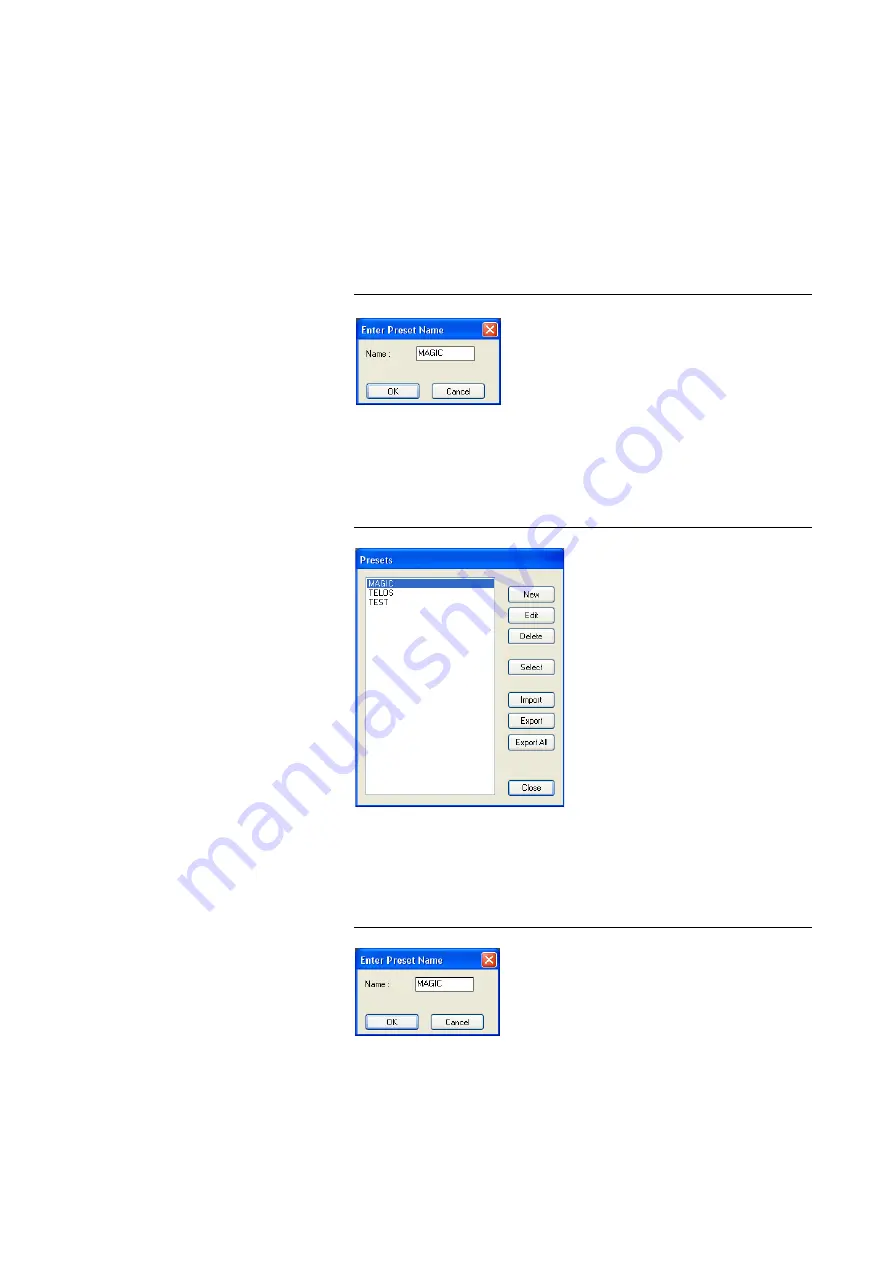
PAGE 90
W i n d o w s P C S o f t w a r e
5.7.3
Submenu Presets
Via
Presets
you can save, load and edit configuration presets.
5.7.3.1
Save as ...
Via the option
Save as ...
, the current configuration can be saved as
Preset
under any name (max. 8 characters). Special characters and space characters
are
not
allowed. Please make sure that you use clear-cut names, otherwise an
error message is displayed asking you if you want to overwrite the already ex-
isting preset.
FIG. 55
SAVE PRESET
5.7.3.2
Manage Presets
You can manage your
Presets
via the menu
Configuration
→
Presets
→
Manage Presets
.
FIG. 56
MANAGE PRESETS
In the list, all already created configuration presets are displayed.
With the
New
button, a new configuration can be created. The current config-
uration of the system is not changed or loaded. First enter a reasonable name.
FIG. 57
CREATE NEW PRESET
Summary of Contents for MAGIC AC1
Page 1: ...MAGIC DC7 Dual 7 kHz Audio Codec MAGIC AC1 ISDN Audio Codec Hardware Software Manual ...
Page 2: ... ...
Page 4: ......
Page 6: ... ...
Page 16: ...PAGE 16 C o n s t r u c t i o n ...
Page 106: ...PAGE 106 W i n d o w s P C S o f t w a r e ...
Page 114: ...PAGE 114 O p t i o n M A G I C D C 7 A C 1 K e y p a d ...
Page 116: ...PAGE 116 O p t i o n M i x e r T o o l P l u g I n ...
Page 122: ...PAGE 122 O p t i o n R e m o t e C o n t r o l S o f t w a r e FIG 82 S0 MONITOR LAYER 3 ...
Page 128: ...PAGE 128 M e n u S t r u c t u r e A1 1 System Settings RS232 see next page ...
Page 129: ...PAGE 129 M e n u S t r u c t u r e Continuation System Settings Headset see previous page ...
Page 130: ...PAGE 130 M e n u S t r u c t u r e A1 2 Operation Settings Enc follows Dec see next page ...
Page 132: ...PAGE 132 M e n u S t r u c t u r e A1 3 Presets ...
Page 133: ...PAGE 133 M e n u S t r u c t u r e A1 4 Status Information ...
Page 134: ...PAGE 134 M e n u S t r u c t u r e A1 5 Login ...
Page 135: ...PAGE 135 M e n u S t r u c t u r e A1 6 Names ...
Page 136: ...PAGE 136 M e n u S t r u c t u r e ...
Page 147: ...PAGE 147 T e c h n i c a l D a t a A 6 T E C H N I C A L D A T A M A G I C D C 7 A C 1 ...
Page 154: ...PAGE 154 S e r v i c e I n f o r m a t i o n ...
Page 160: ...PAGE 160 I n d e x ...
Page 162: ...SEITE 162 ...
















































