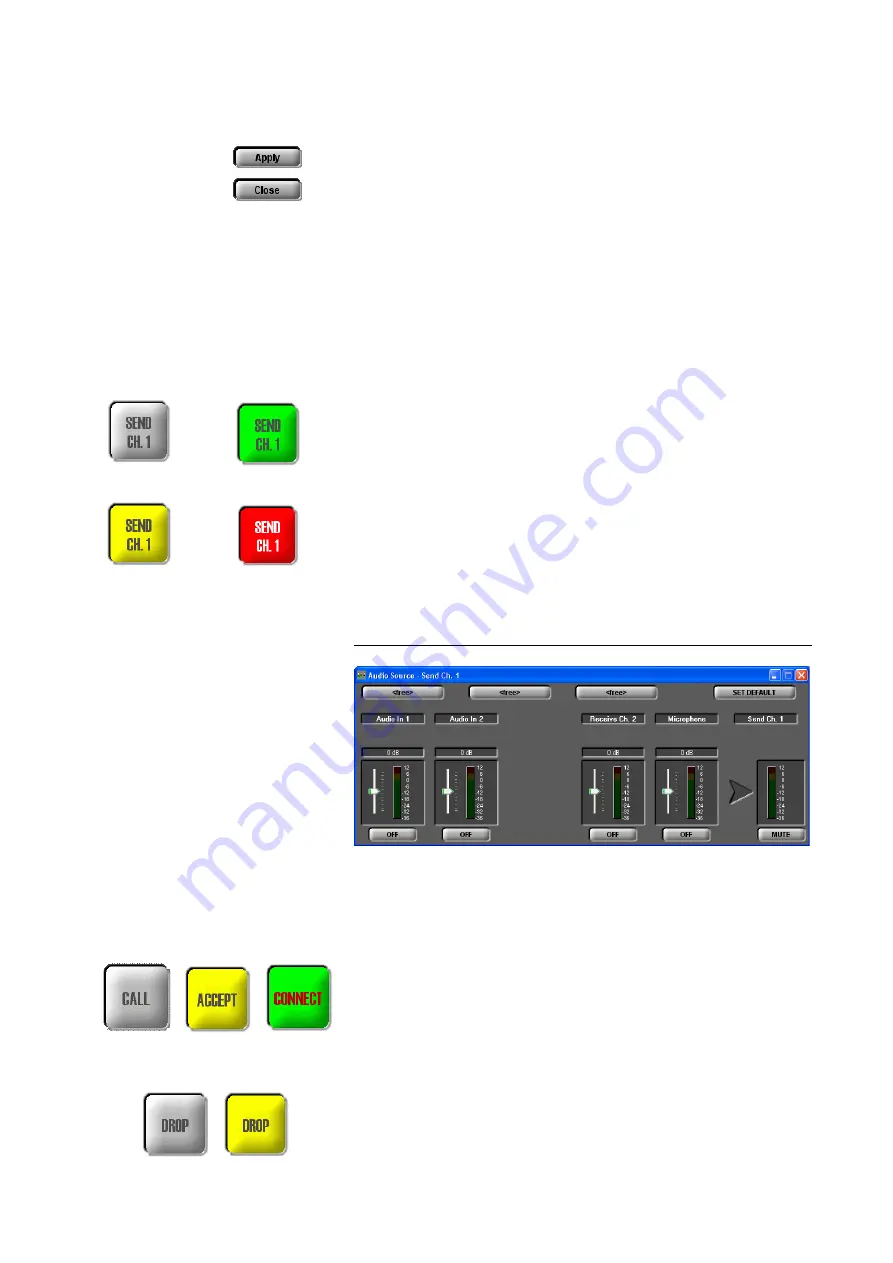
PAGE 38
W i n d o w s P C S o f t w a r e
check or change the settings. When you want to establish a connection,
you can select the new transmission mode directly from the front keypad
of the system or in the PC Software.
• Changes are applied by pressing the
Apply
button.
• The window is closed by
Close
.
Selection of the Audio sources for the transmit direction
By pressing the button
SEND CH.1
respectively
SEND CH.2
the window, in
which the Audio sources (
Audio Source
)
for the transmit direction
can be
selected, is displayed.
Depending on the configuration of the Audio mixer, the
SEND CH.
button
can have the following colours:
grey
: No Audio source is selected for the transmit direction, i.e. the remote
side would hear nothing.
green
: At least one Audio source is activated
blinking in red
: The
Mute
function is enabled for the selected channel, i.e. the
remote side would hear nothing.
yellow
: The
Auto-Ducking
function is enabled (see page 77).
Depending on the transmission procedure, the available levels are displayed.
Details for the configuration of the Audio mixer can be found under
CHAPTER 5.5.3.1.
FIG. 11
AUDIO MIXER TRANSMIT DIRECTION
CALL/ACCEPT/CONNECT button
grey
: With the
CALL
button, the connection can be established after the call-
ing number has been entered and the mode has been selected.
blinking in yellow
: An incoming call can be accepted with the
ACCEPT
but-
ton if the auto answer is disabled.
green
: Connection is established. If you click on the
CONNECT
button and
the
Security
Option is enabled, a control panel is displayed.
DROP button
grey
: With the
DROP
button you can disconnect a connection.
Mute
no Audio source
Auto-Ducking
activated
activated
selected
at least one
Audio source selected
Summary of Contents for MAGIC AC1
Page 1: ...MAGIC DC7 Dual 7 kHz Audio Codec MAGIC AC1 ISDN Audio Codec Hardware Software Manual ...
Page 2: ... ...
Page 4: ......
Page 6: ... ...
Page 16: ...PAGE 16 C o n s t r u c t i o n ...
Page 106: ...PAGE 106 W i n d o w s P C S o f t w a r e ...
Page 114: ...PAGE 114 O p t i o n M A G I C D C 7 A C 1 K e y p a d ...
Page 116: ...PAGE 116 O p t i o n M i x e r T o o l P l u g I n ...
Page 122: ...PAGE 122 O p t i o n R e m o t e C o n t r o l S o f t w a r e FIG 82 S0 MONITOR LAYER 3 ...
Page 128: ...PAGE 128 M e n u S t r u c t u r e A1 1 System Settings RS232 see next page ...
Page 129: ...PAGE 129 M e n u S t r u c t u r e Continuation System Settings Headset see previous page ...
Page 130: ...PAGE 130 M e n u S t r u c t u r e A1 2 Operation Settings Enc follows Dec see next page ...
Page 132: ...PAGE 132 M e n u S t r u c t u r e A1 3 Presets ...
Page 133: ...PAGE 133 M e n u S t r u c t u r e A1 4 Status Information ...
Page 134: ...PAGE 134 M e n u S t r u c t u r e A1 5 Login ...
Page 135: ...PAGE 135 M e n u S t r u c t u r e A1 6 Names ...
Page 136: ...PAGE 136 M e n u S t r u c t u r e ...
Page 147: ...PAGE 147 T e c h n i c a l D a t a A 6 T E C H N I C A L D A T A M A G I C D C 7 A C 1 ...
Page 154: ...PAGE 154 S e r v i c e I n f o r m a t i o n ...
Page 160: ...PAGE 160 I n d e x ...
Page 162: ...SEITE 162 ...
















































