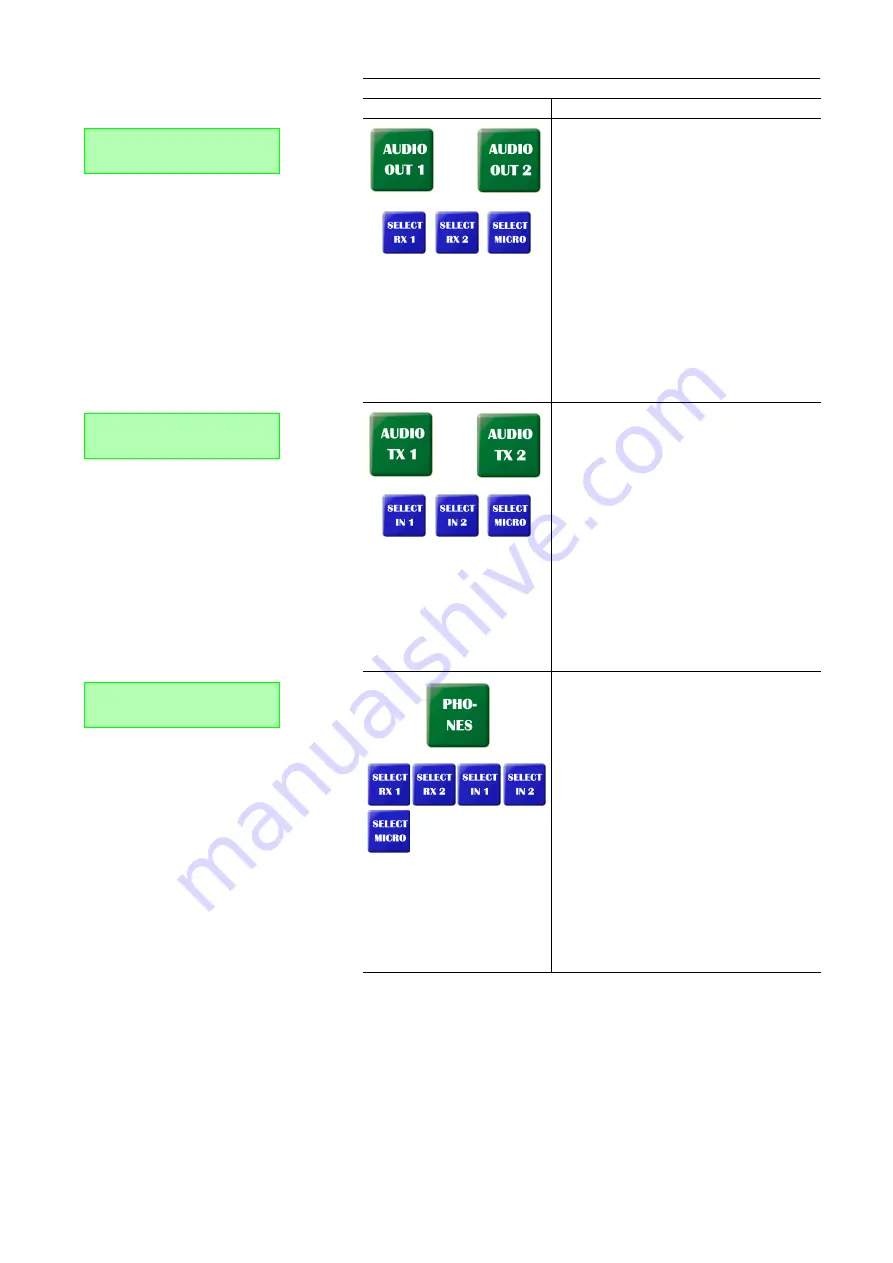
PAGE 111
O p t i o n : M A G I C D C 7 / A C 1 K e y p a d
Via the
Audio Out 1
or the
Audio Out 2
button, re-
spectively, you select the Audio sources which
are to be available at the output of the Audio in-
terface
Audio 1
or
Audio 2,
respectively.
The following Audio sources can be selected
via the Audio source keys (dark blue):
•
RX1
: receive signal connection 1
•
RX2
: receive signal connection 2
•
MIC
: local microphone signal
Please note, that several Audio sources can
only be selected at the same time for one Audio
interface, if the fee-based
Option: Mixer Tool
Plug-In
(see CHAPTER 7, Page 115) is enabled
for your system. Otherwise, the Audio source
which you selected most recently is activated.
Via the
Audio TX 1
or the
Audio TX 2
button, respec-
tively, you select the Audio sources which are
to be activated for the Audio transmission.
The following sources can be selected via the
Audio source keys (dark blue):
•
IN1
: Audio input signal
Audio 1
•
IN2
: Audio input signal
Audio 2
•
MIC
: microphone signal
Please note, that several Audio sources can
only be selected at the same time for one trans-
mission, if the fee-based
Option: Mixer Tool
Plug-In
(see CHAPTER 7, Page 115) is enabled
for your system. Otherwise, the Audio source
which you selected most recently is activated.
Via the
Phones
button, you select the Audio
sources which you want to hear on the head-
phones.
The following sources can be selected via the
Audio source keys (dark blue):
•
RX1
: receive signal connection 1
•
RX2
: receive signal connection 2
•
IN1
: Audio input signal Audio 1
•
IN2
: Audio input signal Audio 2
•
MIC
: microphone signal
Please note, that several Audio sources can
only be selected at the same time for the
phones, if the fee-based
Option: Mixer Tool
Plug-In
(see CHAPTER 7, Page 115) is enabled
for your system. Otherwise, the Audio source
which you selected most recently is activated.
TAB. 3
FUNCTIONS OF KEYS
Key
Function
Select Out1 Source:
RX1 RX2
Select TX1 Source:
IN1
MIC
Select Phones SRC:
RX1 IN1 MIC
Summary of Contents for MAGIC AC1
Page 1: ...MAGIC DC7 Dual 7 kHz Audio Codec MAGIC AC1 ISDN Audio Codec Hardware Software Manual ...
Page 2: ... ...
Page 4: ......
Page 6: ... ...
Page 16: ...PAGE 16 C o n s t r u c t i o n ...
Page 106: ...PAGE 106 W i n d o w s P C S o f t w a r e ...
Page 114: ...PAGE 114 O p t i o n M A G I C D C 7 A C 1 K e y p a d ...
Page 116: ...PAGE 116 O p t i o n M i x e r T o o l P l u g I n ...
Page 122: ...PAGE 122 O p t i o n R e m o t e C o n t r o l S o f t w a r e FIG 82 S0 MONITOR LAYER 3 ...
Page 128: ...PAGE 128 M e n u S t r u c t u r e A1 1 System Settings RS232 see next page ...
Page 129: ...PAGE 129 M e n u S t r u c t u r e Continuation System Settings Headset see previous page ...
Page 130: ...PAGE 130 M e n u S t r u c t u r e A1 2 Operation Settings Enc follows Dec see next page ...
Page 132: ...PAGE 132 M e n u S t r u c t u r e A1 3 Presets ...
Page 133: ...PAGE 133 M e n u S t r u c t u r e A1 4 Status Information ...
Page 134: ...PAGE 134 M e n u S t r u c t u r e A1 5 Login ...
Page 135: ...PAGE 135 M e n u S t r u c t u r e A1 6 Names ...
Page 136: ...PAGE 136 M e n u S t r u c t u r e ...
Page 147: ...PAGE 147 T e c h n i c a l D a t a A 6 T E C H N I C A L D A T A M A G I C D C 7 A C 1 ...
Page 154: ...PAGE 154 S e r v i c e I n f o r m a t i o n ...
Page 160: ...PAGE 160 I n d e x ...
Page 162: ...SEITE 162 ...
















































