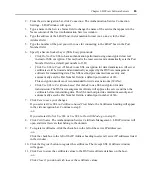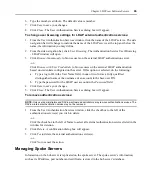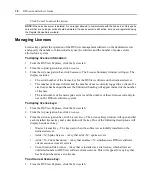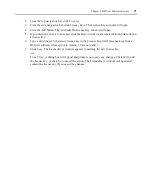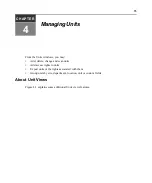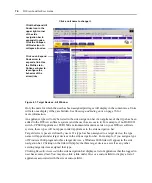76
DSView Installer/User Guide
Managed appliances that you have recently accessed may also be displayed by clicking
Recently
Accessed
under Unit Views in the side navigation bar.
To display target devices in the Target Devices window:
From the DSView Explorer, click the
Units
tab.
Units
will automatically be selected in the top
navigation bar and
Unit Views - Target Devices - All
will automatically be selected in the side
navigation bar. The Target Devices - All window is displayed and includes all target devices on
your system.
If any target devices have been assigned a type, the name of each type will display in the side
navigation bar under the target devices. Clicking on a target device type will display only the target
devices assigned to the type.
To display units and SPC devices and outlets in the Topology window:
1.
From the DSView Explorer, click the
Units
tab.
Units
will automatically be selected in the top
navigation bar and
Unit Views - Target Devices - All
is automatically selected in the side navi-
gation bar. The Target Devices - All window is displayed.
2.
Under Unit Views in the side navigation bar, click
Topology
. The Topology window will open
with a display of all appliances in addition to SPC devices and outlets in your system.
Showing and hiding units
Figure 4.2 explains some shown and hidden displays window features.
Summary of Contents for DSView
Page 4: ......
Page 12: ...x DSView Installer User Guide ...
Page 18: ...xvi DSView Installer User Guide ...
Page 50: ...32 DSView Installer User Guide ...
Page 90: ...72 DSView Installer User Guide ...
Page 154: ...136 DSView Installer User Guide ...
Page 210: ...192 DSView Installer User Guide ...
Page 232: ...214 DSView Installer User Guide ...
Page 248: ...230 DSView Installer User Guide ...
Page 357: ......