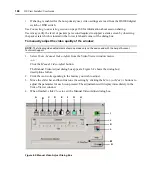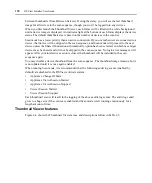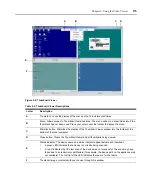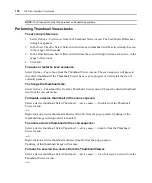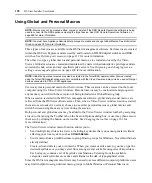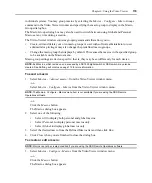168
DSView Installer/User Guide
•
If sharing is enabled for the non-primary user, video settings are read from the DS1800 digital
switch or DSR switch.
See
Connecting to an existing session
on page 160 for information about session sharing.
Users may verify the level of packets per second required to support a static screen by observing
the packet rate which is located in the lower left-hand corner of the dialog box.
To manually adjust the video quality of the window:
NOTE:
The following video adjustments should be made only on the advice and with the help of Avocent
Technical Support.
1.
Select
Tools - Manual Video Adjust
from the Video Viewer window menu.
-or-
Click the
Manual Video Adjust
button.
The Manual Video Adjust dialog box appears. Figure 6.2 shows the dialog box;
descriptions follow.
2.
Click the icon corresponding to the feature you wish to adjust.
3.
Move the slider bar and then fine tune the setting by clicking the
Min
(-) or
Max
(+) buttons to
adjust the parameter for each icon pressed. The adjustments will display immediately in the
Video Viewer window.
4.
When finished, click
Close
to exit the Manual Video Adjust dialog box.
Figure 6.2: Manual Video Adjust Dialog Box
C
A
B
D
I
G
F
E
H
J
K
M
N
L
Summary of Contents for DSView
Page 4: ......
Page 12: ...x DSView Installer User Guide ...
Page 18: ...xvi DSView Installer User Guide ...
Page 50: ...32 DSView Installer User Guide ...
Page 90: ...72 DSView Installer User Guide ...
Page 154: ...136 DSView Installer User Guide ...
Page 210: ...192 DSView Installer User Guide ...
Page 232: ...214 DSView Installer User Guide ...
Page 248: ...230 DSView Installer User Guide ...
Page 357: ......