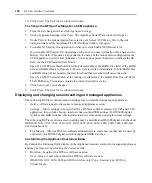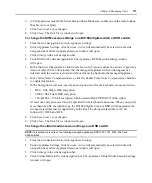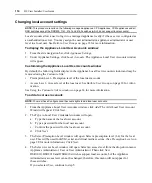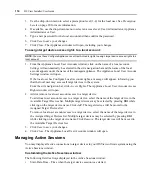104
DSView Installer/User Guide
10. Click
Close
. The SPC Devices Attached to Appliances window will open.
11. Click
Close
. The Unit Views window will open.
To display or customize SPC device outlet settings:
1.
From the side navigation bar, click
Appliance Settings
.
2.
Under Appliance Settings, click
Ports
.
3.
Under Ports, click
SPC
. The SPC Devices Attached to Appliance window will open.
4.
Click on the name of an SPC device.
Settings
will automatically be selected in the side
navigation bar and the SPC Settings window will open. The name of the outlet and SPC device
will also appear under the supported managed appliance name in the side navigation bar.
5.
From the side navigation bar, click
Sockets
. The SPC Sockets window will open.
NOTE:
If you change the IP address of a managed appliance that is attached (in this case) to an SPC device, the
managed appliance may need rebooting. In this case, a Reboot Required icon will be displayed in the top left
corner of the SPC Sockets window. Click the icon to reboot the managed appliance.
6.
Click on an SPC socket. The SPC Socket Settings window will open and the name of the
socket will appear under the SPC device in the side navigation bar.
7.
Type a new name for the socket.
8.
From the drop-down menu, specify the minimum amount of time that the SPC socket should
be powered up.
9.
From the drop-down menu, specify a minimum amount of time that the SPC socket should be
powered down.
10. From the drop-down menu, specify whether you wish to enable wake-up for the SPC
device outlet.
11. Click
Save
to save your changes.
12. Click
Close
. The SPC Sockets window will open.
13. Click
Close
. The SPC Devices Attached to Appliance window will open.
14. Click
Close
. The Unit Views window will open.
To power up, power down or cycle the power of an SPC device outlet:
1.
From the side navigation bar, click
Appliance Settings
.
2.
Under Appliance Settings, click
Ports
.
3.
Under Ports, click
SPC
. The SPC Devices Attached to Appliance window will open.
4.
Click on the name of an SPC device.
Settings
will automatically be selected in the side
navigation bar and the SPC Settings window will open. The name of the outlet and the SPC
device will also appear under the managed appliance name in the side navigation bar.
5.
Click
Sockets
. The SPC Sockets window will open.
6.
To select a single SPC device outlet, click the checkbox to the left of the device outlet.
-or-
Summary of Contents for DSView
Page 4: ......
Page 12: ...x DSView Installer User Guide ...
Page 18: ...xvi DSView Installer User Guide ...
Page 50: ...32 DSView Installer User Guide ...
Page 90: ...72 DSView Installer User Guide ...
Page 154: ...136 DSView Installer User Guide ...
Page 210: ...192 DSView Installer User Guide ...
Page 232: ...214 DSView Installer User Guide ...
Page 248: ...230 DSView Installer User Guide ...
Page 357: ......